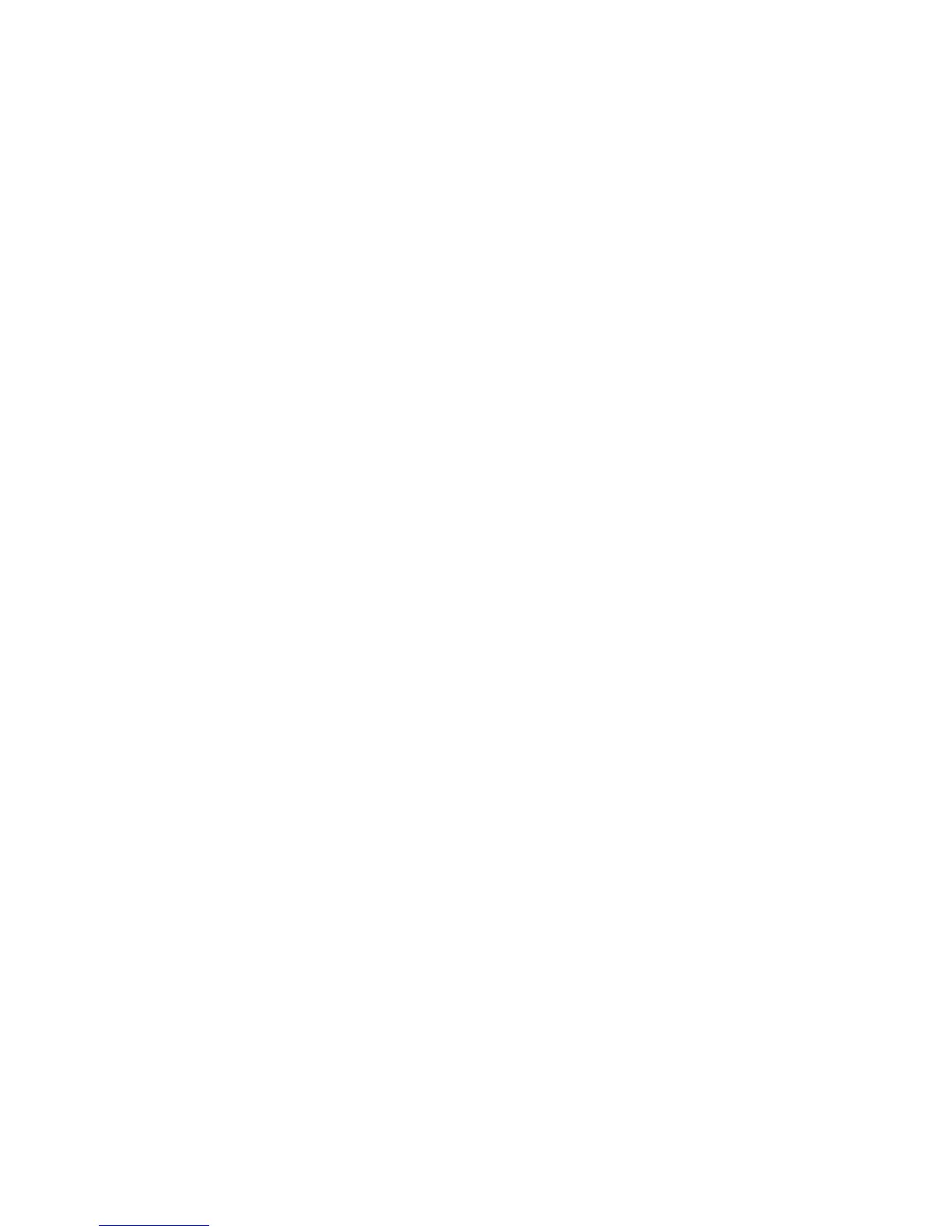Page 6
6) Open RemoteInstall\Setup\<Language>\Images\<Dir_name>\i386
\txtsetup.sif in Notepad.
7) Go to the end of the file. There will be several blank lines.
8) Move the cursor up a few lines. This is necessary because there is a hidden marker at the end
of the file.
9) Add the following lines to the txtsetup.sif file. For the HardwareIdsDatabase, multiple device
IDs can be added here using any of the SATA Device IDs obtained from the section of this
document titled “How to Obtain SATA Device IDs”. Simply replace the [SATA Device IDs]
with the Device ID you received from the system. Only one is needed, but multiple IDs can be
inserted for additional support of multiple SATA Device Controllers.
[SourceDisksFiles]
iastor.sys= 1,,,,,,4_,4,1,,,1,4
iaAHCI.cat=1,,,,,,,20,0,0
iaAHCI.inf=1,,,,,,,20,0,0
iaSTOR.cat=1,,,,,,,20,0,0
iaSTOR.inf=1,,,,,,,20,0,0
[HardwareIdsDatabase]
[SATA Device ID1] = "iaStor"
[SATA Device ID2] = "iaStor"
[SATA Device ID3] = "iaStor"
[SATA Device ID4] = "iaStor"
[SATA Device ID...] = "iaStor"
[SCSI.Load]
iaStor = iaStor.sys,4
[SCSI]
iaStor = "Intel(R) 82801 SATA RAID/AHCI Controller
(ICH5,6,7)"
10) Save the file and exit notepad.
11) Open any other .sif file(s) in the path:
RemoteInstall\Setup\<Language>\Images\<Dir_name>\i386\xxxx.sif with
notepad
12) In these files, under the section [Unattended], add the following lines:
OemPreinstall=yes
OemPnPDriversPath=drivers\sata
DriverSigningPolicy = Ignore
13) Save all your edited .sif file(s), and close notepad
14) Restart the Remote Installation Service (binlsvc).
