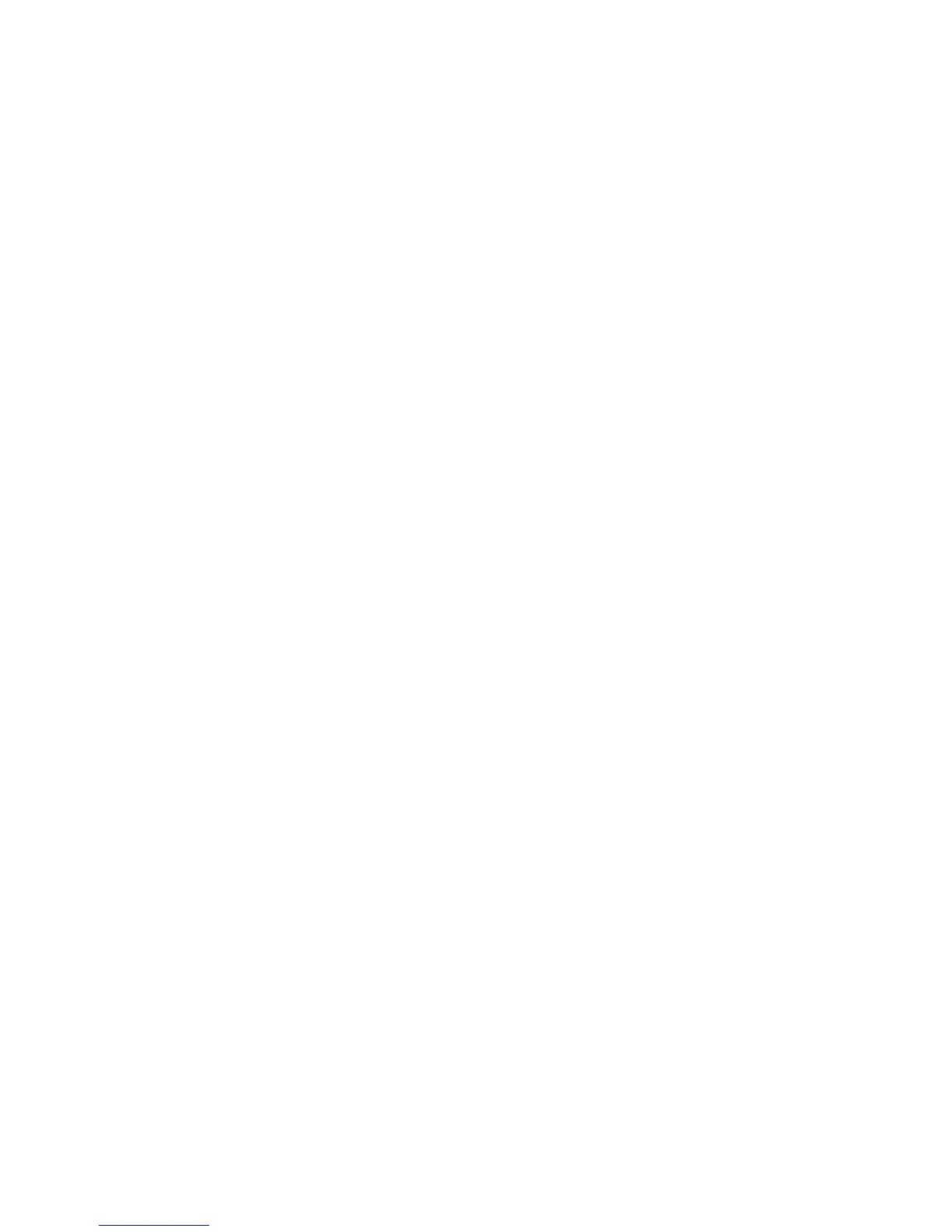Cannot connect to a preferred network
Windows can automatically repair a corrupted WLAN connection:
●
If there is a network status icon in the notification area, at the far right of the taskbar, right-click the
icon, and then click Diagnose and repair from the menu.
Windows resets your network device and attempts to reconnect to one of the preferred networks.
●
If an “x” is superimposed over the network status icon, one or more of your WLAN or LAN drivers
are installed but the computer is not connected.
●
If there is no network status icon in the notification area, follow these steps:
1. Click Start and type network and sharing in the Start Search box.
2. From the list of search results, click Network and Sharing Center.
3. In the left pane, click Diagnose and repair.
The Network connections window is displayed, and Windows resets your network device and
attempts to reconnect to one of the preferred networks.
18 Chapter 5 Troubleshooting wireless connection problems
