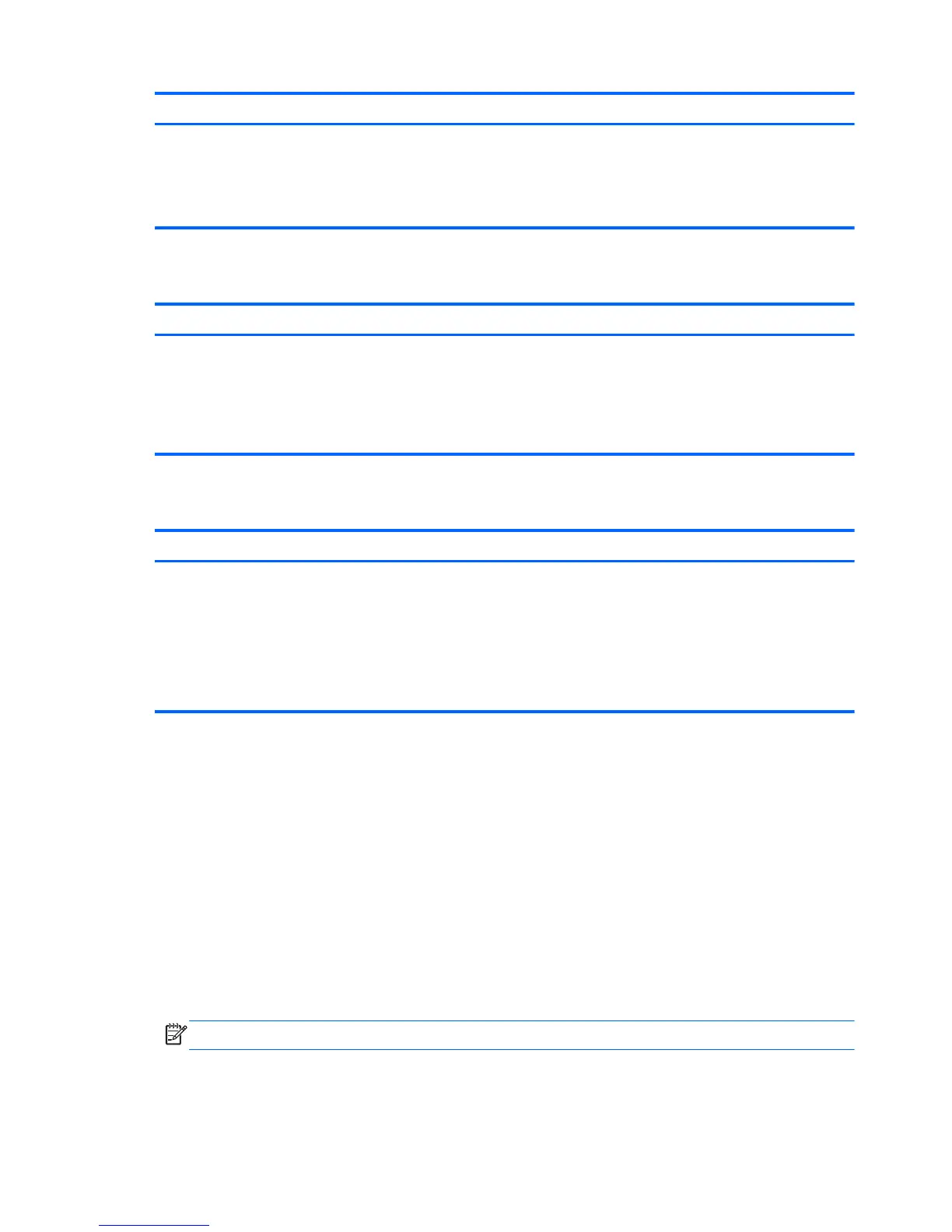Action Using a keyboard and mouse Using touch gestures
1. Point to the upper-right or lower-right
corner of the screen to display the
charms, and then click Settings.
2. Click the Power icon, and then click
Shut down.
1. Swipe from the right edge of the
TouchPad or touch screen to display
the charms, and then tap Settings.
2. Tap the Power icon, and then tap Shut
down.
Displaying all apps
Action Using a keyboard and mouse Using touch gestures
See all the apps on your computer Point to the lower-left area of the Start
screen, and then click the arrow in the lower-
left corner of the screen.
To return to the Start screen, click the arrow
in the lower-left corner of the screen.
Swipe to the left on the TouchPad or touch
screen until the arrow appears, and then tap
the arrow in the lower-left corner of the
Start screen.
To return to the Start screen, tap the arrow
in the lower-left corner of the screen.
Closing apps
Action Using a keyboard and mouse Using touch gestures
Close an app 1. Point to the upper-left corner of the
screen, and then move down the left
side of the screen to display all open
apps.
2. Drag an app to the right, and then down
to the bottom of the screen, hold it until
the app rotates, and then release the
app to close it.
1. From the upper-left corner of the
screen, swipe in and out to display all
open apps.
2. Drag an app to the right, and then
down to the bottom of the screen,
hold it until the app rotates, and then
release the app to close it.
Enhanced search feature
1. To search from the Start screen, begin typing a keyword.
Search results are displayed in a panel at the right side of the screen.
2. To expand your search, click or tap to select one of the following options:
●
Everywhere
●
Settings
●
Files
●
Web images
●
Web videos
NOTE: If you cannot find the topic easily, type help, and then search within Help and Support.
90 Chapter 7 New Windows 8.1 features
