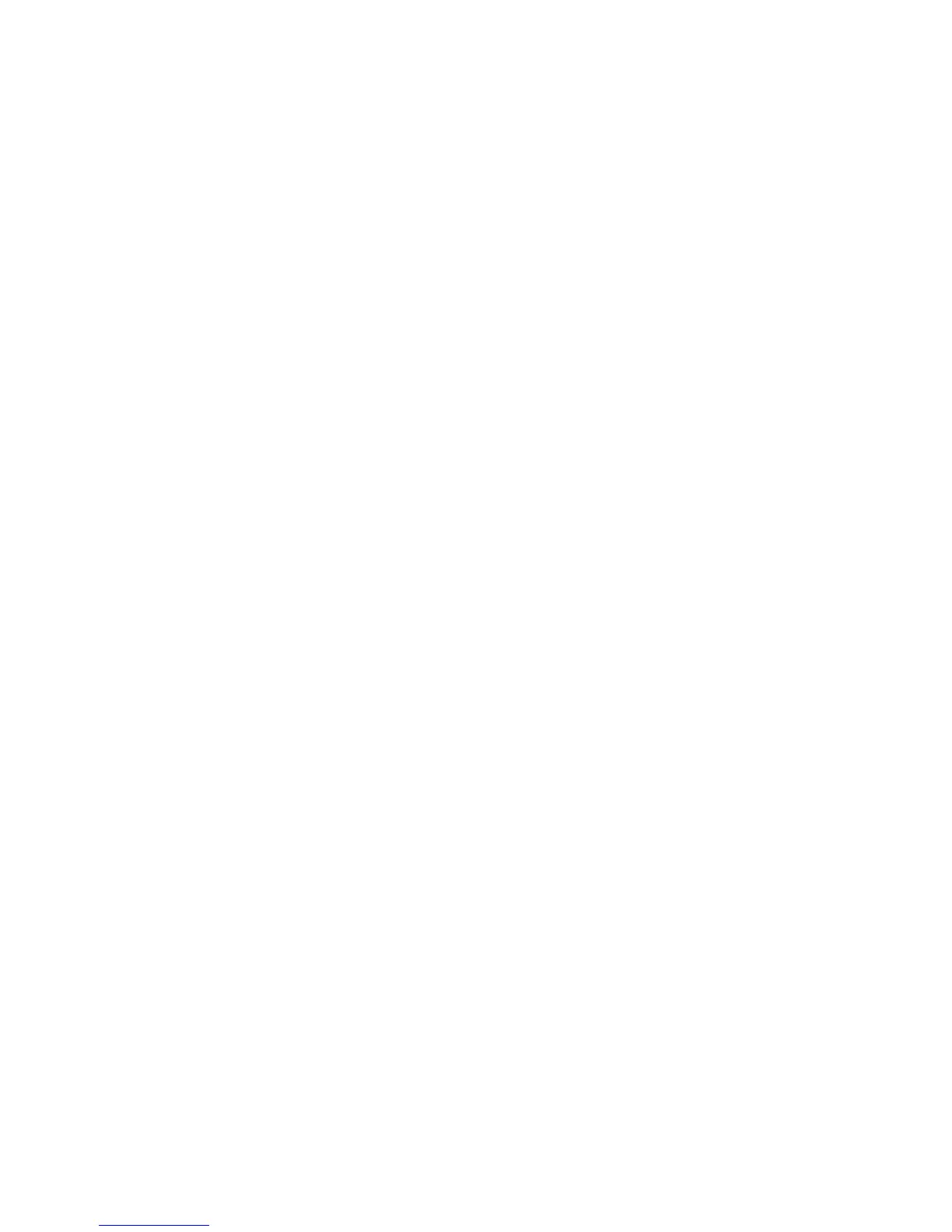Using HP Sure Start (select products only) ......................................................................................................... 92
8 Computer Setup (BIOS), TPM, and HP Sure Start in Windows 8.1 ....................................................................... 93
Using Computer Setup ......................................................................................................................................... 93
Starting Computer Setup .................................................................................................................. 93
Navigating and selecting in Computer Setup ................................................................................... 93
Restoring factory settings in Computer Setup ................................................................................. 94
Updating the BIOS ............................................................................................................................. 95
Determining the BIOS version ......................................................................................... 95
Downloading a BIOS update ........................................................................................... 95
Changing the boot order using the f9 prompt .................................................................................. 96
TPM BIOS settings (select products only) ........................................................................................................... 96
Using HP Sure Start (select products only) ......................................................................................................... 97
9 Computer Setup (BIOS), TPM, and HP Sure Start in Windows 7 ......................................................................... 98
Using Computer Setup ......................................................................................................................................... 98
Starting Computer Setup .................................................................................................................. 98
Navigating and selecting in Computer Setup ................................................................................... 98
Restoring factory settings in Computer Setup ................................................................................. 99
Updating the BIOS ........................................................................................................................... 100
Determining the BIOS version ...................................................................................... 100
Downloading a BIOS update ......................................................................................... 100
Changing the boot order using the f9 prompt ................................................................................ 101
TPM BIOS settings (select products only) ......................................................................................................... 101
Using HP Sure Start (select products only) ....................................................................................................... 102
10 Using HP PC Hardware Diagnostics (UEFI) ................................................................................................... 103
Downloading HP PC Hardware Diagnostics (UEFI) to a USB device .................................................................. 103
11 Backup and recovery ................................................................................................................................ 105
Creating recovery media and backups .............................................................................................................. 105
Creating HP Recovery media (select products only) ....................................................................... 105
Using Windows tools ......................................................................................................................................... 106
Restore and recovery ......................................................................................................................................... 107
Recovering using HP Recovery Manager ........................................................................................ 107
What you need to know before you get started ........................................................... 107
Using the HP Recovery partition (select products only) .............................................. 108
Using HP Recovery media to recover ............................................................................ 108
Changing the computer boot order .............................................................................. 109
Removing the HP Recovery partition (select products only) ....................................... 110
ix
