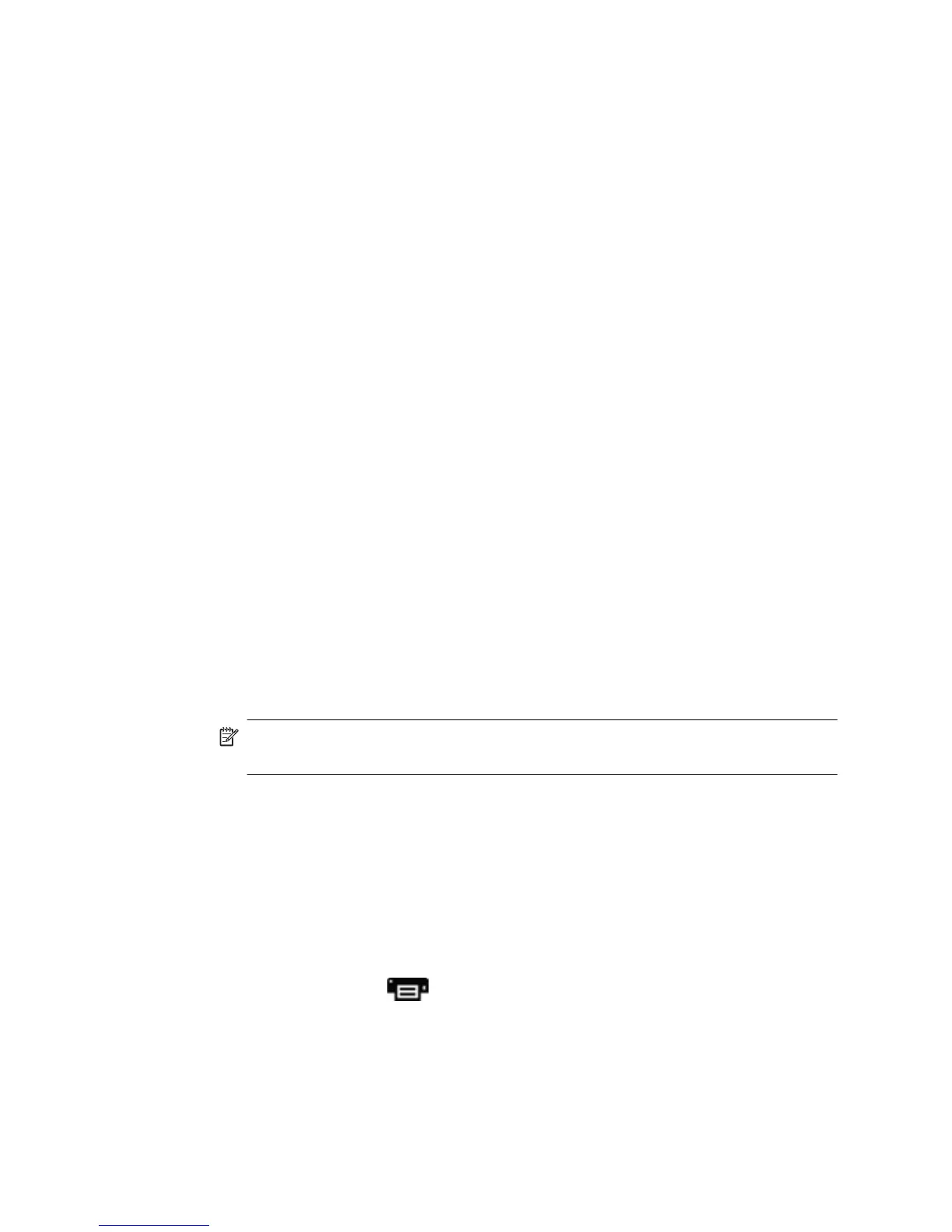Scan to iCloud Photo Stream via iPhoto
Prerequisites
To scan to iCloud via iPhoto, make sure the following prerequisites are met:
•
Mac OS X Lion (v10.7)
•
iPhoto '11 (v9.2.1 or later)
•
Internet connection
•
iCloud account
If you are scanning to iCloud Photo Stream via iPhoto for the first time, configure your
iCloud and iPhoto settings first.
To configure iCloud and iPhoto settings
1. Open System Preferences in the Applications folder.
2. Click the iCloud icon.
3. Make sure that Photo Stream is selected.
4. Open iPhoto.
5. Select Preferences from the iPhoto menu in the menu bar, view the Photo Stream
settings, and make sure Enable Photo Stream and Automatic Upload are selected.
To scan to iCloud Photo Stream
1. Open the scanner lid, and place the original face down on the scanner glass, as
indicated by the arrow below the scanner glass.
2. Close the scanner lid.
3. Double-click the Image Capture icon in the Applications folder.
4. Make sure your scanner is selected in the Devices list.
5. From the Scan To list, select iPhoto.
NOTE: If iPhoto does not appear in the Scan To list, select Other, select iPhoto,
and then click Choose.
6. Click Scan.
Your scans will be automatically imported into iPhoto and automatically uploaded to
your iCloud Photo Stream.
Make copies
1. Open the scanner lid, and place the original face down on the scanner glass, as
indicated by the arrow below the scanner glass.
2. Close the scanner lid.
3.
Press the Copy button (
) on the scanner.
When the scan completes, the Print Images dialog is displayed on the computer.
4. In the Print Images dialog, select your printer, specify the number of copies, and
make any other changes you want.
5. Click Continue.
Chapter 1
12 How to use the scanner
