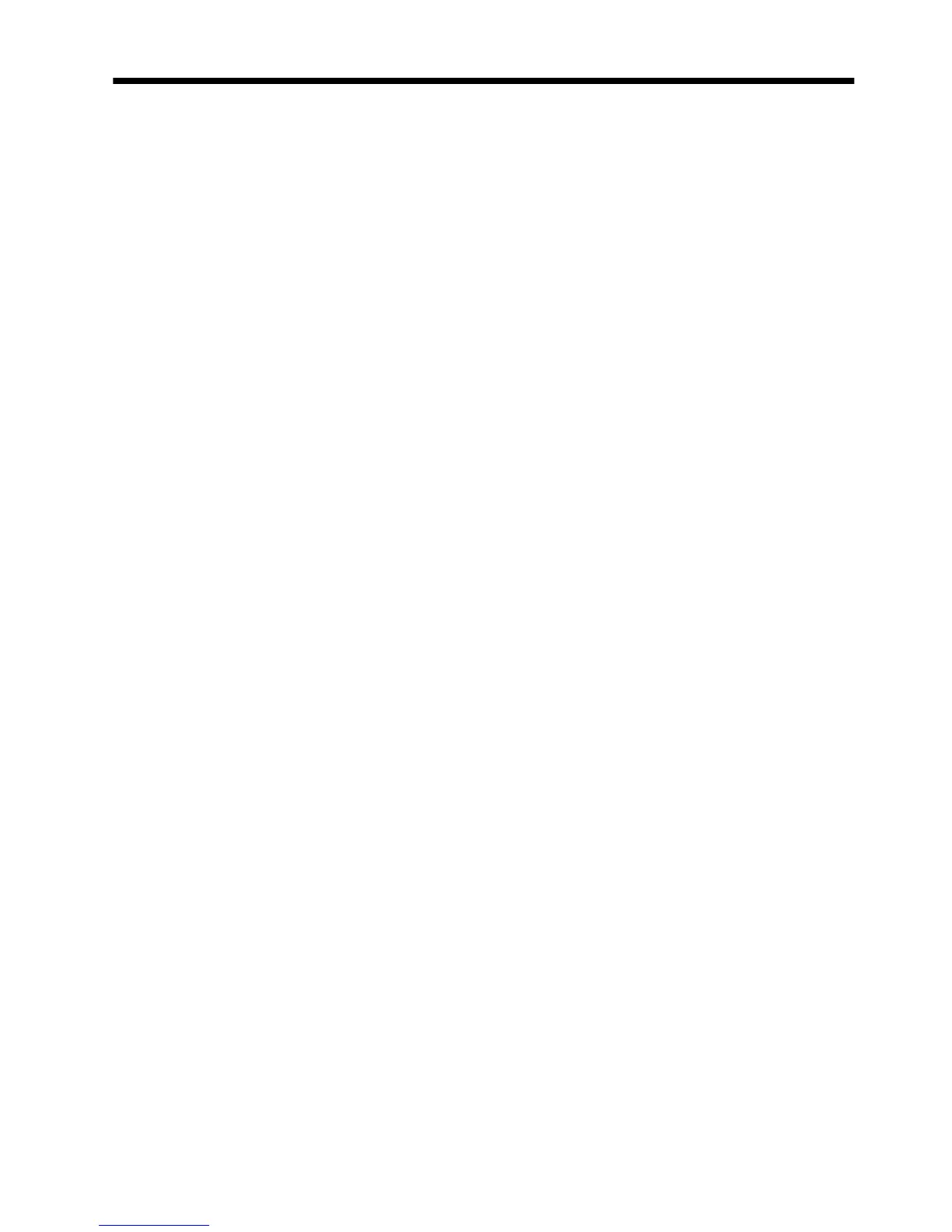Contents
1 How to use the scanner
How to scan (Windows) ..................................................................................................3
Scanner and software overview ..................................................................................3
Overview of the scanner buttons ............................................................................3
Overview of HP scanning software ........................................................................3
Scan pictures and documents .....................................................................................5
Scan pictures ......................................................................................................5
Scan documents ..................................................................................................6
Scan to a PDF file ................................................................................................7
Scan to email ......................................................................................................7
Scan to cloud ......................................................................................................8
Make copies ............................................................................................................8
Scan from other applications ......................................................................................8
How to scan (Mac) .........................................................................................................8
Scanner and software overview ..................................................................................9
Scanner buttons ...................................................................................................9
Scanning software ...............................................................................................9
Scan pictures and documents ...................................................................................10
Scan pictures ....................................................................................................10
Scan documents ................................................................................................10
Scan to a PDF file ..............................................................................................11
Scan to email ....................................................................................................11
Scan to iCloud Photo Stream via iPhoto ................................................................12
Make copies ..........................................................................................................12
Scan from other applications ....................................................................................13
Where to get additional information ...............................................................................13
2 Care and maintenance
Clean the scanner glass ................................................................................................14
Remove and replace the scanner lid ................................................................................15
Order maintenance and scanner supplies ........................................................................17
3Troubleshooting
Basic troubleshooting tips ..............................................................................................18
Scanner installation troubleshooting ................................................................................18
Check the USB cable ...............................................................................................19
Uninstall and then reinstall the software (Windows only) ..............................................19
Scanner initialization or hardware problems ....................................................................19
Reset the scanner ....................................................................................................20
Test the scanner hardware ........................................................................................20
Scanner has stopped working properly ......................................................................20
1
