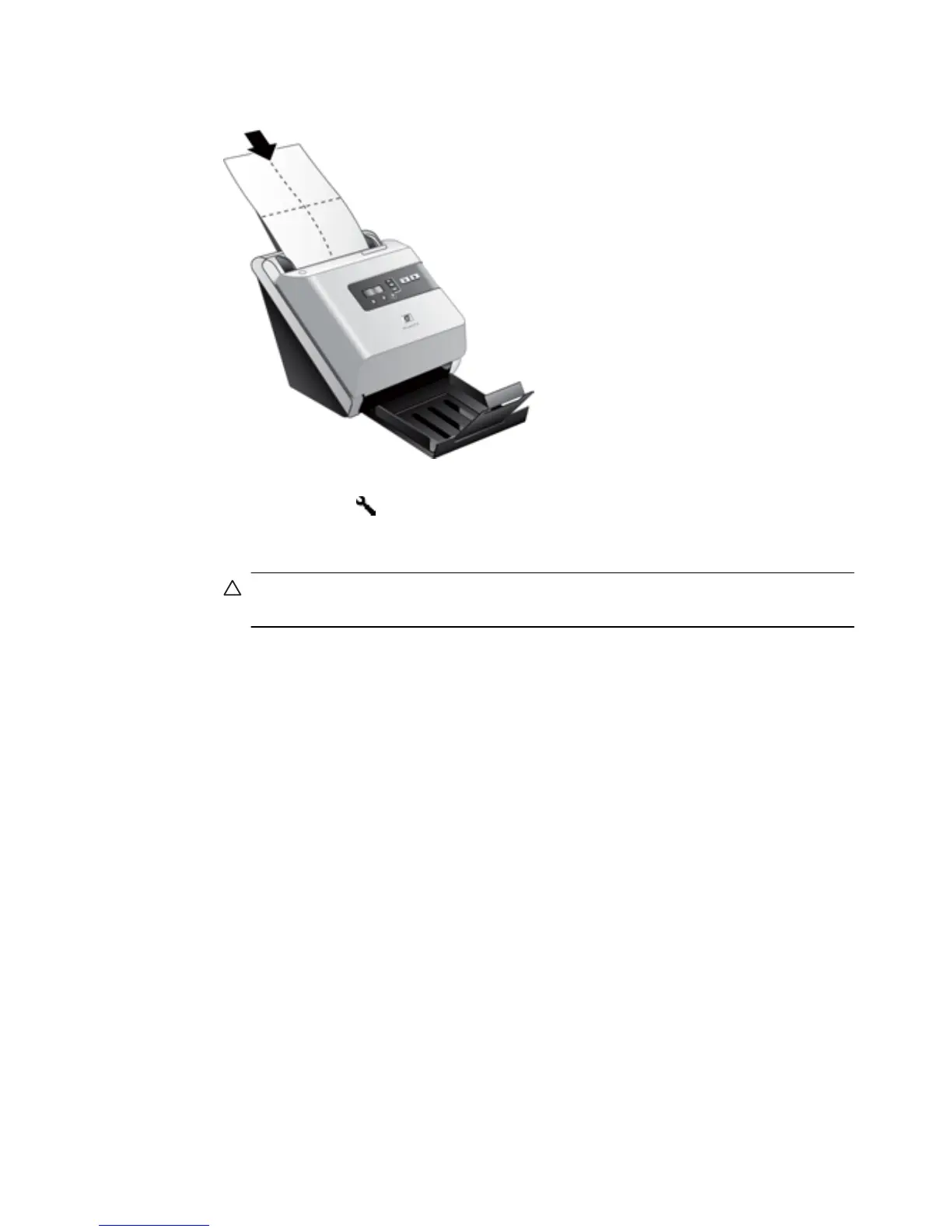3. Place the unfolded cloth into the document feeder.
4.
Press the Tools (
) button to open the Scanner Tools Utility. Click the
Maintenance tab.
5. Click the Clean button to feed the cloth through the scanner.
CAUTION: Wait two minutes for the components to dry before proceeding to the
next step.
6. Place up to five pages of printed paper in the scanner. Scan and view the results.
7. If streaks still appear, repeat steps 3 through 5. The cleaning cloth can be cycled
through the scanner up to five times within 30 minutes. After that, the cloth will dry
out.
If repeated cycling of the cleaning cloth does not remove the streaks from the scanned
images, clean the rollers.
Clean the rollers
As a guideline, clean the rollers after every 5,000 scans. Note that this guideline might
vary based on the type of documents you are scanning and under the following conditions:
• If cleaning the paper path did not remove the streaks or scratches from the scanned
images.
• If you experience repeated document jams.
Clean the rollers 21