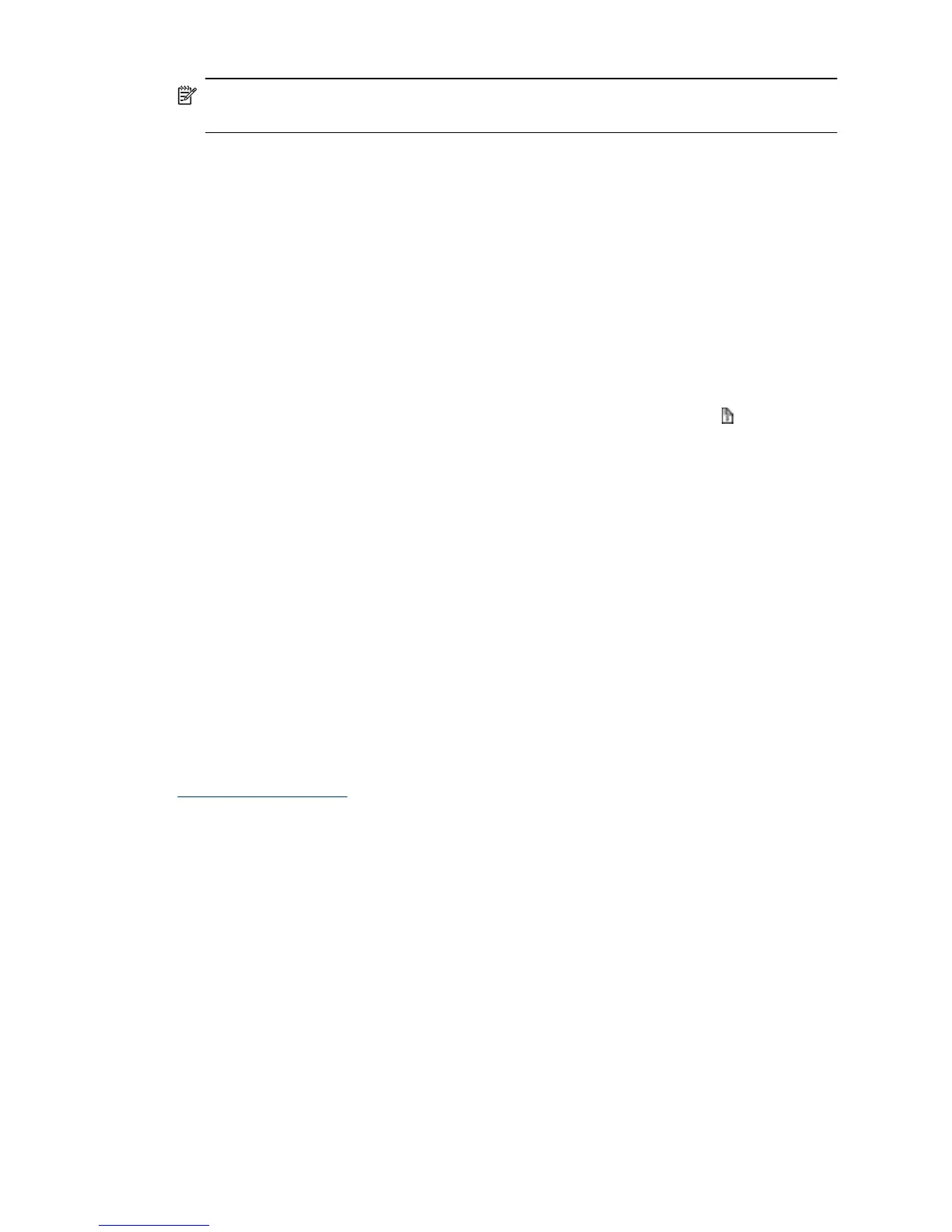NOTE: The scanner lamp does not turn off when paper is in the document feeder,
when in Instant Lamp On mode, and when Energy Savings is turned off.
Scanner does not scan right away
Make sure the scanner hatch is closed, and that the power switch on the back of the
scanner is in the on position.
If the scanner has not been used for awhile, the scanner lamp might need to go through
a warm-up period before scanning can begin. If the scanner lamp needs to warm up, it
takes a moment after starting the software or pressing a scanner button for scanning to
begin.
You can enable Instant Lamp On mode in the HP Scanner Tools Utility.
Scanner scans only one side of a two-sided page
• When scanning using the scanner buttons, press the Scan Duplex ( ) button.
• When using a scan profile for a third-party application, verify that the application
supports duplex scanning.
Scanned pages are missing at the scan destination
When scanning, pages that stick together are scanned as one item. The hidden pages
are not scanned.
HP Scanjet 7000 only: The Misfeed (Multipick) Detection stops the scan if multiple pages
are fed into the scanner at one time. To enable the Misfeed (Multipick) Detection feature
in an HP Smart Document Scan Software profile, follow these steps:
1. Open the HP Smart Document Scan Software.
2. Select a scan profile, and then click Edit.
3. On the Scan tab of the Profile Settings dialog box, click Advanced Settings.
4. On the More tab of the Properties dialog box, select the Enable check box.
See also
Document loading tips
Scanned image is fuzzy
Verify that the document original is not fuzzy.
HP Scanjet 7000 only: Use the Kofax Virtual ReScan Software which shipped with your
scanner to process the scanned data. Such software cleans up the image and
compresses the data.
Check for any obstructions in the scanner paper path and make sure the paper width
guides are positioned appropriately. Try another scan.
Clean the glass strips inside the document feeder.
Check the JPEG compression setting. If scanner compression is high, scanned data
might be lost by the compression.
Chapter 5
32 Troubleshooting