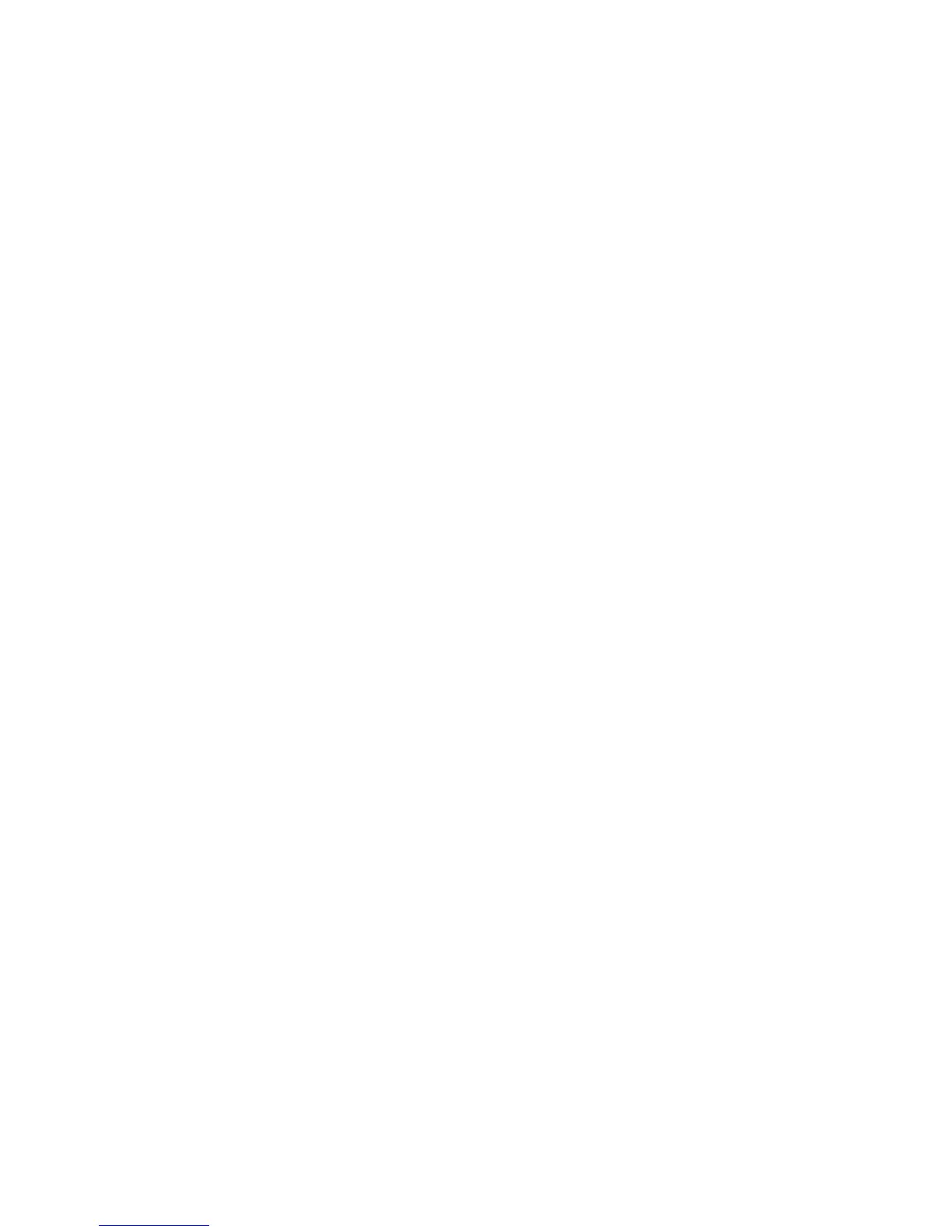Scanner initialization or hardware problems ............................................................................29
Check the USB connection ................................................................................................29
Check that the scanner has power ....................................................................................29
Reset the scanner .............................................................................................................30
Scanner has stopped working correctly .............................................................................30
Scanner operation problems ...................................................................................................31
Scanner will not turn on .....................................................................................................31
Scanner lamp stays on ......................................................................................................31
Scanner does not scan right away ....................................................................................32
Scanner scans only one side of a two-sided page ............................................................32
Scanned pages are missing at the scan destination .........................................................32
Scanned image is fuzzy .....................................................................................................32
Scanned pages are out of order at the scan destination ...................................................33
Optimize scanning and task speeds ..................................................................................33
The scan is completely black or completely white .............................................................33
Scanned images are not straight .......................................................................................34
Vertical white stripes appear on the printed page .............................................................34
Scan files are too large ......................................................................................................34
Scanner buttons are not working correctly ..............................................................................34
Scanner paper path problems .................................................................................................35
Paper jamming, skewing, misfeeds, or multiple-page feeds .............................................35
Scanning fragile originals ..................................................................................................36
Paper does not feed from the scanner ..............................................................................36
Originals are curling up in the scanner output tray. ...........................................................36
The bottom of the scanned image is cut off .......................................................................37
The scanned images have streaks or scratches ...............................................................37
An item loaded in the scanner jams repeatedly .................................................................37
Clear jams from the scanner paper path ...........................................................................38
Contact HP Support .................................................................................................................39
6 Product accessibility and support
LCD Reader .............................................................................................................................40
Control of the scanner buttons ................................................................................................40
Getting assistance ...................................................................................................................41
Index..............................................................................................................................................42
2