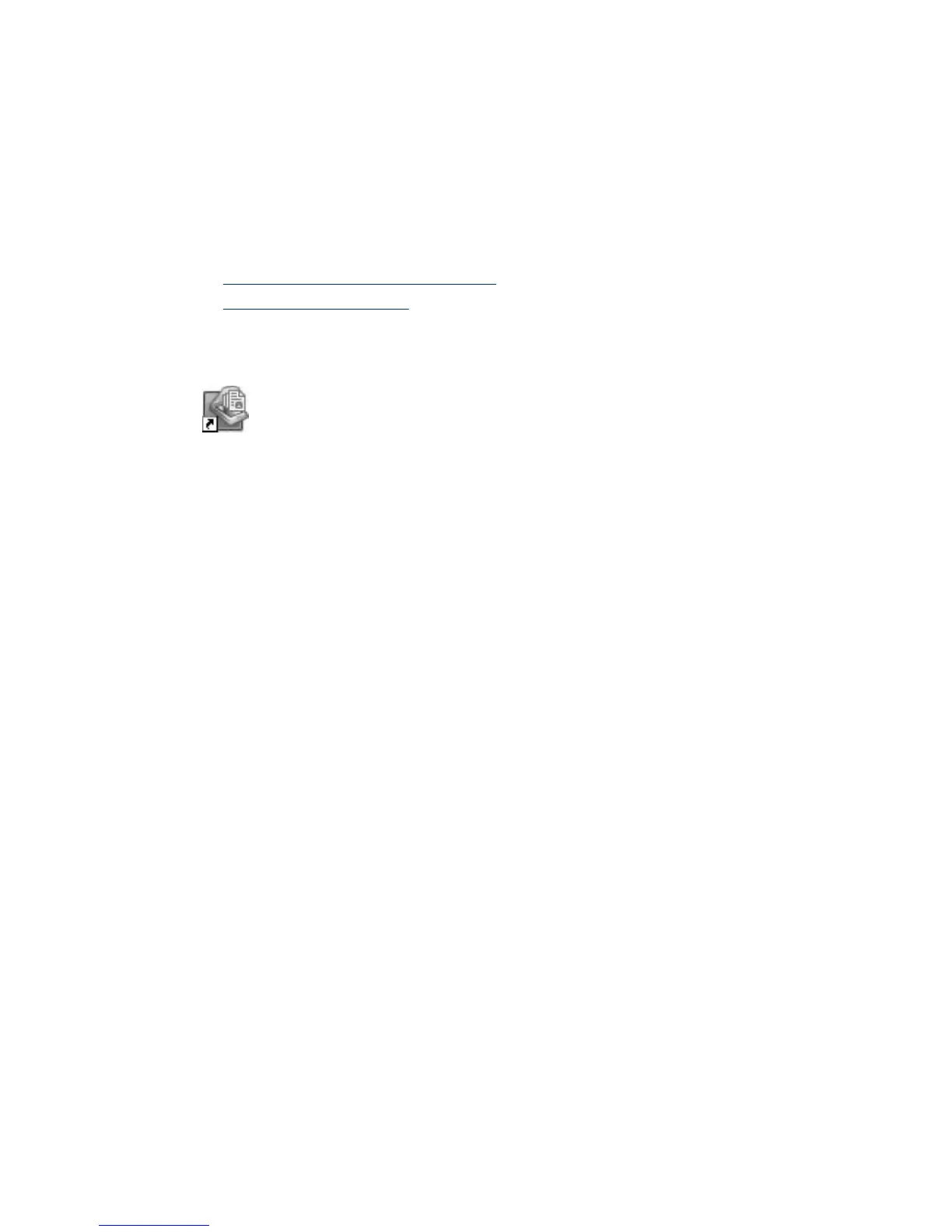To switch from Power Save mode to Instant Lamp On mode, select the Enable Instant
Lamp On check box on the Settings tab of the HP Scanner Tools Utility. To switch back
to Power Save mode, clear the Enable Instant Lamp On check box.
Scanner software
The scanner comes with an assortment of scanning and document-management
programs, including:
•
HP Smart Document Scan Software
•
HP Scanner Tools Utility
HP Smart Document Scan Software
HP Smart Document Scan Software guides you through the scanning process. To
open the software, double-click the HP Smart Document Scan Software icon on
the desktop. For more information, see the HP Smart Document Scan Software Help.
Main Window
The Main Window is displayed when you open the HP Smart Document Scan software.
Use this window to complete the following tasks:
• Start a scan: Load the original in the document feeder, select a profile, and then click
Scan. The scan will be completed using the settings associated with the selected
profile.
• Work with profiles: Create and modify profiles to specify the scanner settings and
the actions to take on your scanned documents.
Scan Progress Window
The Scan Progress Window opens when you start a scan. Use this window to complete
the following tasks:
• View thumbnails of the pages as they are scanned
• Scan more pages
• Rescan pages individually
• Edit pages individually to crop, rotate, and deskew the images.
• Reorganize or delete pages
• Complete the scan and process the document
For more information, click Help on the HP Smart Document Scan Software menu bar.
Scanner software 5