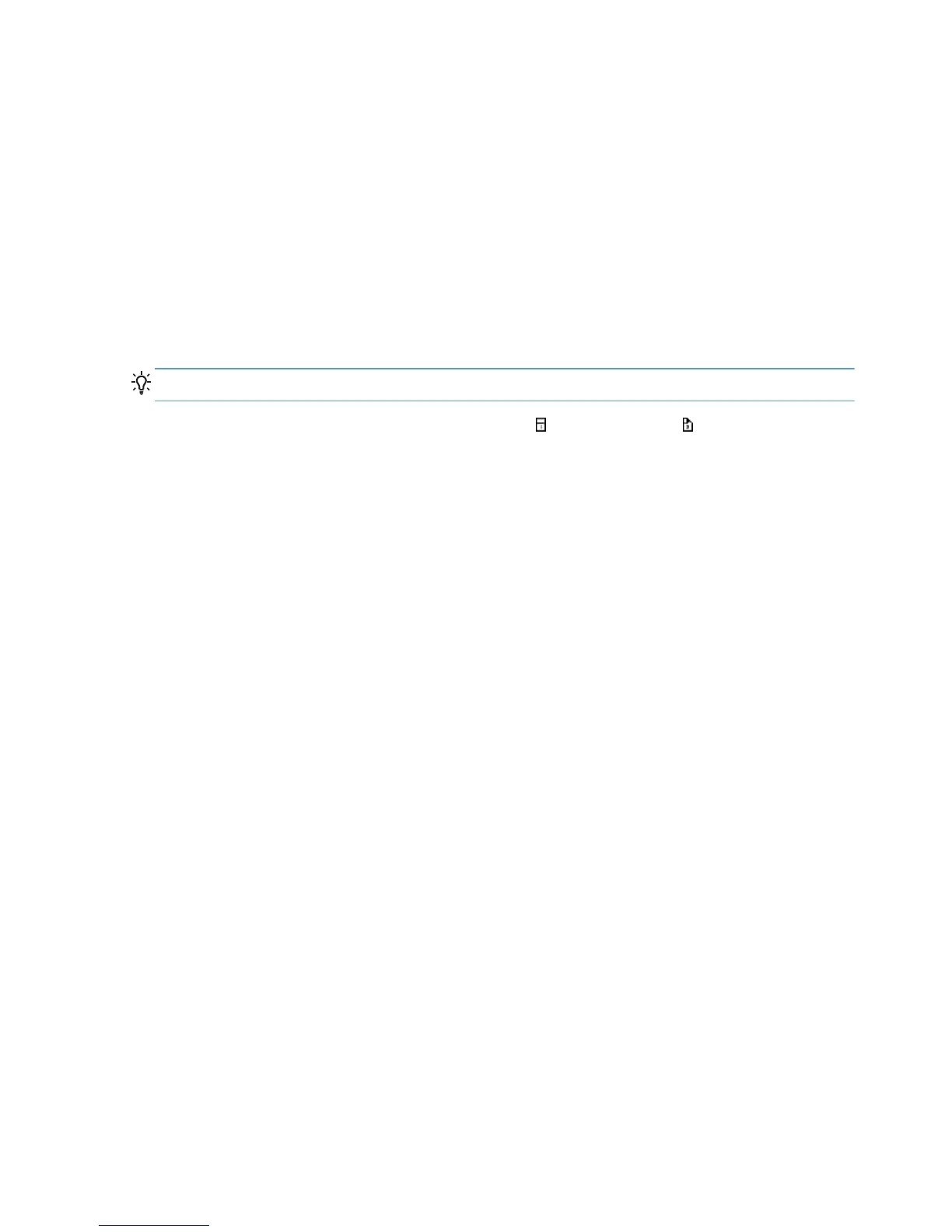About scan profiles
If you have scan tasks that you perform frequently, you can use a scan profile to create and save a
set of scan settings. This lets you quickly use the same settings each time you perform a specific
scan task. You can also map a scan profile to a scanner button.
Once a profile is created, you can use the HP Smart Document Scan Software to:
●
Select a profile and start a scan
●
Edit a profile
●
Delete a profile
●
Create a new profile based on an existing profile
TIP: HP Smart Document Scan Software comes with default profiles to get you started.
If you want to use your profiles from the Scan Simplex ( ) and Scan Duplex ( ) buttons, use the
HP Scanner Tools Utility to:
●
Add profiles to the scanner LCD's profile list
●
Reorder profiles in the scanner LCD's profile list
●
Delete profiles from the scanner LCD's profile list
8 Chapter 1 Product basics
