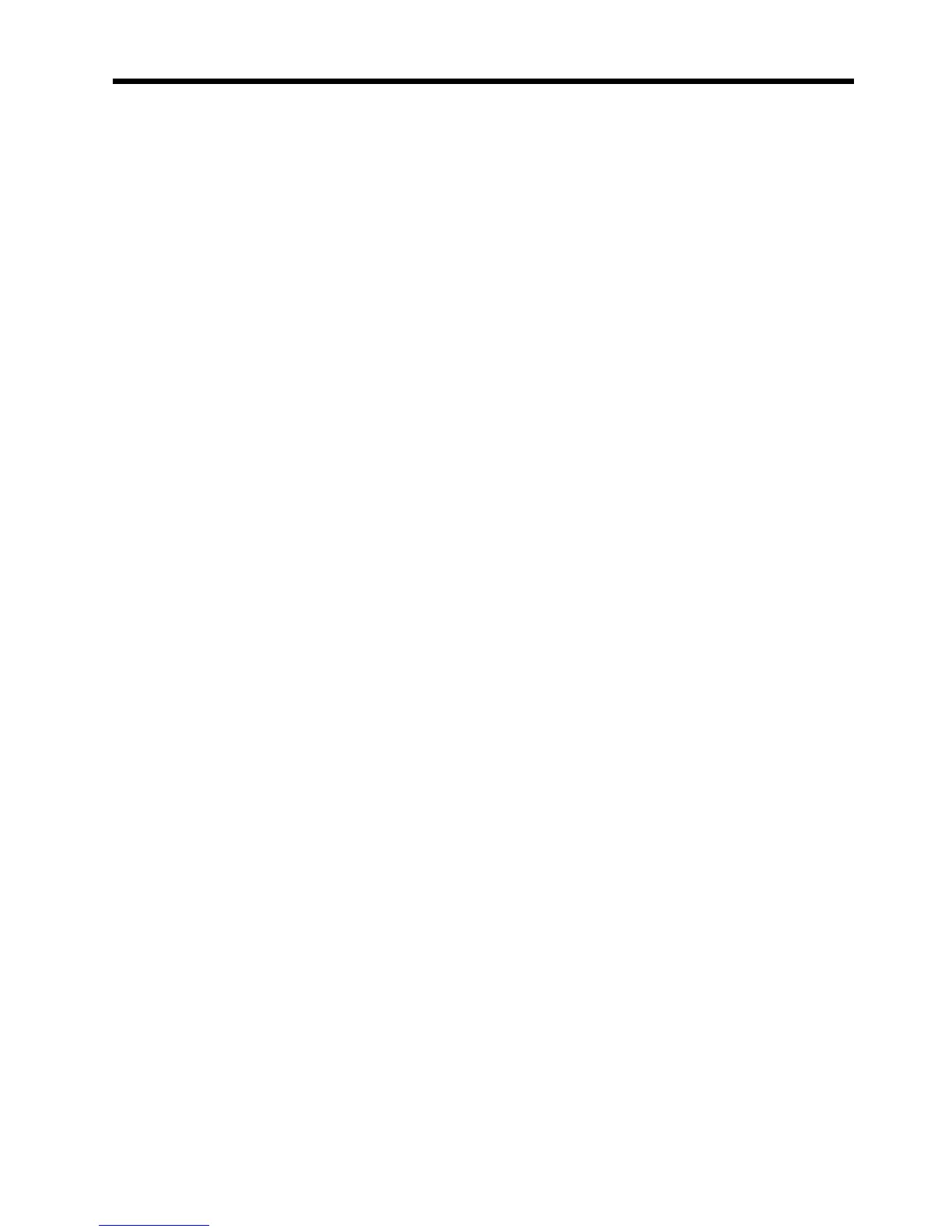Contents
1 How to use the scanner
Where to get additional information ...........................................................................................3
Accessibility ...............................................................................................................................3
Accessing the user guide with screen reader software .......................................................3
Button Disable Utility ............................................................................................................4
How to use the HP Photosmart software ...................................................................................4
Front panel and accessories overview ......................................................................................4
Front-panel buttons .............................................................................................................5
Transparent materials adapter (TMA) ..................................................................................5
Scanning overview ....................................................................................................................5
Scan from the scanner front-panel buttons .........................................................................5
Scan from the HP Solution Center ......................................................................................5
Scan from other software programs ....................................................................................6
Preview a scanned image ...................................................................................................6
Change scan settings ................................................................................................................6
Scan pictures and documents ...................................................................................................6
Select original type — document or picture .........................................................................7
Scan pictures .......................................................................................................................7
Scan multiple pictures with one scan ..................................................................................7
Scan documents ..................................................................................................................8
Scan to a PDF file ................................................................................................................8
E-mail a document or picture ...............................................................................................9
Make copies ...............................................................................................................................9
Scan film ..................................................................................................................................10
Scan positives (such as 35 mm slides) or negatives .........................................................10
Tips for scanning transparent items ..................................................................................12
2 Care and maintenance
Clean the scanner glass ..........................................................................................................13
Clean the transparent materials adapter (TMA) — HP Scanjet G2710 Photo Scanner ..........13
Order maintenance and scanner supplies ...............................................................................14
3 Troubleshooting
Scanner initialization or hardware problems ............................................................................15
Reset the scanner .............................................................................................................15
Test the scanner hardware ................................................................................................15
Scanner has stopped working properly .............................................................................16
Additional troubleshooting information ..............................................................................16
1
