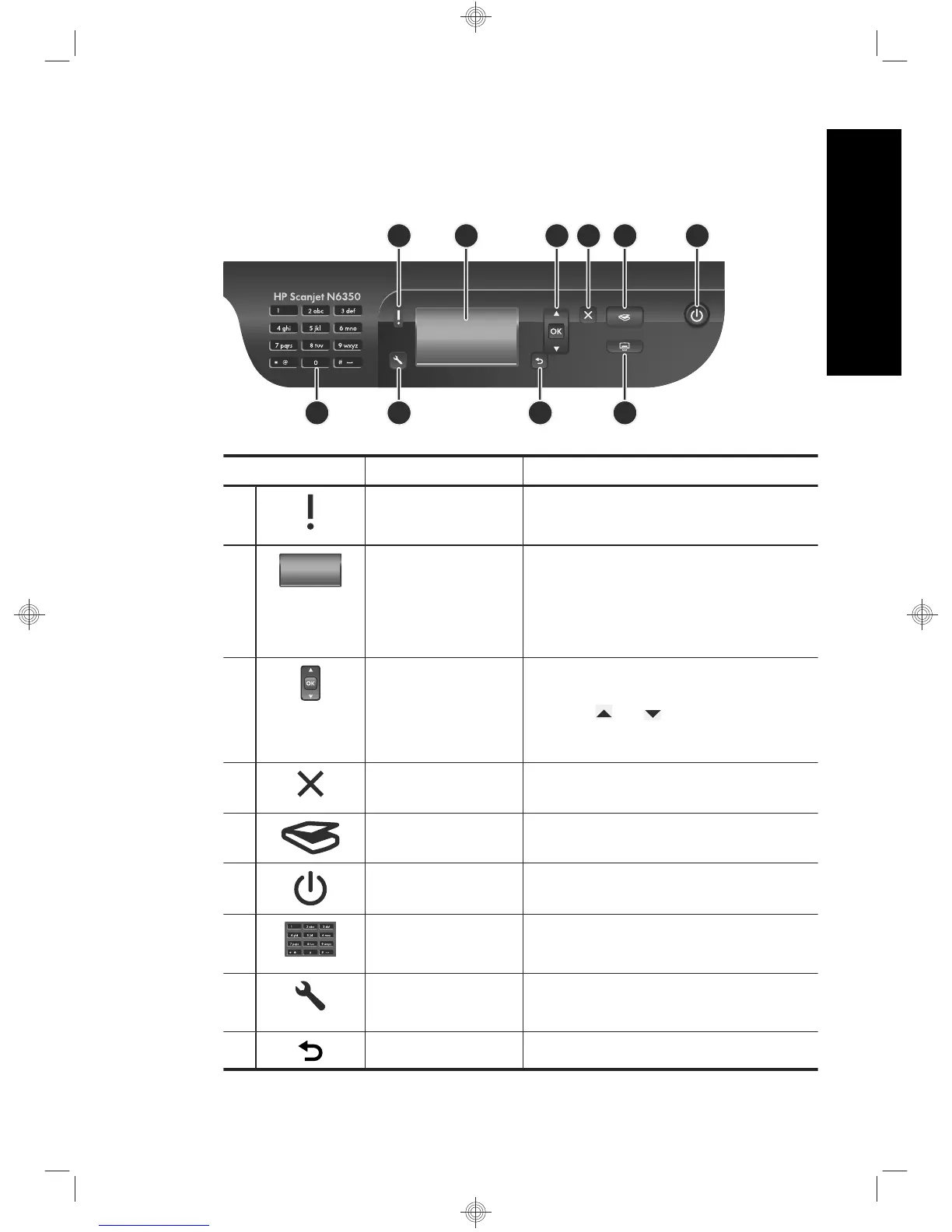Scanner control panel
Use the buttons on the scanner control panel to start a scan and to configure some
scanner settings.
8 97
1 2 3 4 5 6
10
Icon Button name Description
1 Attention LED In combination with the Power LED, indicates
scanner functions and error conditions. For
more information, see the scanner User Guide.
2 LCD
•
Displays available scan shortcuts that
users can select.
•
Shows menu options and status and error
messages.
•
If the scanner is networked, displays
computers networked to the scanner.
3 OK/Select Allows you to scroll through and select options
in the LCD.
•
Press and to scroll through the
menu options.
•
Press OK to select the option.
4 Cancel
•
Cancels a scan or copy in progress.
•
Cancels menus on the LCD.
5 Scan Starts a scan.
6 Power Turns the scanner on and off.
7 Keypad Allows you to enter network address
information and PIN when your scanner is
networked.
8 Setup Allows you to set preferences for the behavior
of the scanner and enter network connection
specifications.
9 Back Displays the previous menu on the LCD.
Scanner overview 11
English
