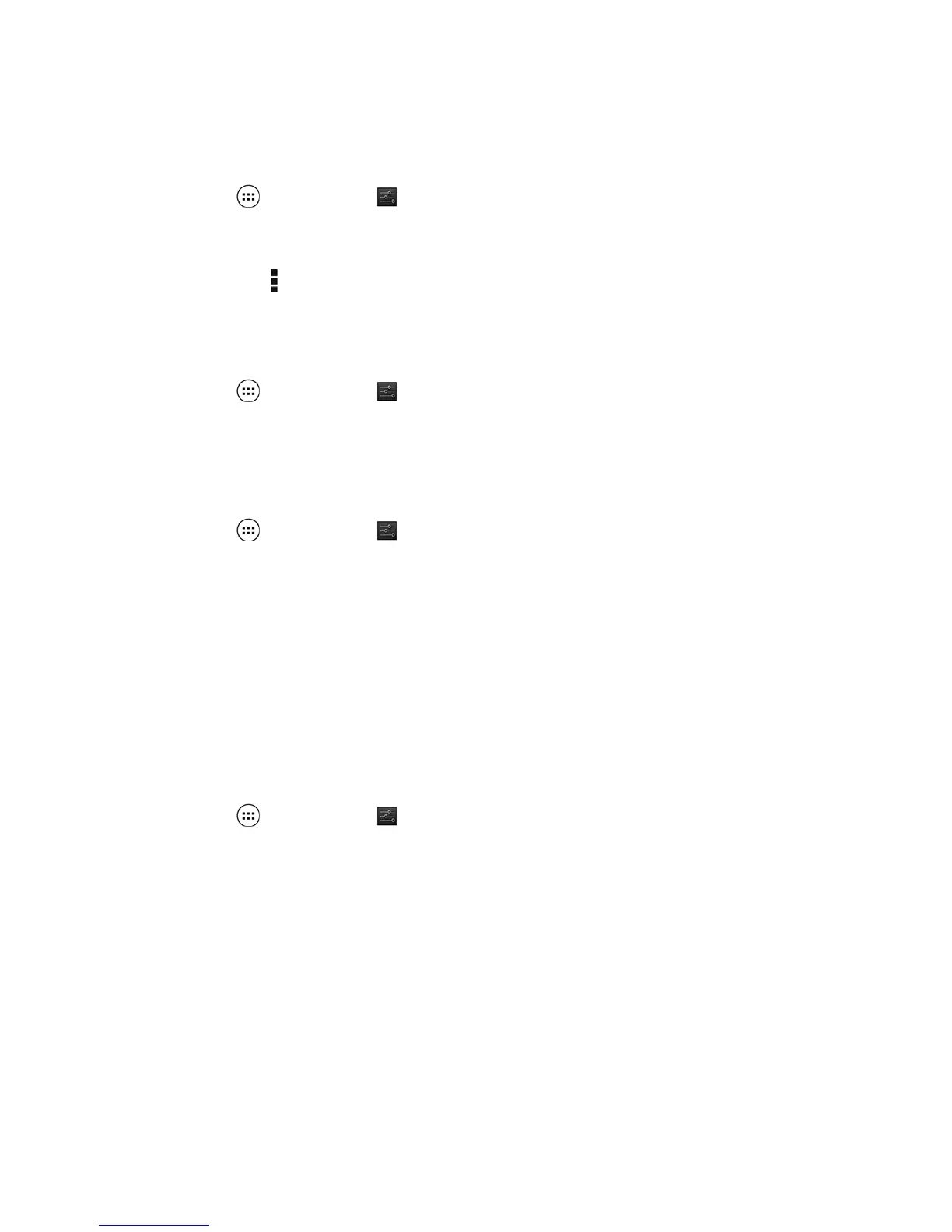Connect to a mobile network (select models only)
If a SIM card is not preinstalled, a SIM card can be purchased from a mobile carrier. To insert the SIM
card, see the Quick Start guide included with your product.
1.
Touch
, and then touch .
2. Under WIRELESS & NETWORKS, touch Mobile Networks, and then touch Access Point
Names.
3.
Touch the
, touch Select New APN, and then follow the on-screen instructions.
Activate data transfer
To enable data transfer over a mobile network:
1.
Touch
, and then touch .
2. Under WIRELESS & NETWORKS, touch Mobile Networks, and then touch Mobile data.
Activate tethering or a portable hotspot (select models only)
To share your product's mobile data connection via USB or as a portable Wi-Fi hotspot:
1.
Touch
, and then touch .
2. Under WIRELESS & NETWORKS, touch Mobile Networks, and then touch Tethering and
portable hotspot.
3. To set up a portable Wi-Fi hotspot, touch Mobile Hotspot.
4. To share your product's mobile data connection, touch USB tethering.
USB tethering works with Windows 7, Vista, or Linux.
Connect to a Miracast-compatible wireless display (select
models only)
To connect to a Miracast-compatible wireless display:
1.
Touch
, and then touch .
2. Under WIRELESS & NETWORKS, touch Miracast, and then touch Miracast wireless display.
3. Follow the on-screen instructions.
8 Chapter 5 Connecting to networks
