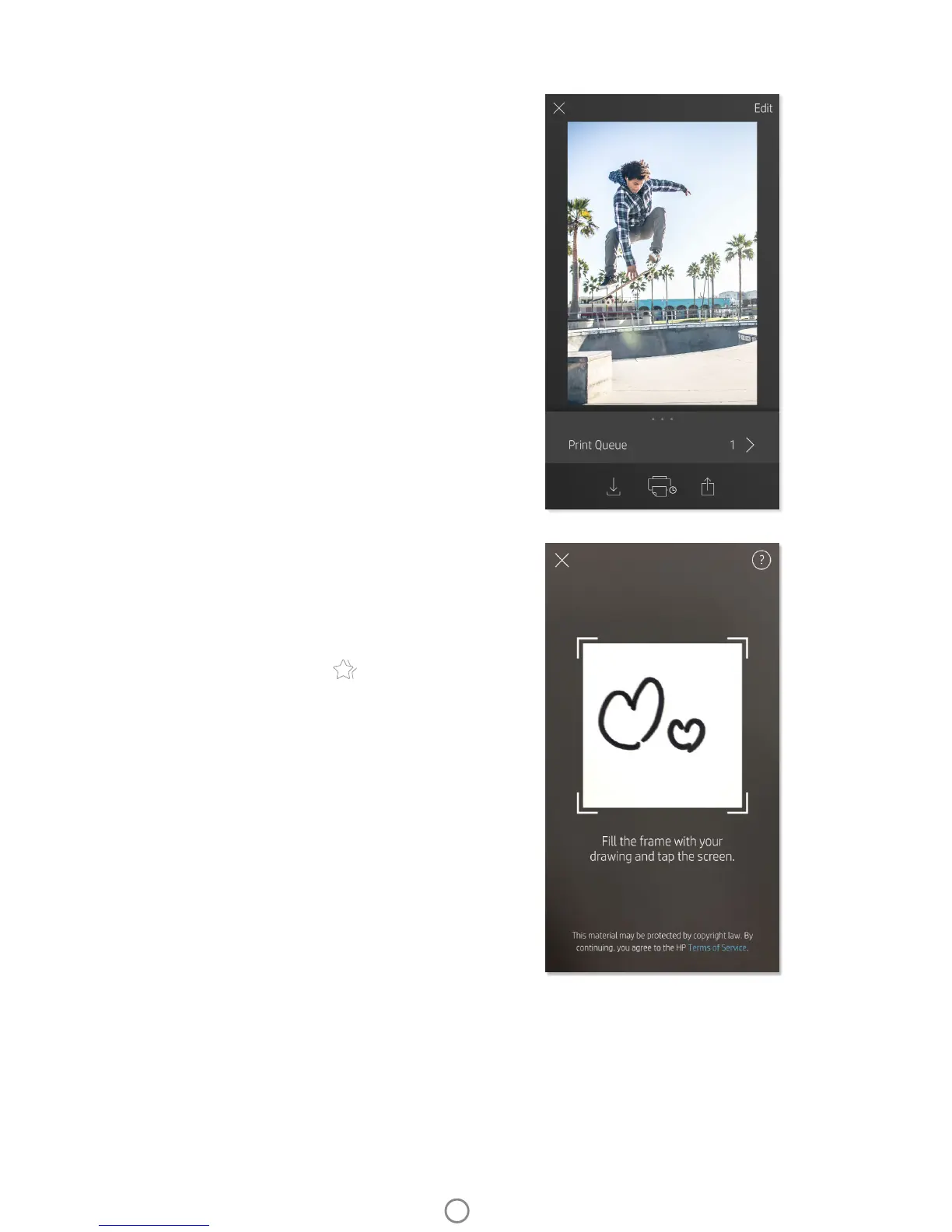11
Using the Print Queue
Print Queue allows you to save photos to print later and send
consecutive prints to your device.
• Queue photos oine for future printing! Send prints to your
HP Sprocket 2-in-1 while on the go. When you’re ready to
print, access the Print Queue from the Main Menu in the
sprocket app and begin printing. The prints in the queue will
not automatically print when a connection is re-established.
• Send multiple and consecutive prints to the printer. The
prints will appear in the queue in the order they were sent. If
the printer is out of paper, images will be added to the queue
and will print when paper is loaded.
• Manage the Print Queue from the Main Menu of the sprocket
app.
• Access the Print Queue from the Preview Screen. Tap on the
light grey bar under your photo to view prints in the queue.
Add a print by tapping the print icon.
Create Custom Stickers
1. Create your own drawing or doodle to add to a sprocket
print.
2. In the Edit menu, select to enter the Sticker Gallery.
3. In the bottom-left corner, select the plus sign icon.
4. Fill the frame with your drawing and tap the screen.
• Your custom stickers will save to the Custom Sticker
Gallery, located next to the plus icon in the Sticker
Gallery.
• Long-tap on a sticker to delete it from the Custom
Sticker Gallery.
• Long-tap on the Custom Sticker Gallery to delete the
entire folder.
Inbox Messages and Notications
The sprocket app is continuously adding fun features! Keep up to date on sprocket experiences by reading our sprocket
app inbox messages and app notifcations. Enable notifciations in the sprocket app for updates, tips, and highlights on
new features.
Sprocket App Features
