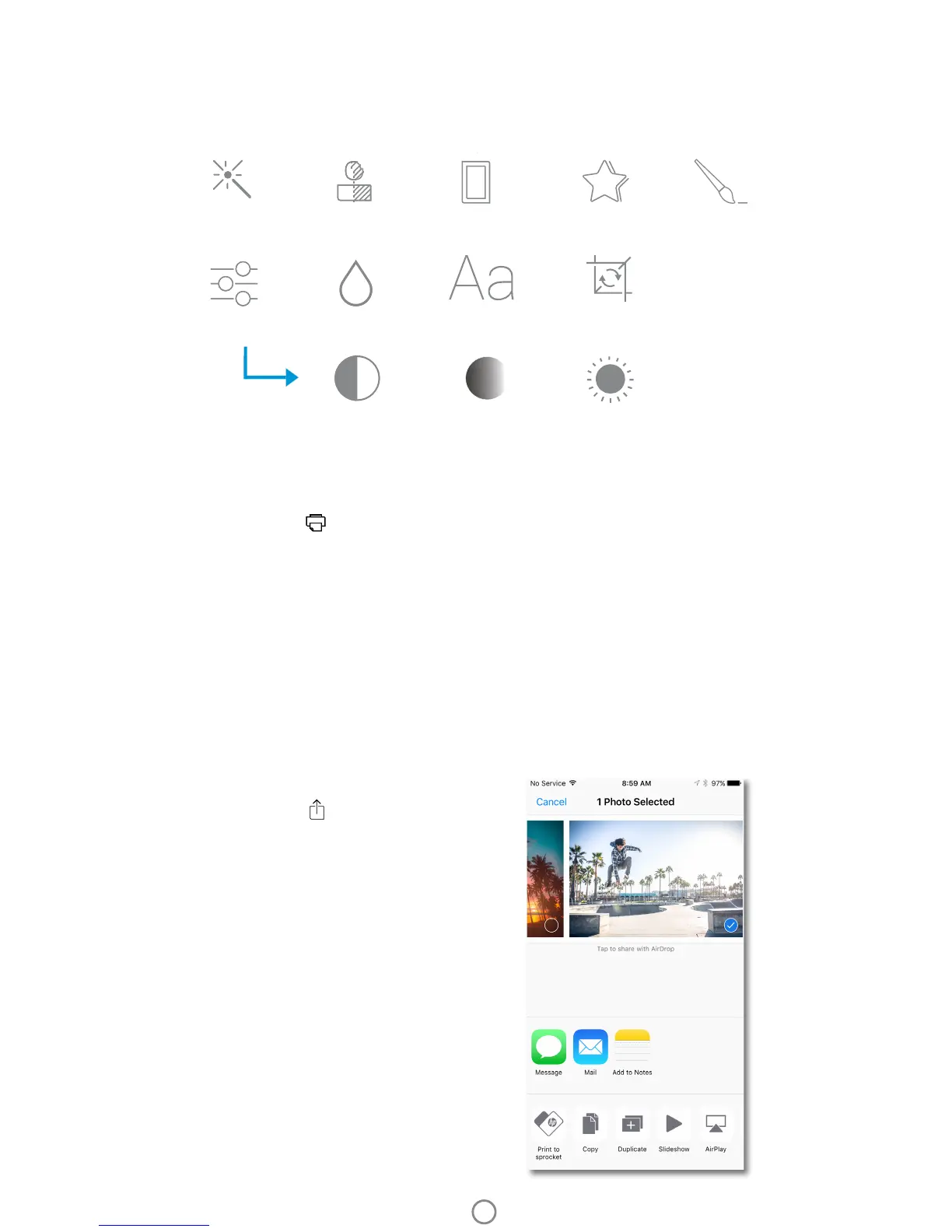Edit a Photo
Tap Edit to adjust the photo’s appearance, add text or stickers, and apply lters. Be sure to save your creation when
editing is complete by tapping the checkmark in the upper right corner.
Print a Photo
1. Tap the print icon to send your photo to your HP Sprocket 2-in-1.
2. A conrmation message will display, along with a progress bar, to let you know your print job is processing.
3. The Status Indicator LED Light will ash white, the device will make a light humming noise, and the image will
begin printing.
4. Now that you’ve printed your photo, use it to decorate as is or remove the back liner from the photo sheet by
gently peeling back on a corner. Stick it on a folder, binder, or in a scrapbook!
• If you receive an error message that you are not connected to your printer when you press print, be sure the printer is still powered on
and re-pair your mobile device with the printer to try printing again.
• Before printing, make sure no items are blocking the Paper Output Slot.
Share a Photo
1. Tap the share icon to post your photo to social
media and send to other apps.
2. After tapping the icon, you can send your photo via
SMS message, email, cloud storage, or to a social
media source. When you select your desired sharing
source, it will load in the appropriate application for
that media outlet.
Note: The available Share options will vary based on the operating
system and the applications installed on the mobile device.
10
Autox
Adjustments
Filters
Frames
Stickers
Text
Crop/Rotate
Brush
Focus
Brightness
Contrast
Saturation