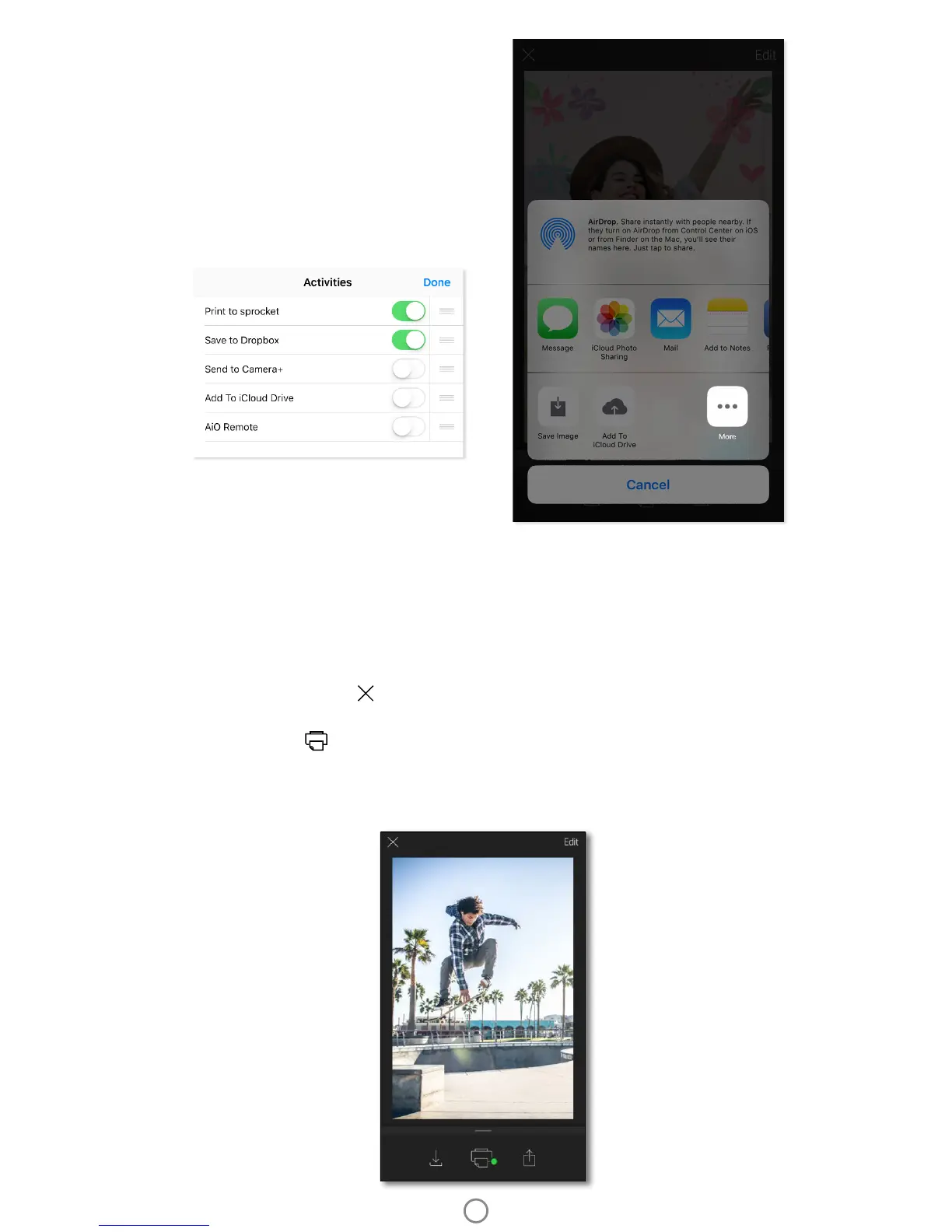9
Image Preview
Edit, print, or share your photo from the image Preview Screen.
• Exit Image Preview by tapping in the upper-left corner.
• Tap Edit to personalize your image.
• Tap the printer icon to print.
• Use a two nger pinching motion on the screen to zoom, rotate, and resize your photo.
• You can also share and save your photo from Image Preview, use Tile Printing, or print multiple copies! To access
Print Queue, Tile Printing, and the copies function, swipe up on the light grey bar above the bottom icons to
reveal these features.
Enable Sprocket Mobile Printing
You can enable printing to your HP Sprocket 2-in-1 from
most other photo apps too.
For iPhone® or iPad®:
1. From the Preview Screen, tap the Share icon in the
lower left corner.
2. Select the More icon—it has three dots.
3. Turn on “Print to sprocket”. You can also drag “Print
to sprocket” to the top of your activity list for easy
access.
For Android™:
1. From the Preview Screen, tap the Share icon in the
lower left corner.
2. Select “sprocket” to enable printing.