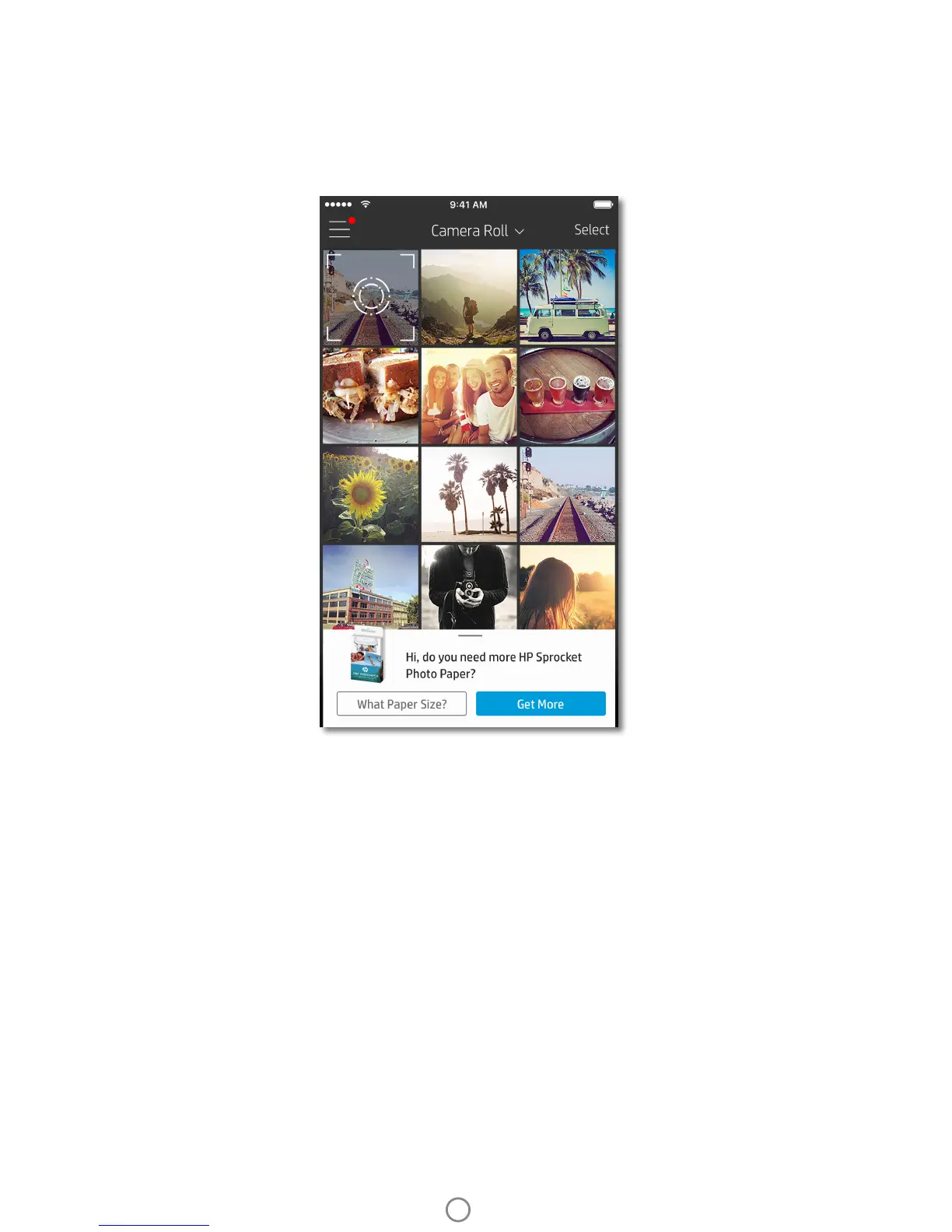8
Browse Photo Galleries
1. From the Main Menu, select a social source or the camera photo gallery to view supported photo sources.
2. Once an photo source is selected, swipe left or right on the screen to browse all the galleries.
3. For each social media source, a sign in screen will display until you enter your credentials and allow the
sprocket app to access your photos.
• See “Set up Social Media Sources” for information on accessing social media account photos.
User experience navigating the sprocket app might vary based on your operating system. Sytlistic dierences provide slight variation in
features and experience. Similarly, available social sources might vary based on region.
Take or Select a Photo
1. Launch the HP sprocket app.
2. On the Home Screen, tap the camera icon to take a photo. You can also select a photo from your device or a
social source.
3. If you choose to take a photo, your camera will open. Reverse the camera’s view in the upper left-hand corner.
Tap Exit to return to the gallery.
4. Once you’ve taken or selected a photo, you can Edit, Print, or Share your selection.
Set up Social Media Sources
1. In the Main Menu, tap Sign In for each of the social media sources listed to allow the sprocket app to gather
photos from your various accounts.
2. You will be redirected to the app login page. Enter your credentials to allow sprocket access to your photo
galleries.
3. Select a photo to edit, print, or share! You will be able to browse your social media photos within the sprocket
app.
Notications in the sprocket app
alert you to updates, tips, and
highlights on new features.
