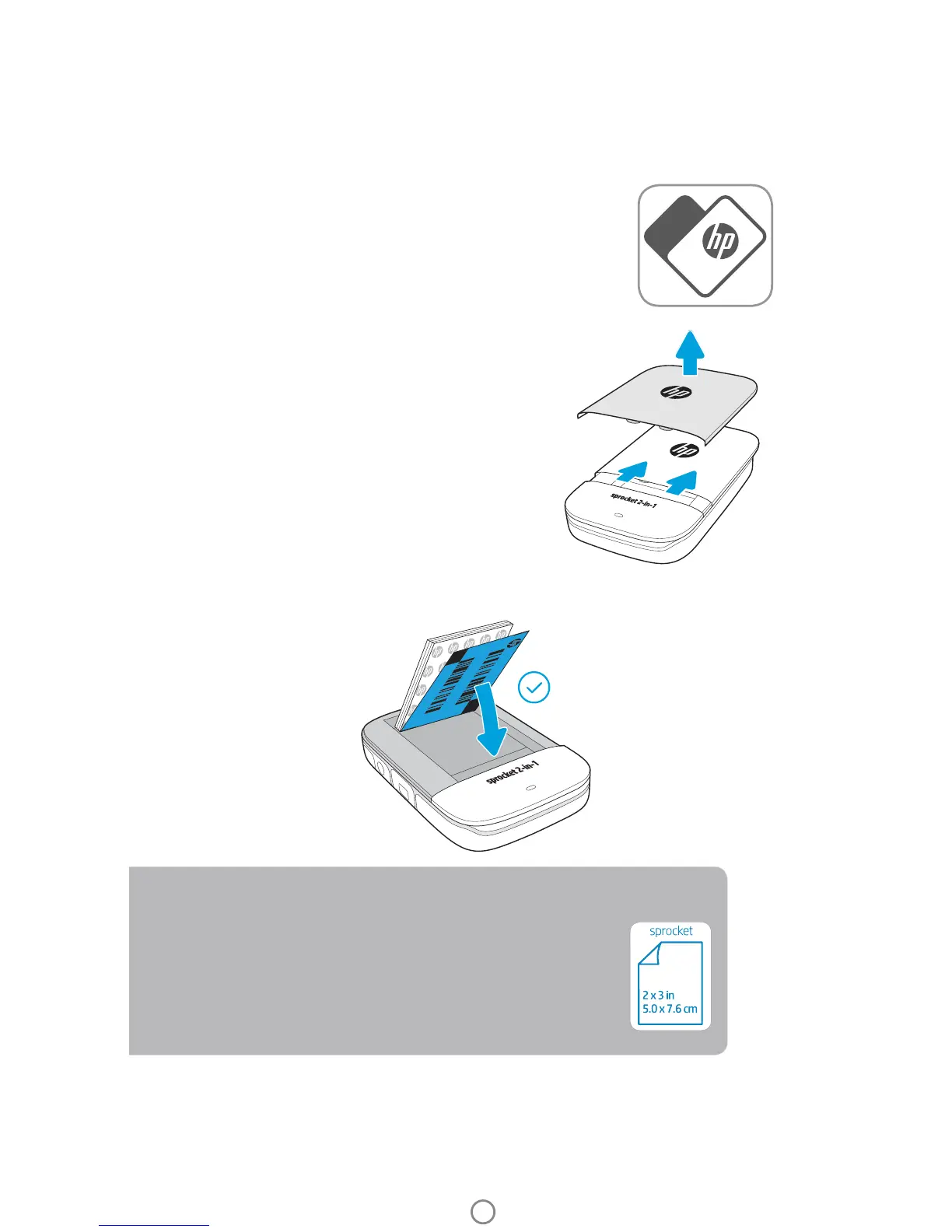3
Installing Mobile App
To use your HP Sprocket 2-in-1 with your mobile device, you must download the companion HP Sprocket app from the
App Store® or on Google Play™. To download the sprocket app, visit hpsprocket.com/start. There, you will be directed
to the appropriate app store for your device.
• The Sprocket app is supported by Android™ devices using OS v4.4 and above and compatible
with iPhone 7 Plus, iPhone 7, iPhone SE, iPhone 6s Plus, iPhone 6s, iPhone 6 Plus, iPhone 6,
iPhone 5s, iPhone 5c, iPhone 5, iPod touch (6th generation), iPad Pro (10.5-inch), iPad Pro (9.7-
inch), iPad Pro (12.9-inch) 2nd generation, iPad Pro (12.9-inch) 1st generation, iPad Air 2, iPad
Air, iPad (5th generation), iPad (4th generation), iPad mini 2, iPad mini 3, iPad mini 4.
• You must install the companion sprocket app to operate the HP Sprocket 2-in-1
with your mobile device.
3. Place both the paper and the Smartsheet® into the Paper Input Tray.
4. Replace the Paper Cover to nish loading paper.
2. Unwrap a pack of HP Sprocket Photo Paper (10 sheets). Make
sure the included blue Smartsheet® is on the bottom of the
stack, barcode and logo facing down. Stack the photo paper on
top of the Smartsheet® with the HP logos facing down also.
Loading Paper
1. Take o the Paper Cover by sliding it slightly forward and away
from the Paper Output Slot. This will release the lid and allow
you to lift o the Paper Cover to load paper.
What size paper do I need to buy for my HP Sprocket 2-in-1?
Only use 2 x 3” (5 x 7.6 cm) HP Sprocket Photo Paper with HP Sprocket 2-in-1.
You can purchase additional paper in the sprocket app by tapping “Buy Paper”
in the Main Menu or from hpsprocket.com/start.
Make sure to use genuine HP Sprocket Photo Paper. You can purchase genuine
HP Sprocket Photo Paper from the app or from other retailers.
Note: The Smartsheet® will pass through the HP Sprocket 2-in-1 automatically before the rst print job. The Smartsheet® cleans and
calibrates the printer for the paper pack. Use a Smartsheet® with each pack of newly loaded paper for best print quality. Each Smartsheet®
is specially calibrated to prepare that pack of paper for use in your device. Discard the sheet after you have printed all ten sheets in the
pack.
Getting Started