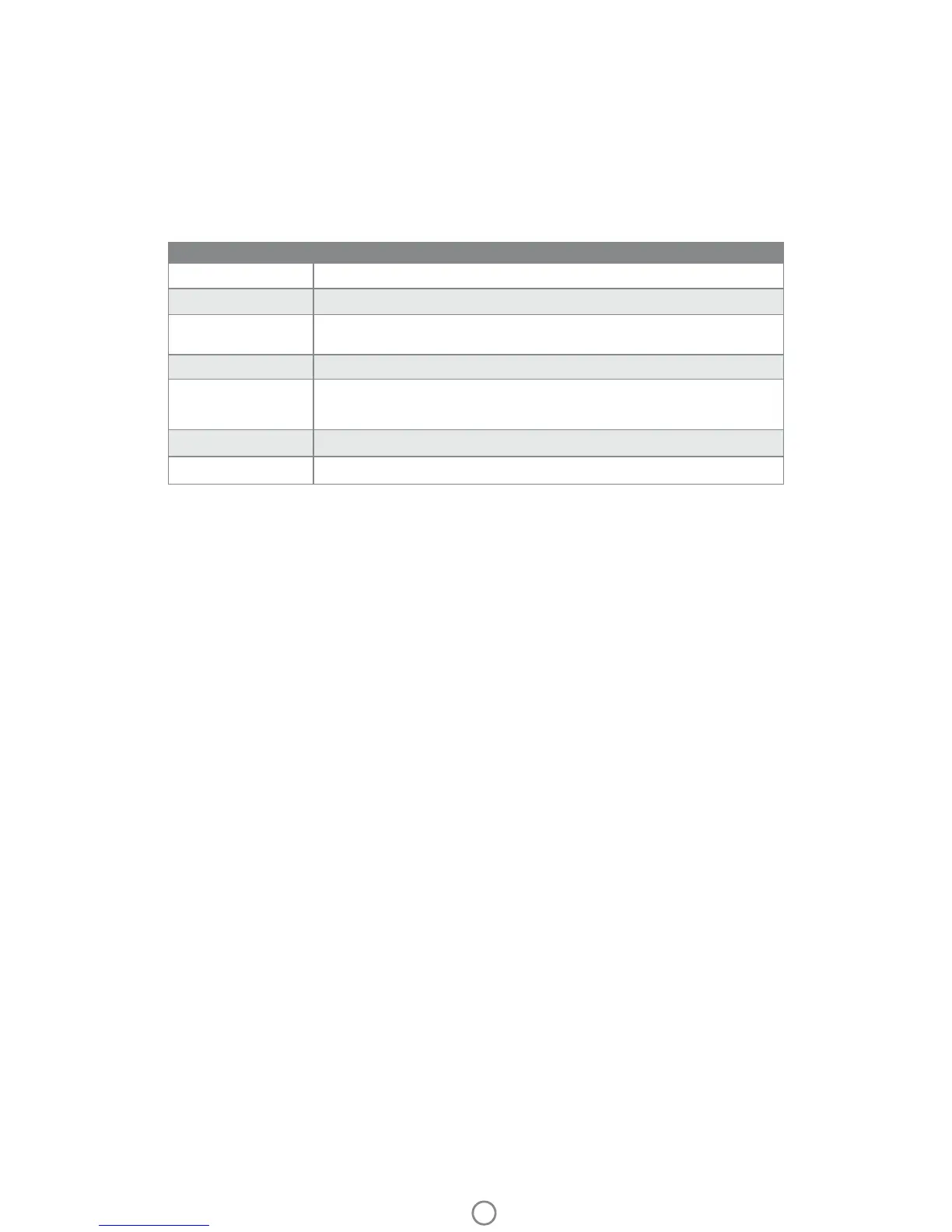6
Sound Alerts
Caring for your HP Sprocket 2-in-1
• Remove ngerprints, dust, and dirt from the printer using a dry microber cloth.
• Keep the Paper Cover on to prevent dust and debris from entering the paper path.
• Update the printer rmware. Make sure your mobile device is connected to the Internet and then open the HP
Sprocket app. If there is a rmware update available, a rmware update screen displays. Follow the on-screen
prompts to complete the update. Your printer must be charged to 50% or higher before a rmware update.
• Keep your sprocket app updated. If you don’t have your mobile app set to automatically update, go to the
appropriate app store and make sure the latest version is installed.
Apple, the Apple logo, iPhone, iPad, iPod, and iPod touch are trademarks of Apple Inc., registered in the U.S. and other countries.
App Store is a service mark of Apple Inc. Android and Google Play are trademarks of Google Inc. Google and Google Logo are registered
trademarks of Google Inc.
State Sound Result
Power ON
Plays once when the device powers ON
Power OFF
Plays once when the device powers OFF (including auto-o)
Shutter Release Button
Plays once when the Shutter Release Button is pressed and a photo is taken. When the
Timer is running, the sound plays when the photo is taken (end of countdown).
Enable/Disable Timer
Plays once per press of the Timer Button
10-second Timer
Countdown
Press the Timer Button to start the timer, then press the Shutter Release Button. A
sound will play slowly in sync with the Flash LED for the rst 7 seconds, then quickly for
the last 3 seconds.
Viewnder open/close
Plays once per press of the Viewnder
Error
Plays once per incident (no paper detected, cannot take a photo, etc.)
Install a Micro-SD Card (not included)
• Make sure your HP Sprocket 2-in-1 is powered OFF. Use a ngernail to insert a micro-SD card into your device.
The label on the micro-SD card should be facing up towards the Paper Cover.
• The Micro-SD Storage LED will turn red if there is a card error. Remove the micro-SD card, restart the printer,
and then reinsert the micro-SD card to clear the error.
• When a micro-SD card is inserted in the device and the device is connected to a computer using the USB
Charging Cable, instant camera and printer functionality is unavailable.
• Adjust the sound volume for your HP Sprocket 2-in-1 and other settings through the sprocket app. Access
Settings by selecting sprocket in the Main Menu.