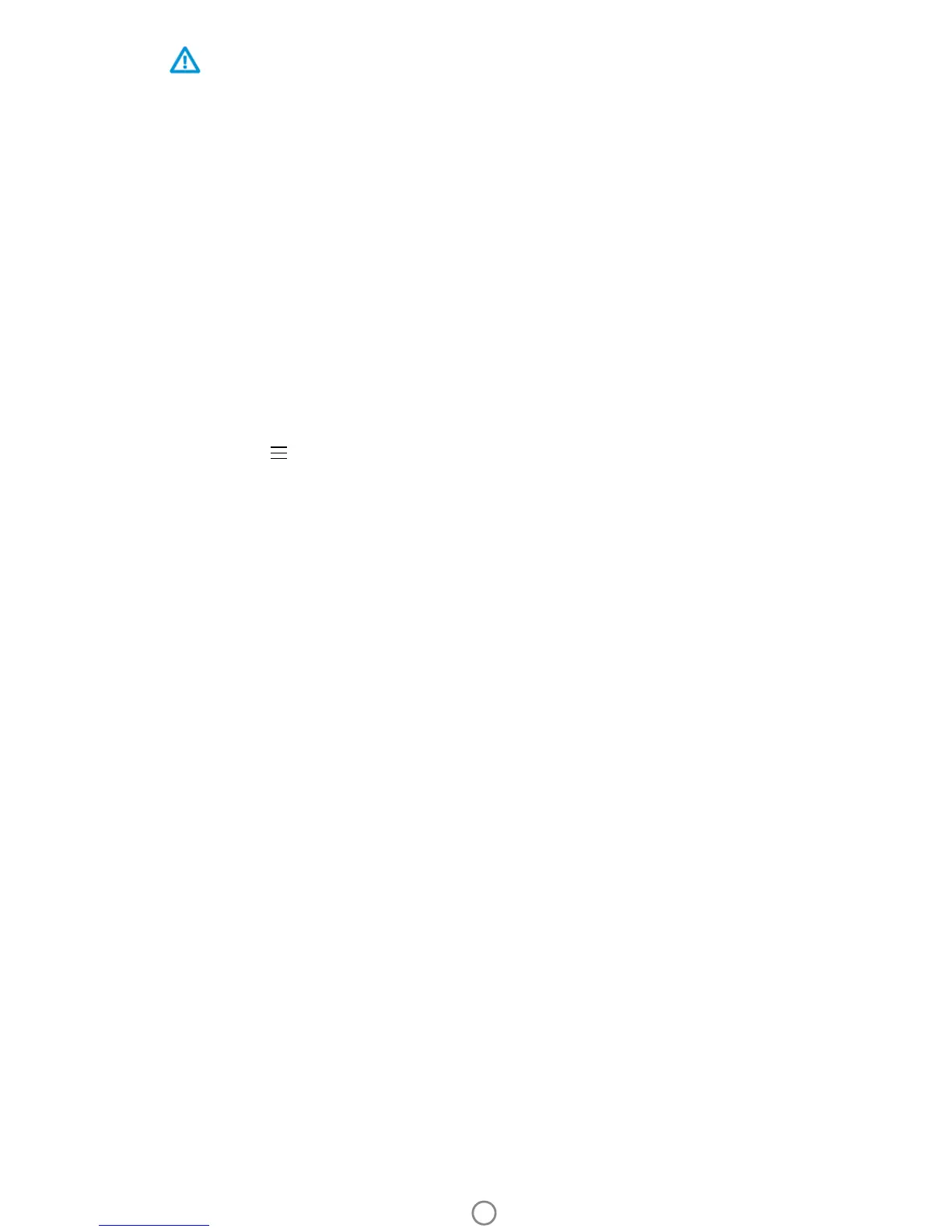4
Caution:
• Do not insert more than 1 pack of HP ZINK® Sticky-Backed Photo Paper (10 sheets plus 1 Smartsheet®)
into the printer at a time to avoid paper jams or print errors.
• Only use HP ZINK® Sticky-Backed Photo Paper with the printer to avoid paper jams and malfunctions.
You can purchase additional paper within the sprocket app by tapping “Buy Paper” in the Main Menu.
• In the case of a paper jam, do not pull on the paper. Instead, turn the printer o and on again to
automatically eject the paper.
• Do not pull the paper out of the printer during printing.
• If spills or moisture collect on a photo, wipe it away as soon as possible to prevent color damage.
Keep photo paper clean and free of bends or damage for best print quality.
Pairing Mobile Device and HP Sprocket Photo Printer
For Android™
1. Press and hold the Power Button for 3 seconds to turn on the printer. The LED will ash white as the printer
powers on and remain solid white once fully powered on.
2. Be sure Bluetooth is turned on for your mobile device or tablet, and then open the sprocket app. Select the
Main Menu in the upper left-hand corner.
3. Tap sprocket to pair your printer with your mobile device or tablet. A pop up message will direct you to
Android™ Settings to pair your printer. A list of available devices will display.
4. Select your printer from the list to pair your devices.
For iPhone®
1. Press and hold the Power Button for 3 seconds to turn on the printer. The LED will ash white as the printer
powers on and remain solid white once fully powered on.
2. Open iPhone® Settings and select Bluetooth. Turn Bluetooth on and then select the printer from the listed
devices.
3. Next, launch the sprocket app. See “Installing Mobile App” for more information.
• A reminder message will appear if you try to print a photo and are not paired with your HP printer.
• If your mobile device and printer will not pair, try reseting the printer. For instructions, see FAQ “How do I reset my printer?”
Caring for your HP Sprocket Photo Printer
• Remove ngerprints, dust, and dirt from the printer using a dry microber cloth.
• Keep the top cover on to prevent dust and debris from entering the paper path.