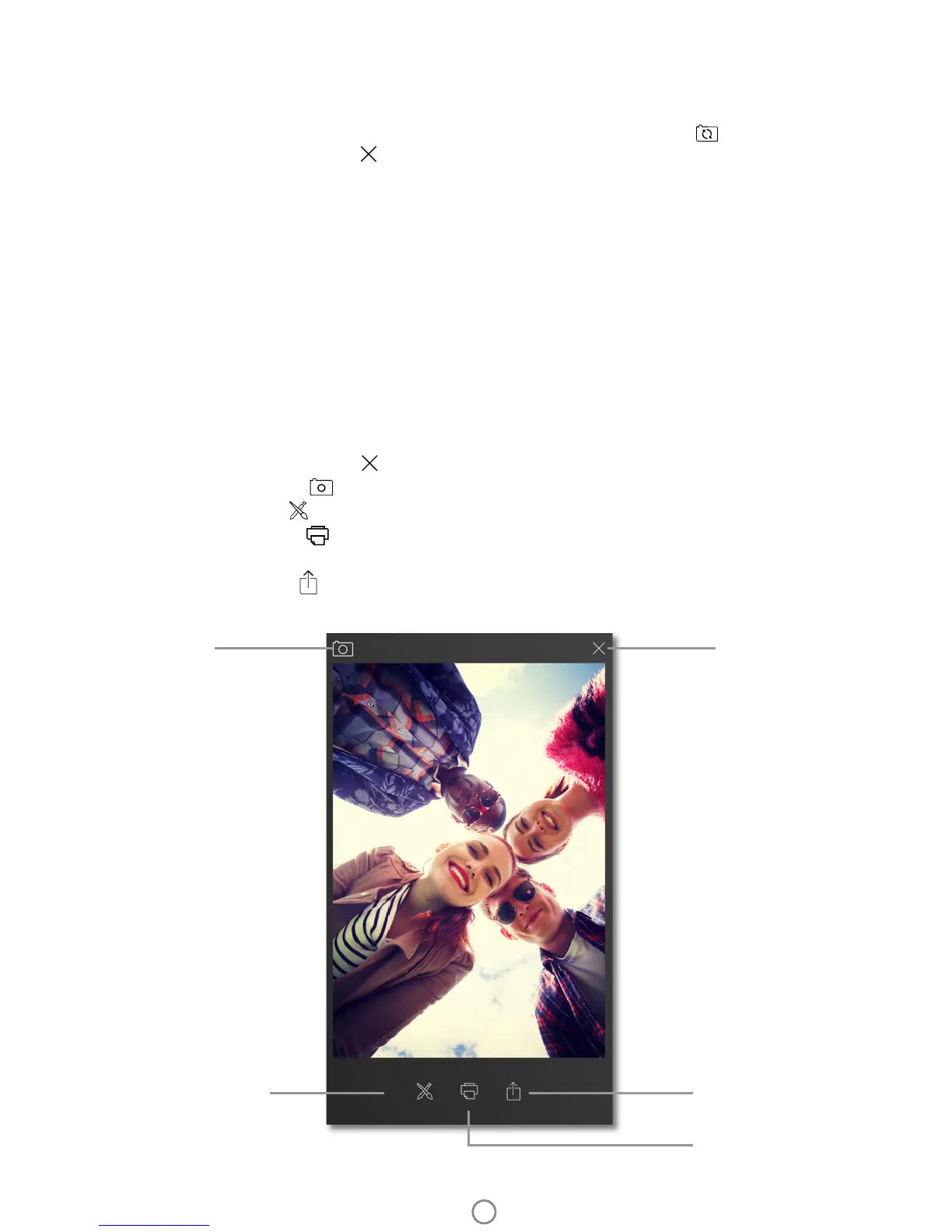Take or Select a Photo
1. Launch the HP sprocket app.
2. On the Home Screen, tap the center camera icon to take a photo. You can also select a photo from your
device or a social source by tapping one of the lower four icons.
3. If you choose to take a photo, your camera will open. Reverse the camera’s view by tapping in the
upper left-hand corner. Tap to exit and return to the Home Screen.
4. Once you’ve taken or selected a photo, you can Edit, Print, or Share your selection.
• See “Set up Social Media Sources” for information on accessing social media account photos.
Set up Social Media Sources
1. In the Main Menu, tap Sign In for each of the social media sources listed to allow the sprocket app to gather
photos from your various accounts.
2. You will be redirected to the app login page.
3. Enter your credentials to allow sprocket access to your photo galleries.
4. Select a photo to edit, print, or share! You will be able to browse your social media photos within the
sprocket app.
Image Preview
Edit, print, or share your photo from the image preview screen.
• Exit Image Preview by tapping in the upper-right corner.
• Tap the camera icon in the upper-left corner to take another photo.
• Tap the edit icon to personalize your image. See “Edit a Photo”.
• Tap the printer icon to print. See “Print a Photo”.
• Use a two nger pinching motion on the screen to zoom, rotate, and resize your photo.
• Tap the share icon to send your image to social media and other apps. See “Share a Photo”
Exit Preview Back to Camera
Share
Edit
Print
7