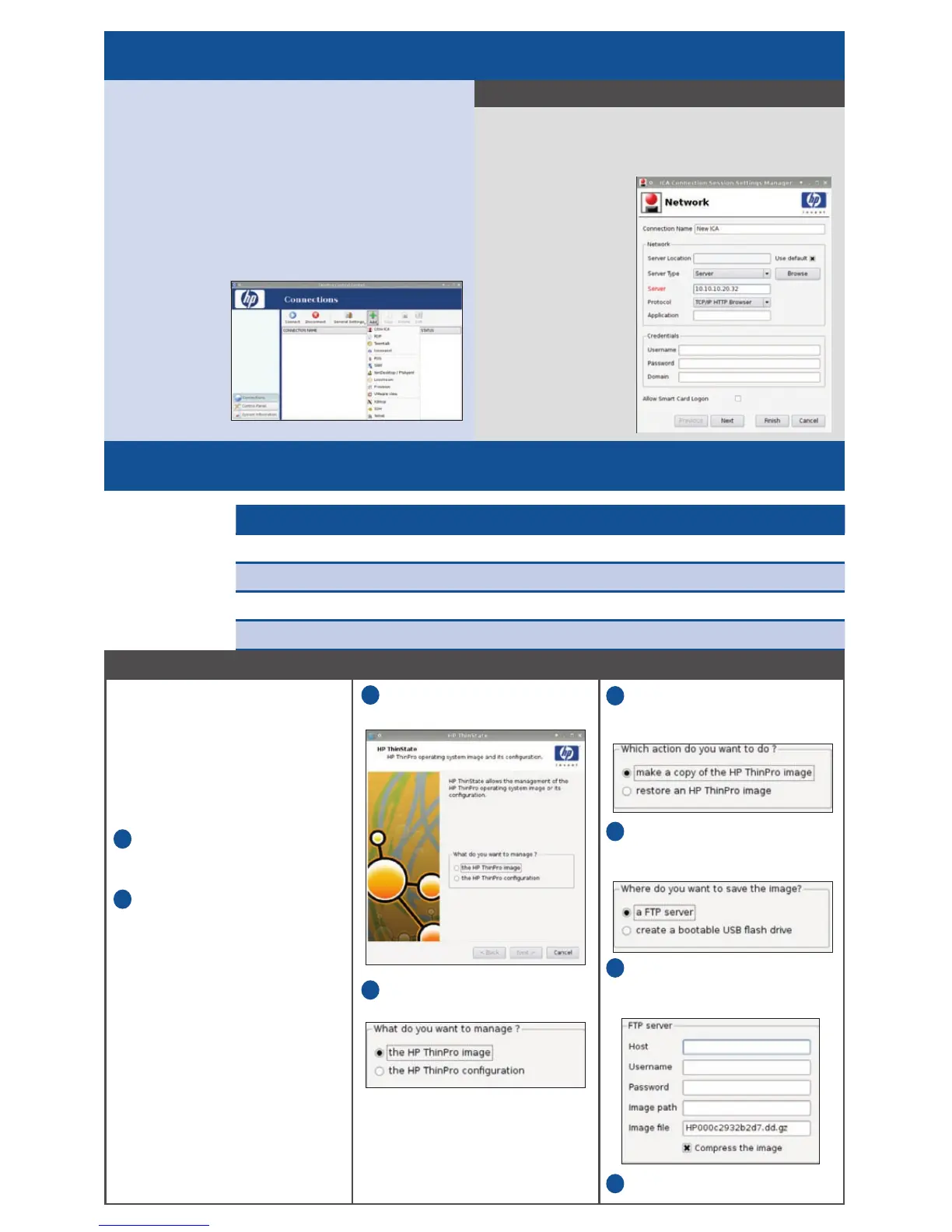Management options Ideal for
HP ThinState Capture and Deploy Simple Thin Client updates
HP ezUpdate (stateless mode support) Simple FTP-based updates
HP Device Manager Larger Thin Client deployments
HP Client Automation/Altiris PCs, Thin Clients and mixed environments
MANAGING YOUR THIN CLIENT
There are a variety
of management
options when
installing a new
or updated image.
HP ThinState Capture
A very simple wizard-based tool is
used to capture or restore (deploy)
an image to an HP thin client from
the same model and hardware
configuration.
Allows you to either capture or
deploy a copy of:
An Image: complete ThinPro OS
with add-ons, customizations,
settings
A Configuration: connections
and settings
In two locations: FTP server or local
USB storage
Click Control Panel >
Management > ThinState.
Select the HP ThinPro image OR
the HP ThinPro configuration.
Select make a copy of OR
restore (deploy) an HP ThinPro
image, and then click Next.
Click a FTP server OR create a
bootable USB flash drive and
then click Next.
Type the FTP server information
in the fields and choose whether
or not to Compress the image.
Click Finish.
1.
2.
1.
2.
3.
4.
5.
6.
1. Select the Add button on the Connections
window list.
2. Select from the drop down list the connec-
tion you would like to add.
3. Follow on screen wizard instructions.
4. New Connection name will appear in the
connection list.
5. Double
click the
connection
name to
launch
connection.
1. Select Add under Connections window.
2. Select Citrix ICA.
3. Provide the
respective
network and
credentials
information.
4. Click Finish.
CREATING AND LAUNCHING CONNECTIONS
Example: adding and connecting to Citrix ICA
