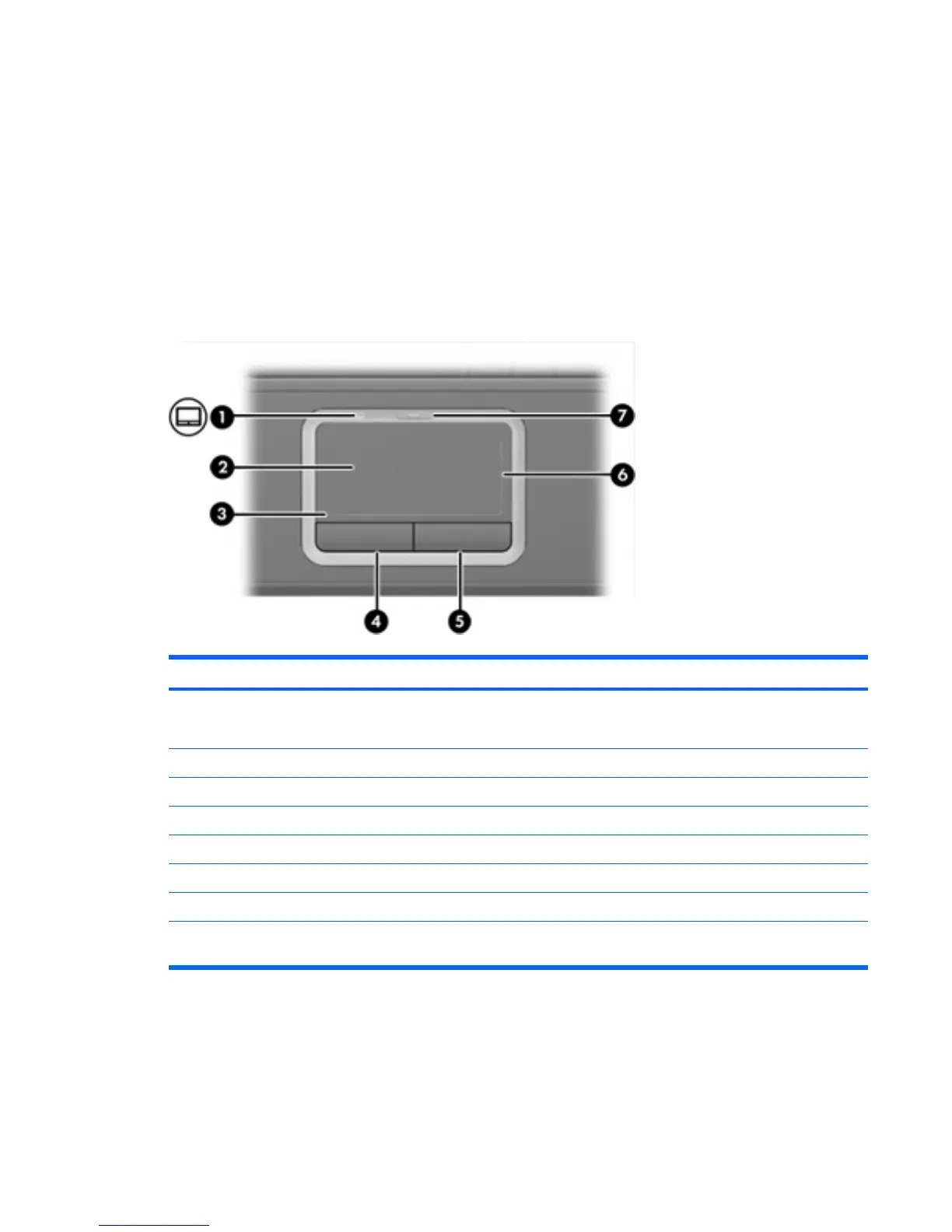1 TouchPad
The following illustration and table describe the computer TouchPad.
Component Description
(1) TouchPad light Blue: TouchPad is enabled.
Amber: TouchPad is disabled.
(2) TouchPad* Moves the pointer and selects or activates items on the screen.
(3) TouchPad horizontal scroll zone* Allows you to scroll left or right.
(4) Left TouchPad button* Functions like the left button on an external mouse.
(5) Right TouchPad button* Functions like the right button on an external mouse.
(6) TouchPad vertical scroll zone* Allows you to scroll up or down.
(7) TouchPad on/off button Enables/disables the TouchPad.
*This table describes factory settings. To view and change TouchPad preferences, select Start > Control Panel > Printers
and Other Hardware > Mouse.
ENWW 1
