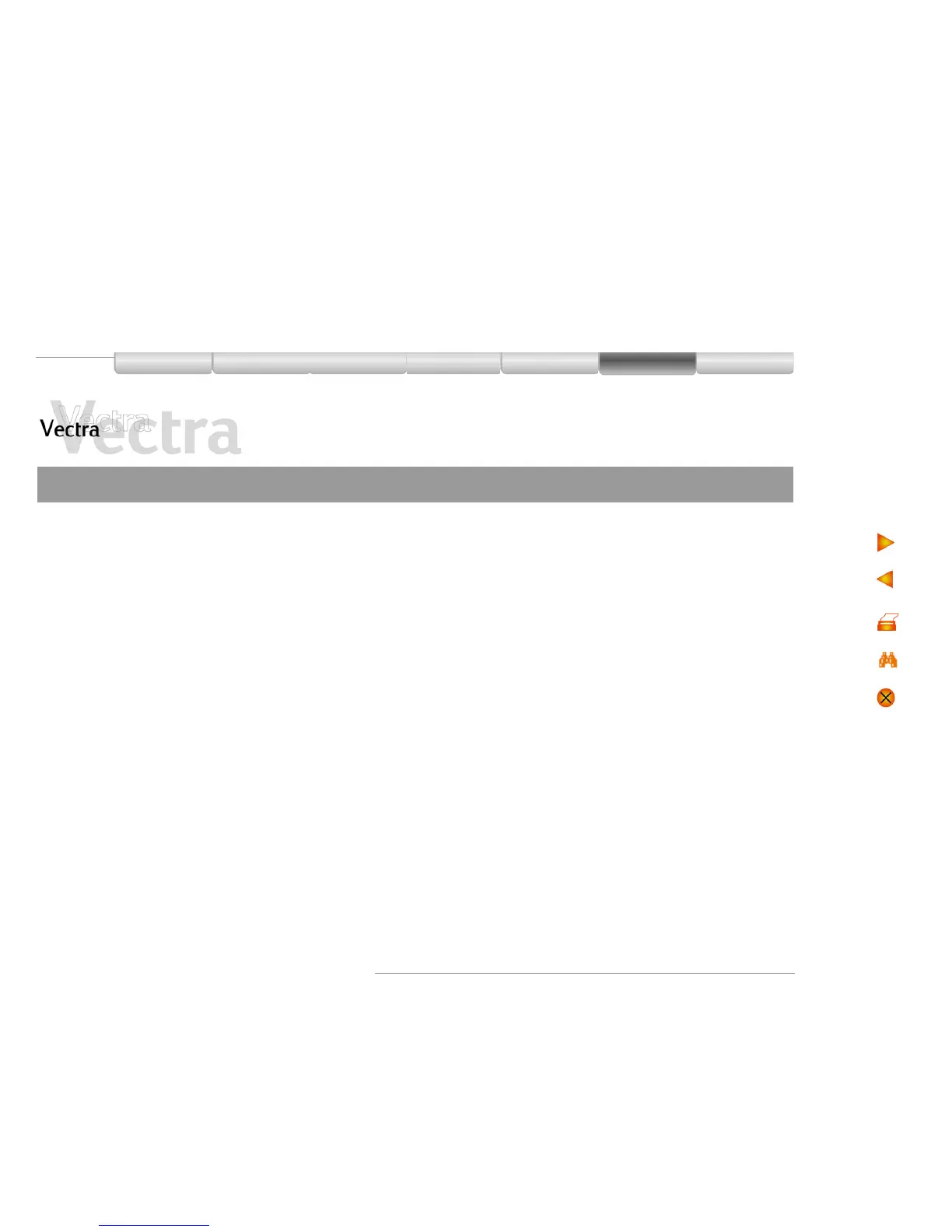Problems
Updating the BIOS 1 of 1
You can update your PC’s BIOS with the latest available
version. There are two ways to do this.
Update Using a Floppy Disk
Download the latest BIOS version and update
instructions from HP’s support web site.
Follow the downloaded instructions to create a floppy
disk and update the PC’s BIOS.
Update Using e-DiagTools
You can also use e-DiagTools to automatically download
and install the latest BIOS. To use this feature, your PC
must be correctly set up, as described in the
e-DiagTools User’s Guide. This guide is available on HP’s
support web site.
Once set up correctly:
1 Restart your PC
2 When the “
Press <F10> to enter HP Utility Partition...“
message is displayed, press F10.
3Select
BIOS Update
For complete instructions, refer to the e-DiagTools
User’s Guide.
