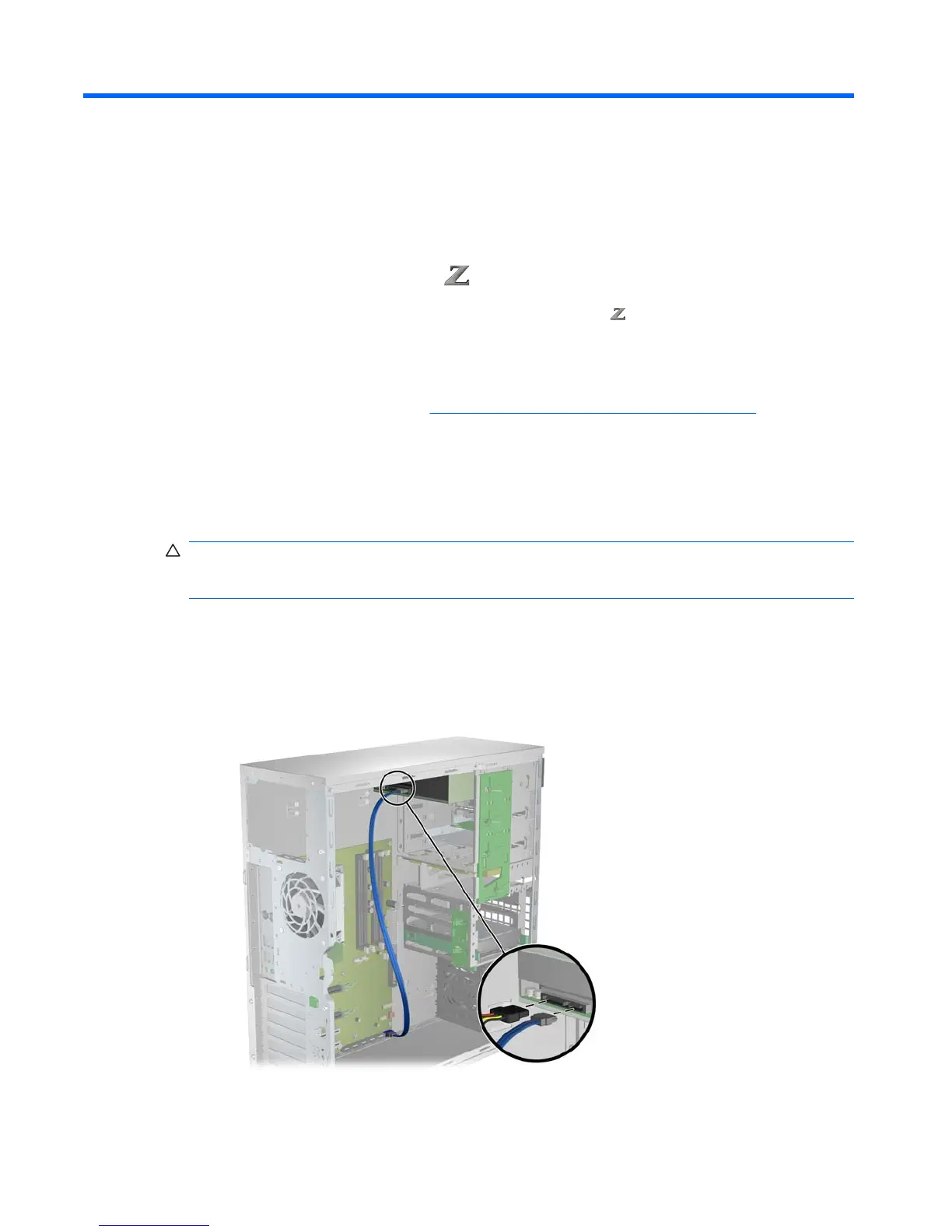10 Installing optical disk drives
This section describes how to install an optical disk drive (ODD) in the workstation.
Installing an ODD in an HP 400 Workstation
This section describes how to install an optical disk drive in the HP 400 Workstation in the mini-tower
and desktop configurations.
Installing an optical drive (mini-tower configuration)
1. Follow the procedures described in Preparing for component installation on page 39 to prepare the
workstation for component installation.
2. If necessary, remove the blank filler and the EMI filler from the optical bay.
3. Lift the green drivelock release lever while sliding the optical disk drive into the bay. When the drive
is partially inserted, release the drivelock release lever and slide the drive completely into the bay
until it is secured.
CAUTION: Verify that the optical disk drive is secure in the workstation chassis by pulling on the
drive to see if it can be easily disengaged. Failure to properly secure the drive can damage the
drive when moving the workstation.
4. Replace the workstation front bezel.
5. Connect the power and data cables to the optical disk drive and system board as shown in the
following figure. Refer to the side access panel service label for the location of the SATA
connectors. Connect the data cable in the next available connector.
Figure 10-1 Connecting ODD power and data cables
6. Replace all components that were removed in preparation for component installation.
54 Chapter 10 Installing optical disk drives ENWW
