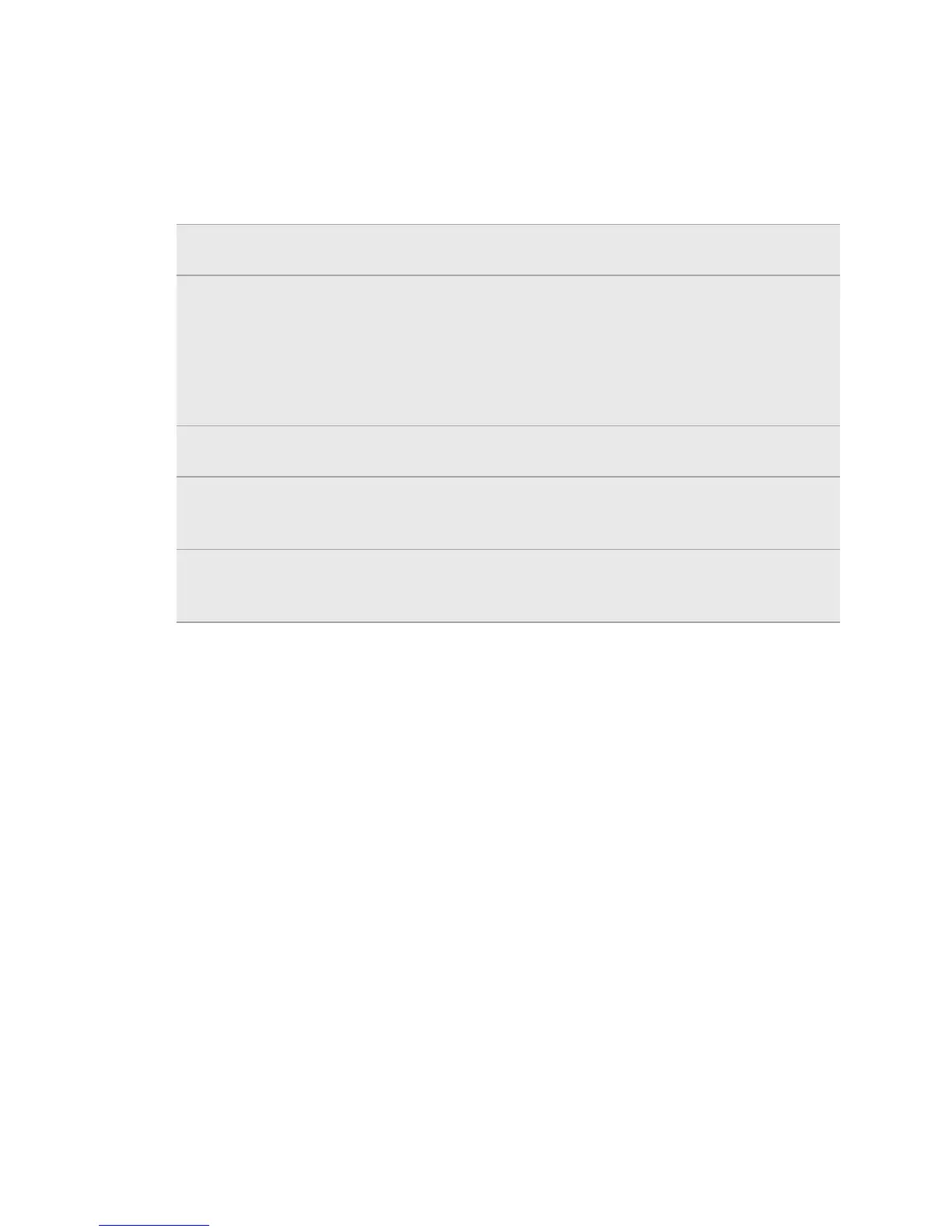Connecting HTC ChaCha to a computer
Whenever you connect HTC ChaCha to a computer using the USB cable, the Choose a
connection type screen opens and lets you choose the type of USB connection.
Select one of the following choices, and then tap Done:
Charge only Select this option if you only want to charge the battery while
connected to your computer.
Disk drive This mode is available only when there’s a storage card installed on
HTC ChaCha. Select this mode when you want to copy files between
the storage card and your computer.
When Disk drive mode is enabled while HTC ChaCha is connected to
the computer, you will not be able to use apps on HTC ChaCha to
access the storage card.
HTC Sync Select this option to synchronize contacts, calendar, and other
information between your computer and HTC ChaCha.
USB
tethering
When you do not have an Internet connection on your computer, you
can select this mode to share the mobile data connection of
HTC ChaCha with your computer.
Internet pass-
through
If you don’t have a data plan or you don’t have access to a Wi-Fi
network, you can select this mode to share your computer’s Internet
connection with HTC ChaCha.
Copying files to or from the storage card
You can copy your music, photos, and other files to the storage card.
1. Connect HTC ChaCha to your computer using the supplied USB cable.
2. On the Choose a connection type screen, select Disk drive, and then tap Done.
On your computer, the storage card is recognized as a removable disk.
3. Navigate to the removable disk and open it.
4. Do one of the following:
§ Copy the files from the computer to the storage card’s root folder.
§ Copy the files from the storage card to a folder in your computer.
5. After copying the files, unmount the removable disk (that is, the connected
HTC ChaCha) as required by your computer’s operating system to safely
remove HTC ChaCha.
6. Do one of the following:
§ Disconnect HTC ChaCha from the computer.
§ If you want to keep HTC ChaCha connected to the computer but want it to
be able to access the storage card, open the Notifications panel, tap Disk
drive, select an option except Disk drive, and then tap Done.
25 Basics
