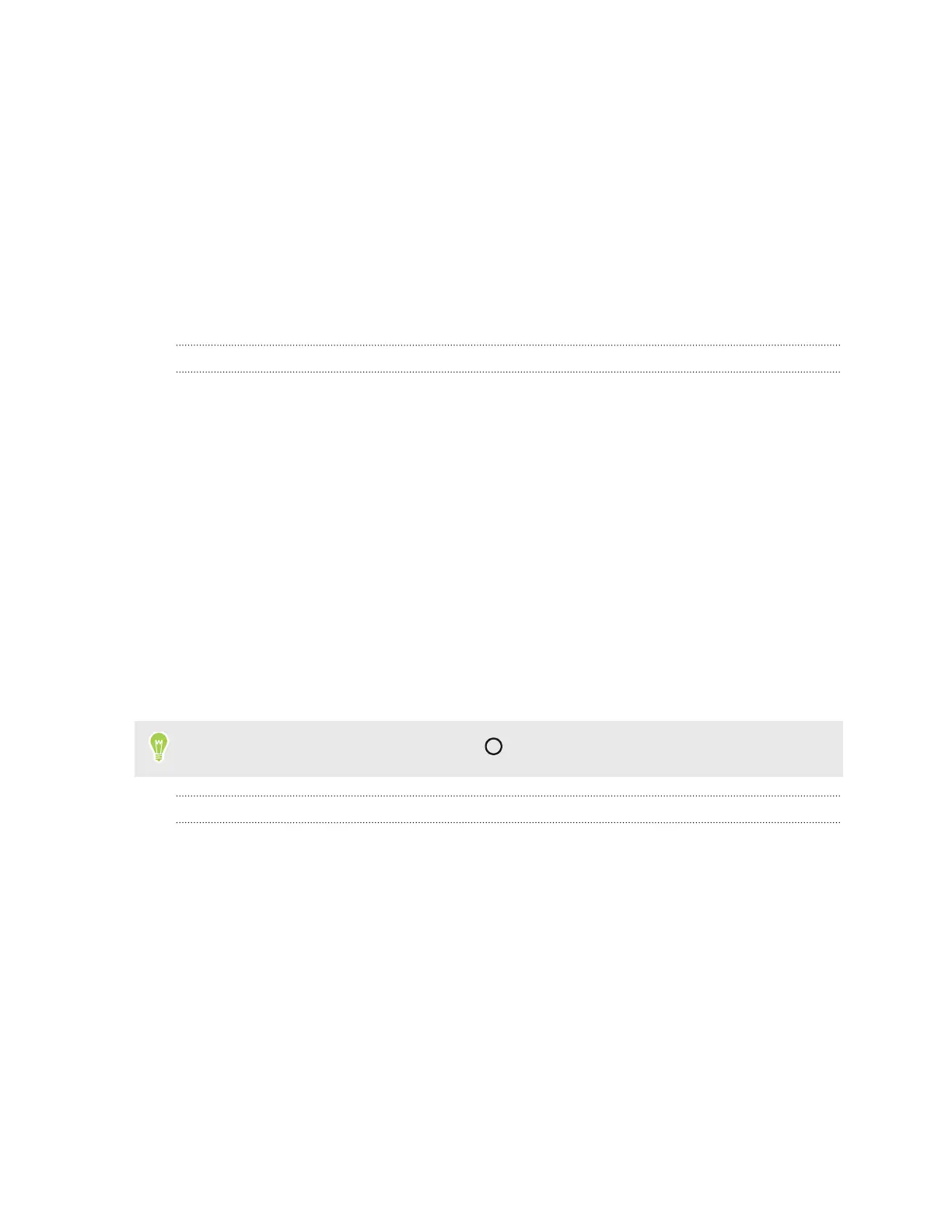Your first week with your
new phone
Basics
HTC Sense Home
After you've turned on and set up HTC Desire 10 lifestyle for the first time, you'll see the Home
screen.
§ Set up the HTC Sense Home widget to experience the convenience of a Home screen that
automatically adjusts when you're at home, work, or outdoors. See What is the HTC Sense
Home widget? on page 38.
§ Swipe right and you'll find HTC BlinkFeed. You can customize HTC BlinkFeed to show posts
from your social networks, headlines from your favorite news media, and more. For details,
see What is HTC BlinkFeed? on page 99.
§ Swipe left and you’ll discover space for adding your favorite widgets, apps, and more so
they’re just a tap away. You can also add panels. For details, see Adding or removing a widget
panel on page 56.
§ You can change the apps on the launch bar at the bottom of the Home screen. See Launch bar
on page 57.
While you're in another screen or app, press
to return to the last Home screen you visited.
Sleep mode
Sleep mode saves battery power by putting HTC Desire 10 lifestyle into a low power state while the
display is off. It also stops accidental button presses when HTC Desire 10 lifestyle is in your bag.
Switching to Sleep mode
To turn off the display and switch to Sleep mode, briefly press the POWER button. You can also
double-tap the lock screen.
HTC Desire 10 lifestyle also automatically goes into Sleep mode when it’s left idle for a while. You
can change the time before HTC Desire 10 lifestyle sleeps by setting the screen timeout. For details,
see Setting when to turn off the screen on page 148.
30 Your first week with your new phone
