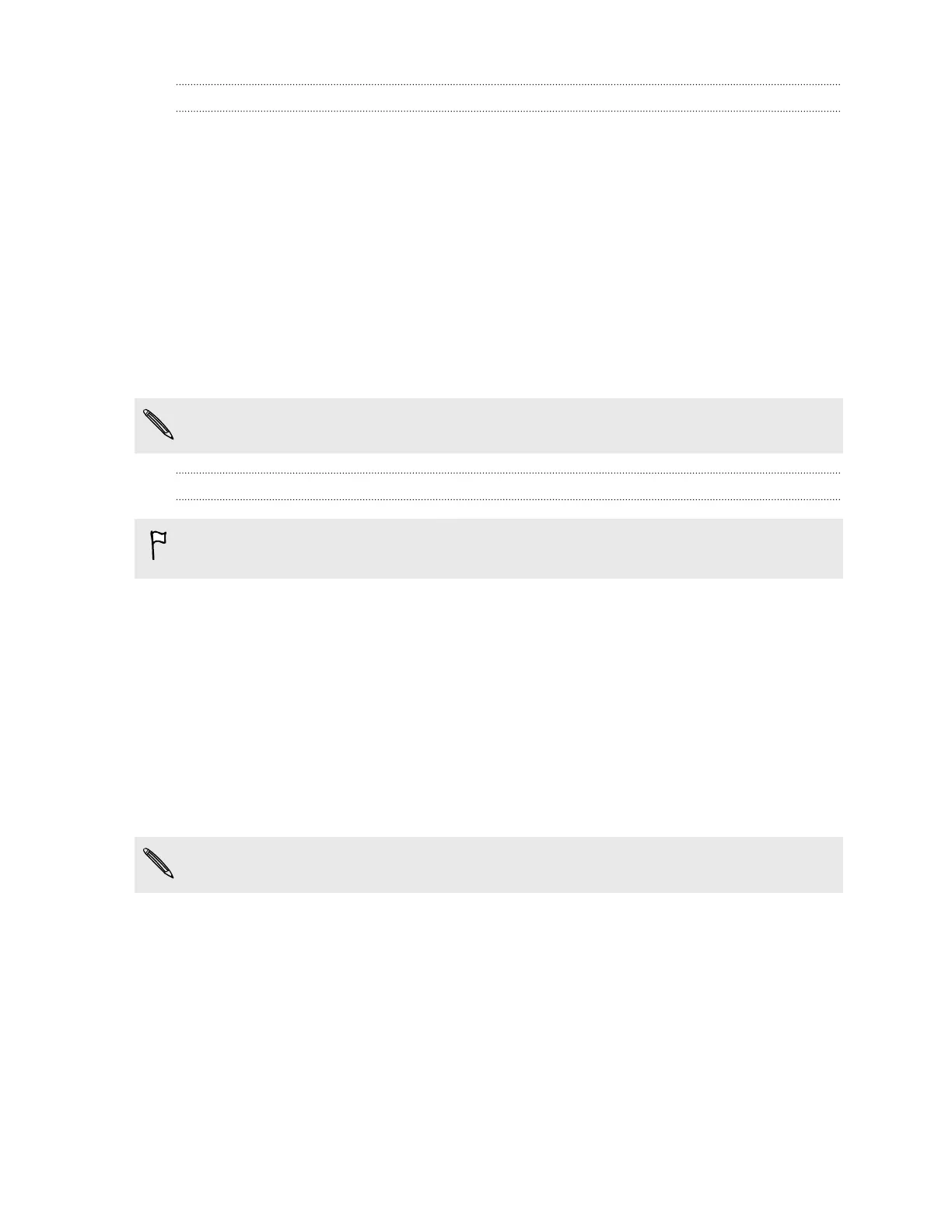Connecting to your home entertainment system
Want to make your HTC Desire 620 experience bigger and louder? Wirelessly share
your videos, music, and even streaming media to a compatible big-screen TV or
wireless speaker.
On HTC phones that have HTC Sense 5.5 or later, you can share media to any of the
following types of devices by just swiping up with three fingers:
§ DLNA — see HTC Connect on page 97 or Sharing your media to DLNA devices
on page 99
§ Miracast
™
— see HTC Connect on page 97
§ Bluetooth — see HTC Connect on page 97
§ HTC Media Link HD — see About HTC Media Link HD on page 100
Some devices may need to be paired before you can share to them.
Sharing your media to DLNA devices
If you'll be using a DLNA compliant audio system or wireless speaker, refer to its
documentation on how to connect it to your home network.
1. Connect your DLNA device to your home network via Wi-Fi or an Ethernet
cable.
2. Connect HTC Desire 620 to your home network via Wi-Fi.
3. Open any music app on your phone.
4. Swipe up with three fingers on the screen.
5. From the list of available devices, choose where you want to play the music.
6. Once connected to the device, tap the onscreen controls to control playback,
adjust the volume, and more.
For more information about DLNA, visit www.dlna.org.
99 Entertainment
