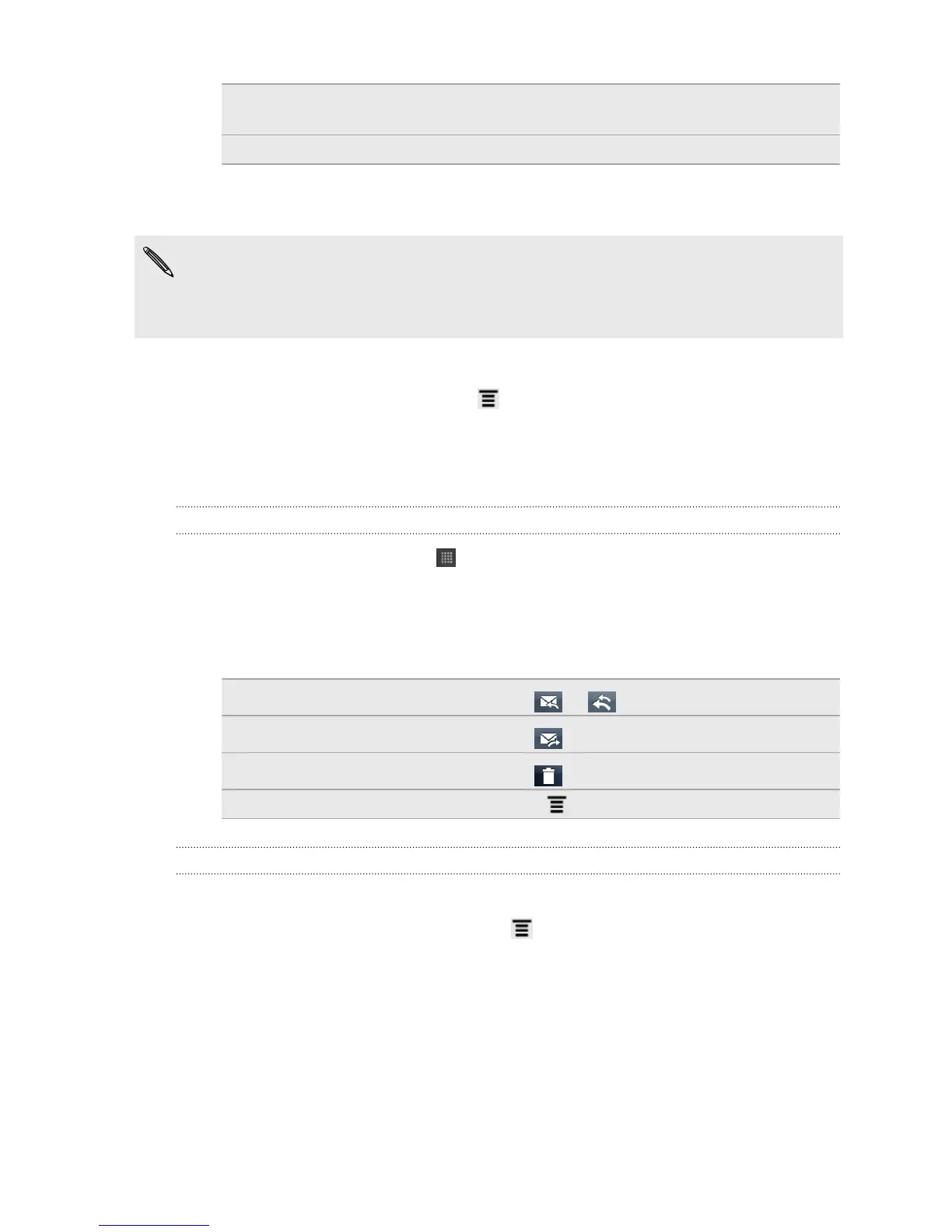Appointment
(vCalendar)
Attach a calendar event.
File Attach any other file.
7. Tap Send to send the message immediately, or tap Save as draft to send it later.
If there’s no Wi-Fi or data connection available or Airplane mode is on when you
send your email, the email will be saved to the Outbox folder. Once there’s Wi-Fi or
data connection available, the saved email will be sent automatically next time HTC
Flyer syncs.
Resuming a draft email message
1. In the email account inbox, press , and then tap Folders > Drafts.
2. Tap the message.
3. When you finish editing the message, tap Send.
Reading and replying to an email message
1. From the Home screen, tap > Mail.
2. Switch to the email account you want to use.
3. On the email account inbox, tap the email you want to read.
4. Do any of the following:
Reply to the message
Tap or .
Forward the message
Tap .
Delete the message
Tap .
Mark the message as unread Press , and then tap Mark unread.
Setting the priority for an email message
You can set the priority for an email message that you send.
1. While composing the message, press .
2. Tap Set priority.
3. Select the priority for the message.
If you selected High or Low priority, the priority appears below the subject line of the
message.
100 Email