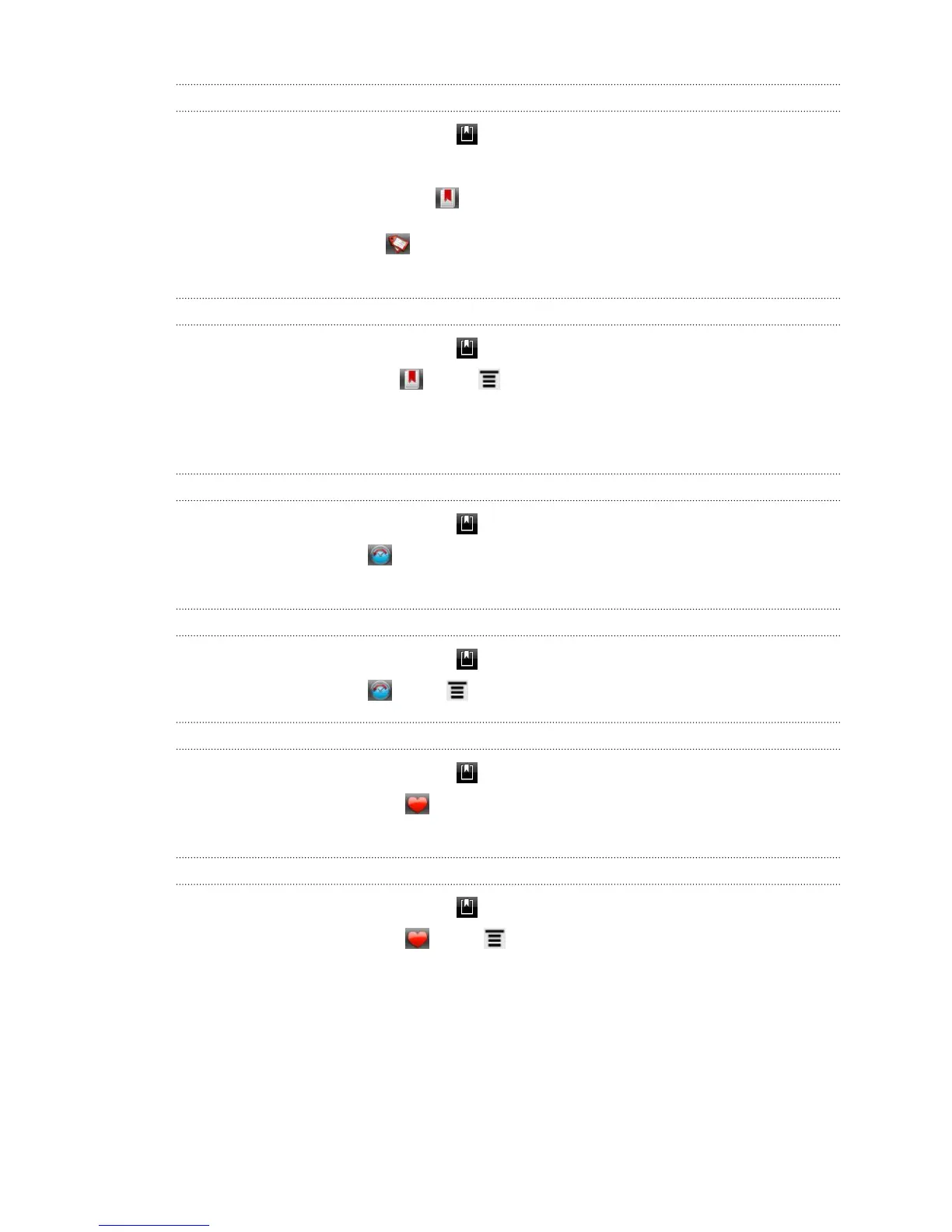Opening a bookmark
1. While viewing a webpage, tap .
2. Do one of the following:
§ On the Bookmarks tab , navigate to the bookmark you want to open,
and then tap it.
§ On the Tags tab , open a tag group, navigate to the bookmark you want
to open, and then tap it.
Editing a bookmark
1. While viewing a webpage, tap .
2. On the Bookmarks tab , press and then tap Edit.
3. Tap the bookmark you want to edit.
4. Enter your changes, and then tap Edit.
Viewing a previously visited page
1. While viewing a webpage, tap .
2. On the History tab , navigate to the page you want to view and then tap the
page.
Clearing the list of previously visited pages
1. While viewing a webpage, tap .
2. On the History tab , press , and then tap Clear history.
Viewing a page that you often visit
1. While viewing a webpage, tap .
2. On the Most visited tab , navigate to the page you want to view, and then
tap the page.
Clearing the list of most visited pages
1. While viewing a webpage, tap .
2. On the Most visited tab , press , and then tap Clear all.
43 Search and Web browser