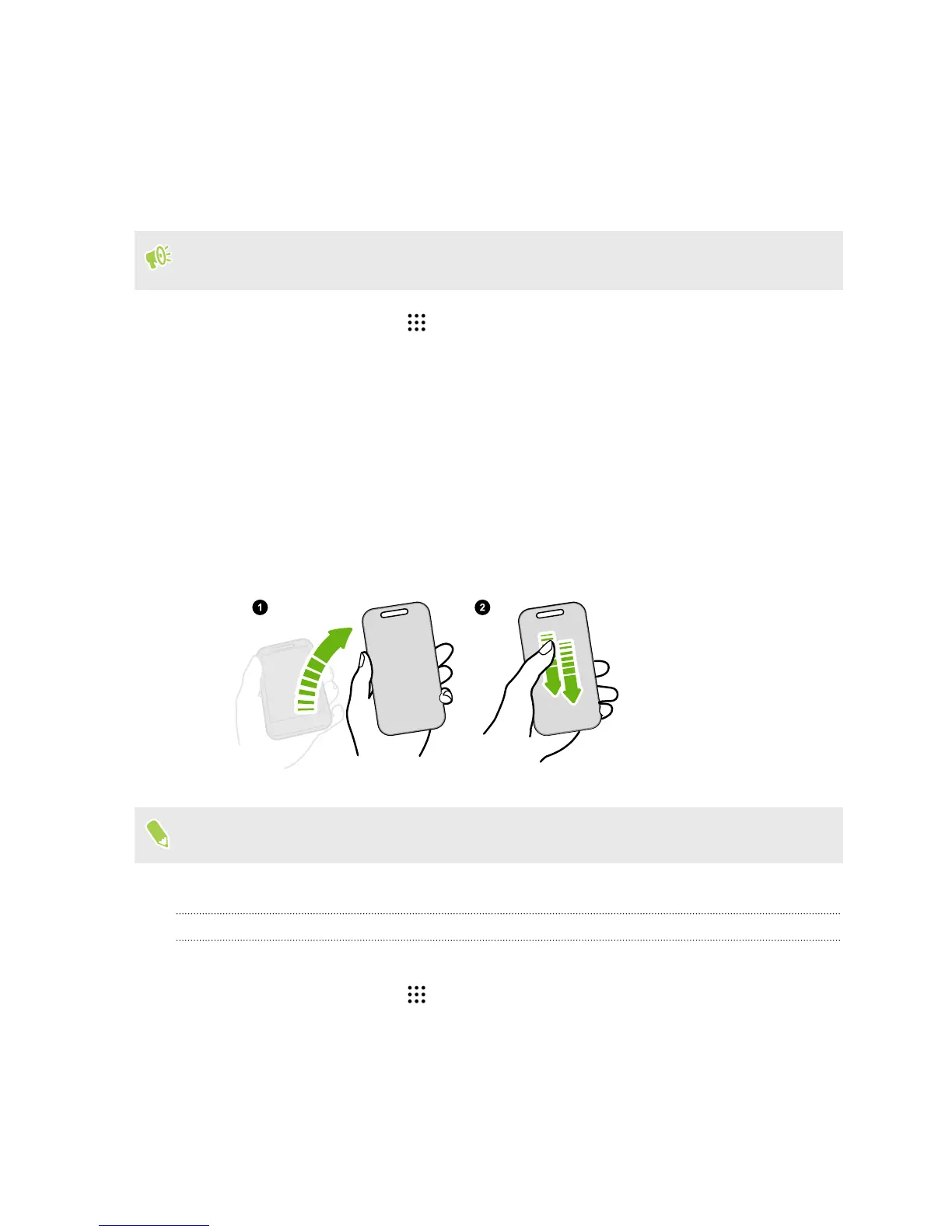Choosing which notifications to display on HTC Ice
View
Set the type of app notifications you want to see on HTC Ice View—which include Mail, Messages,
Phone, and more.
You may need to insert your phone into HTC Ice View and double-tap the case to activate or
show the Ice View app.
1. From the Home screen, tap , and then find and tap Ice View.
2. Tap Manage app notifications.
3. Choose which app notifications you want to show or hide.
Launching the camera from HTC Ice View
You can open and use the Camera app directly on HTC Ice View.
1. Lift the phone in portrait orientation.
2. Immediately swipe down twice on HTC Ice View.
Your swipe length must be more than 3 cm.
3. Take a photo or video right from the case.
Problems launching the camera?
Make sure that Use Motion Launch gesture for HTC Ice View is selected in the Ice View app.
1. From the Home screen, tap , and then find and tap Ice View.
2. Tap Use Motion Launch gesture.
You can also turn this option on in Settings > Display, gestures & buttons > Motion Launch
gestures.
5 HTC Ice View
