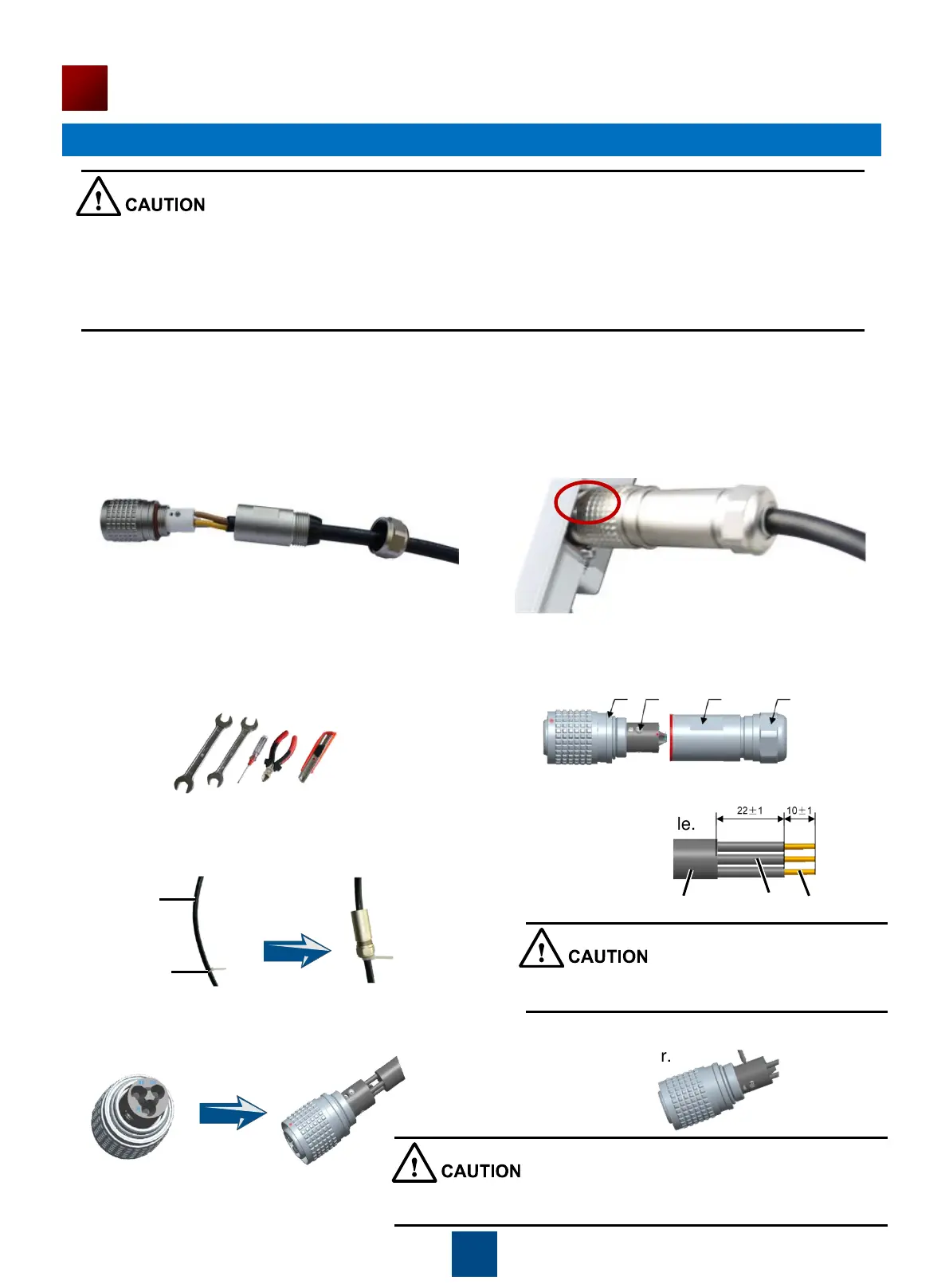16
Installing the AP
The thread must be secured properly; otherwise, optical fibers may be damaged. When removing
optical fibers, remove the waterproof PG connector, and then remove the optical fiber connected to
the AP. When removing the waterproof PG connector, use the ejector lever to clutch the optical fiber
tube. This prevents the optical fiber tube from rotating with the waterproof PG connector and protects
optical fibers.
Connecting optical fibers
(1) Make an AC power cable onsite, cut the cable of proper length. Make a cable according to figure 4.
L/N/PE pin arrangement must be correct.
(2) When connecting the AC power cable to the AP, align the socket to the red point of the connector,
and insert the waterproof connector. When a crack sound is heard, the AC power cable is installed
properly. When removing the AC power cable, press the component with the red point. You do not
need loosen the screw. (figure 5)
Figure 4 Figure 5
Making AC Power Cables Onsite
a Preparation
(1) The required tools are as follows: open-end (2) The following table shows the connector
wrench (22mmX24mm), open-end wrench components.
(22mmX24mm), Phillips screwdriver (0#X50mm),
diagonal pliers, and utility knife.
b Connection
(1) Use cable ties to fasten the cable, remove the (2) Strip the cable.
socket and nut together, and then lead the cable through
the socket and nut.
(3) Install the core wires in the L, N and PE holes. (4) Tighten the screws in the three holes using a
Phillips screwdriver.
Shell Screw Socket
Nut
Wiring
terminal
Cable tie
Cable Core wire Conductor
Be careful when striping the cable, please don't
damage the Core wire and the Conductor.
After the screws are tightened, check that the cable is securely
installed by evenly pulling the cable with a 10 kg force.
