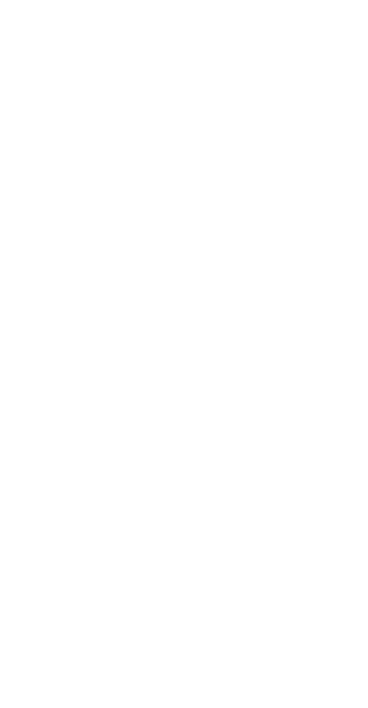21
not guarantee the availability of any content or service.
Third-party service providers provide content and
services through network or transmission tools outside
of the control of Huawei. To the greatest extent
permitted by applicable law, it is explicitly stated that
Huawei shall not compensate or be liable for services
provided by third-party service providers, or the
interruption or termination of third-party contents or
services.
Huawei shall not be responsible for the legality, quality,
or any other aspects of any software installed on this
product, or for any uploaded or downloaded third-party
works in any form, including but not limited to texts,
images, videos, or software etc. Customers shall bear the
risk for any and all effects, including incompatibility
between the software and this product, which result
from installing software or uploading or downloading
the third-party works.
This product is based on the open-source Android™
platform. Huawei has made necessary changes to the
platform. Therefore, this product may not support all the
functions that are supported by the standard Android
platform or may be incompatible with third-party
software. Huawei does not provide any warranty or
representation in connect with any such compatibility
and expressly excludes all liability in connection with
such matters.
DISCLAIMER
ALL CONTENTS OF THIS MANUAL ARE PROVIDED "AS
IS". EXCEPT AS REQUIRED BY APPLICABLE LAWS, NO
WARRANTIES OF ANY KIND, EITHER EXPRESS OR