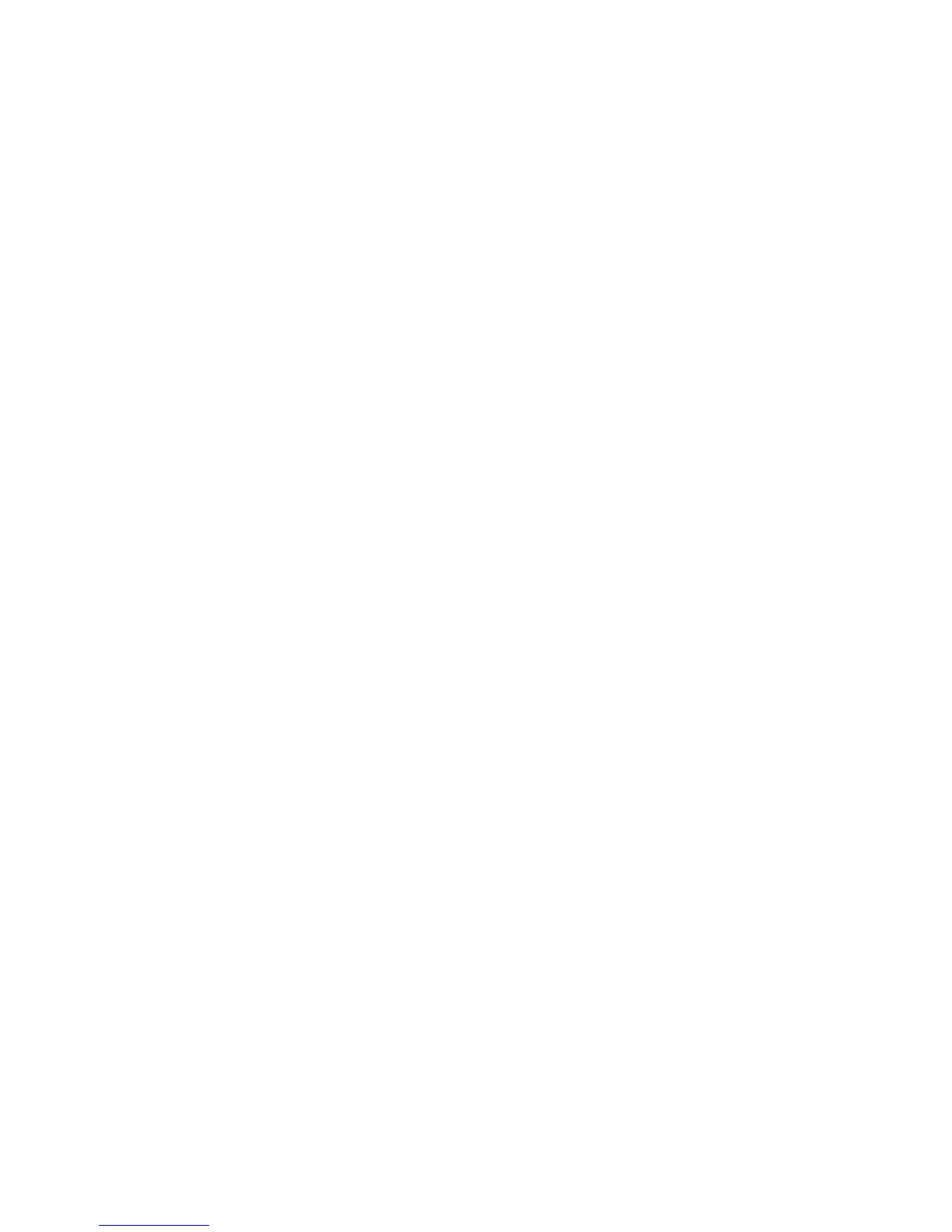8
6.
Return to the
Network and Sharing Center
page. Click
Change adapter settings
. Right-click the icon for
the dial-up connection you just set up and choose
Create Shortcut
from the shortcut menu. In the
displayed dialog box, click
Yes
.
On Windows Vista
1.
Choose
Start
>
Control Panel
>
Network and Internet
>
Network and Sharing Center
.
2.
Click
Set up a connection or network
.
3.
In the displayed window, select
Connect to the Internet
and click
Next
.
4.
Click
Broadband (PPPoE)
.
5.
In
User name
and
Password
, enter the dial-up connection account name and password provided by your
ISP. In
Connection name
, name the dial-up connection. Select or deselect
Allow other people to use this
connection
. Then click
Connect
.
6.
Return to the
Network and Sharing Center
page, Click
Manage network connections
. Right-click the icon
for the dial-up connection you just set up and choose
Create Shortcut
from the shortcut menu. In the
displayed dialog box, click
Yes
.
On Windows 8
1.
Choose
Settings
>
Control Panel
>
Network and Internet
>
Network and Sharing Center
.
2.
In the displayed window, click
Set up a new connection or network
.
3.
In the displayed window, click
Connect to the Internet
.
4.
Click
Broadband (PPPoE)
.
5.
In
User name
and
Password
, enter the dial-up connection account name and password provided by your
ISP. In
Connection name
, name the dial-up connection. Select or deselect
Allow other people to use this
connection
. Then click
Connect
.
6.
Return to the
Settings
page, Click
Available
to see a list of available connection types.
7.
Under
Connections
, select the connection you just set up and click
Connect
to open the dial-up
connection window.
8.
Click
Dial
to connect.
On MAC OS X
1.
Choose
System Preferences
>
Network
.
2.
Click
+
to add a new network connection.
3.
In the displayed dialog, select
PPPoE
from the
Interface
drop-down combo box, then select
Ethernet
(for
cable connection) or
Airport
(for wireless connection) from the
Ethernet
drop-down combo box, and
enter a service name (default is PPPoE) you specified in
Service Name
.
