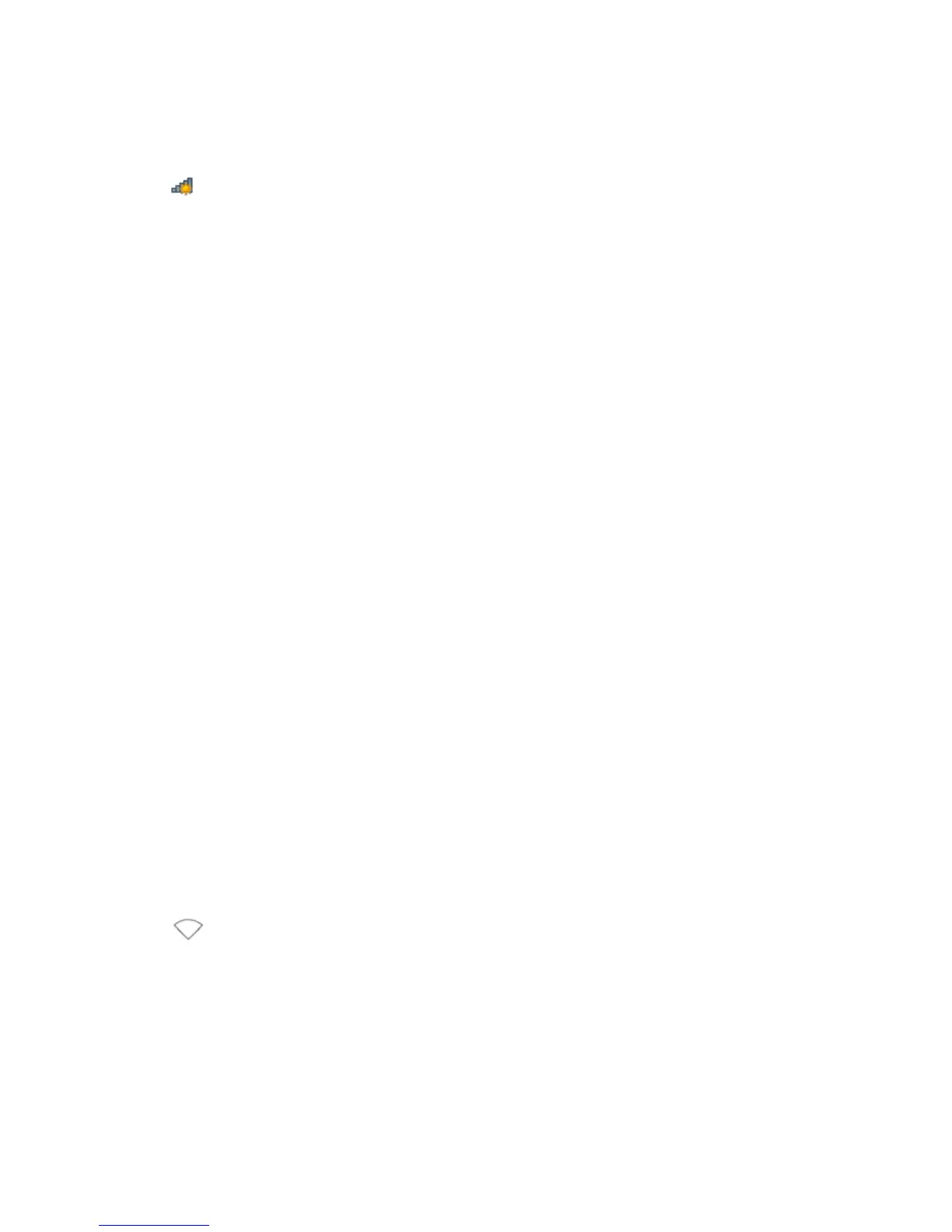11
Before setting up a wireless connection, record the WLAN name and password of the HG531 V1. The
default WLAN name and password are printed on the HG531 V1 cover label.
Before setting up a wireless connection, record the WLAN name and password of the HG531 V1.
On Windows 7
1.
Click in the lower right corner of your desktop.
2.
From the wireless network list, select the WLAN provided by the HG531 V1. Click
Connect
.
3.
In the displayed dialog box, enter the WLAN password and click
OK
.
4.
In the wireless network list, check the WLAN connection status. If the status is
Connected
, the
computer is wirelessly connected to the HG531 V1.
On Windows Vista
1.
Choose
Start
>
Control Panel
>
Network and Internet
>
Network and Sharing Center
>
Manage wireless
networks
.
2.
In the
Connecting to a network
window, double-click the WLAN provided by the HG531 V1.
3.
In the displayed dialog box, enter the password and click
Connect
.
4.
In the wireless network list, check the WLAN connection status. If the status is
Connected
, the
computer is wirelessly connected to the HG531 V1.
On Windows 8
1.
Choose
Settings
from the right side of the desktop.
2.
Click
Available
to list the available wireless networks.
3.
Under
Connections
, select the WLAN provided by the HG531 V1 and click
Connect
.
4.
In the displayed dialog box, enter the your WLAN password and click
Next
.
5.
You will be asked if you would like to enable sharing between computers and connect to devices within
the network. Selecting
Yes
will turn on sharing and
No
will leave it off.
6.
In the wireless network list, check the WLAN connection status. If the status is
Connected
, the
computer is wirelessly connected to the HG531 V1.
On MAC OS X
1.
Click at the top right side of your desktop.
2.
Click
Turn Airport On
.
3.
From the wireless network list, Select the WLAN provided by the HG531 V1.
4.
In the displayed dialog box, enter your WLAN password and click
Join
.
5.
When a check mark appears next to the HG531 V1's SSID, the computer is wireless connected to the
HG531 V1.
