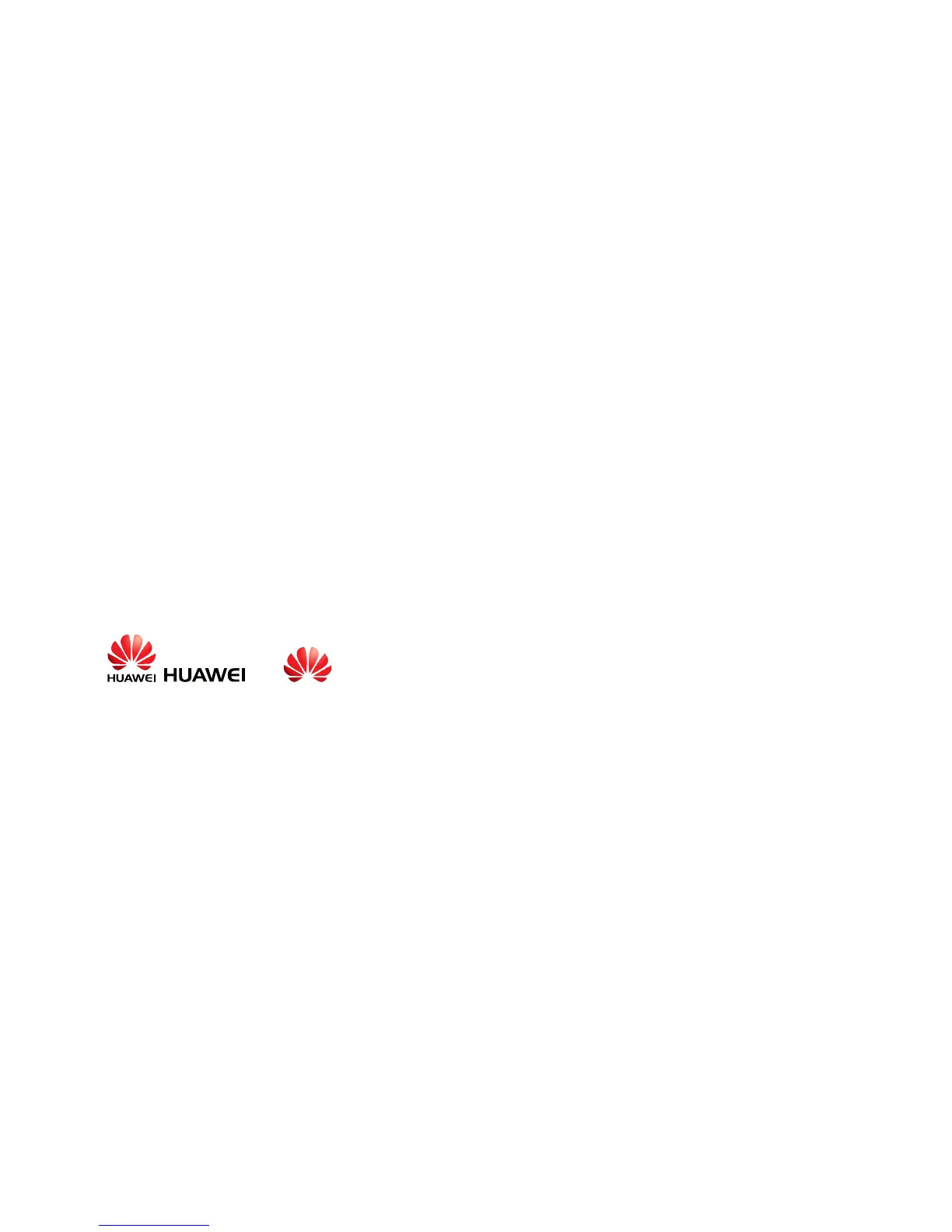2. In the Network Connections window, right-click Wireless Network
Connection to display a shortcut menu, and then select View Available
Wireless Networks from the shortcut menu.
3. In the Wireless Network Connection Properties dialog box, select
Wireless Networks.
4. Select Use Windows to configure my wireless network settings.
5. Click View Wireless Networks.
6. In the Wireless Network Connection dialog box, select the WLAN with
the same name that is configured in
Step 1, and then click Connect in the
lower right corner of the window.
7. In the displayed dialog box, enter the access password that is preset in
Step 1, and then click Connect.
8. Close the Wireless Network Connection dialog box.
9. In the Wireless Network Connection Properties dialog box, click OK.
After the password is verified, Connected appears on the icon of the wireless network
in the wireless network list, which indicates that your computer is connected to the
HG655d through wireless connection.
Copyright © Huawei Technologies Co., Ltd. 2010. All rights reserved.
Trademarks and Permissions
, , and are trademarks or registered trademarks of Huawei Technologies Co., Ltd.
Other trademarks, product, service and company names mentioned are the property of their respective
owners.
NO WARRANTY
THE CONTENTS OF THIS MANUAL ARE PROVIDED “AS IS”. EXCEPT AS REQUIRED BY APPLICABLE
LAWS, NO WARRANTIES OF ANY KIND, EITHER EXPRESS OR IMPLIED, INCLUDING BUT NOT LIMITED
TO, THE IMPLIED WARRANTIES OF MERCHANTABILITY AND FITNESS FOR A PARTICULAR PURPOSE,
ARE MADE IN RELATION TO THE ACCURACY, RELIABILITY OR CONTENTS OF THIS MANUAL.
TO THE MAXIMUM EXTENT PERMITTED BY APPLICABLE LAW, IN NO CASE SHALL HUAWEI
TECHNOLOGIES CO., LTD BE LIABLE FOR ANY SPECIAL, INCIDENTAL, INDIRECT, OR
CONSEQUENTIAL DAMAGES, OR LOST PROFITS, BUSINESS, REVENUE, DATA, GOODWILL OR
ANTICIPATED SAVINGS.
Issue: 02 (2010-11-27)
Part Number: 201243
8