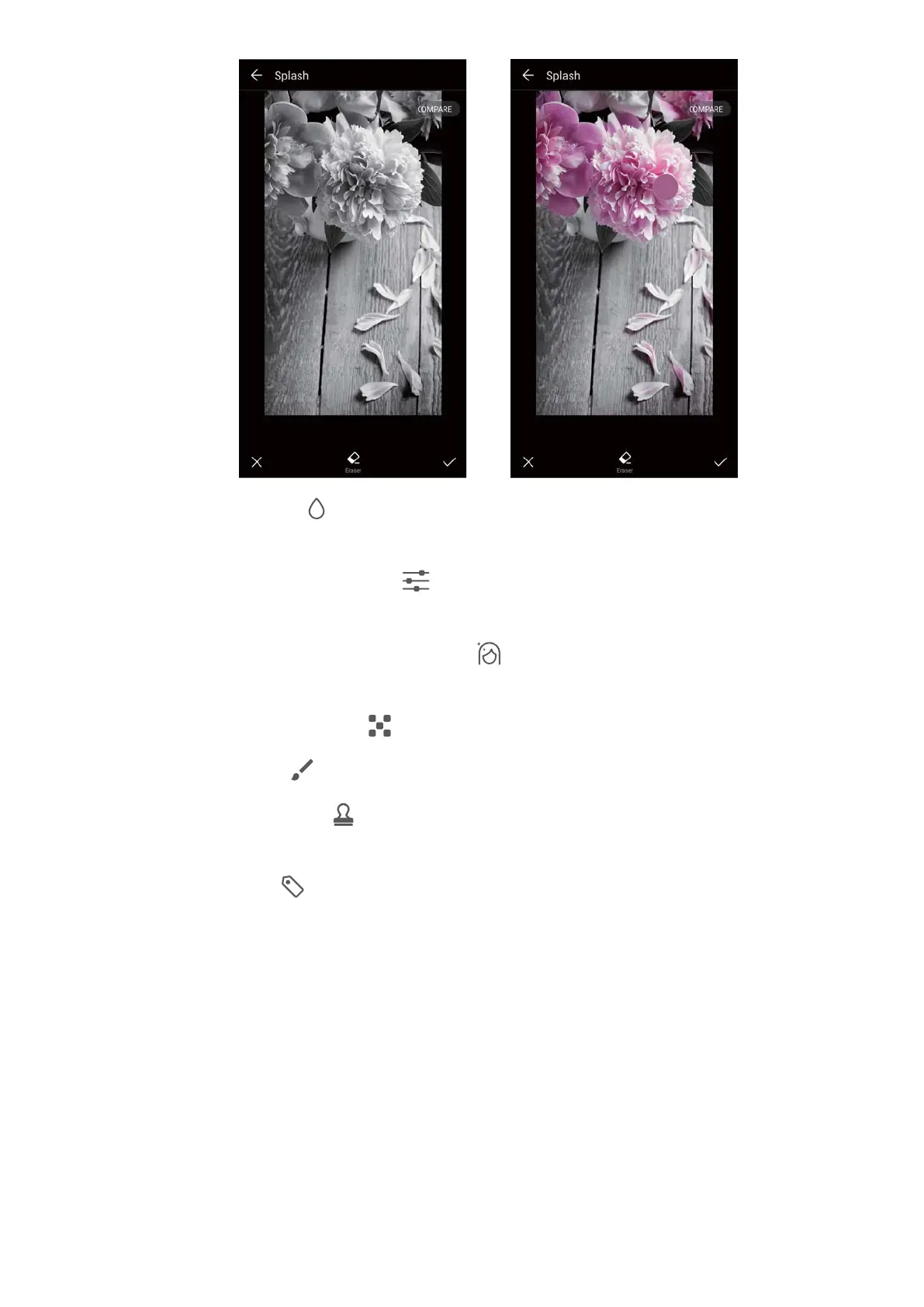l Blur an image: Touch . Drag the slider to adjust the amount of blur. Drag the circle to
the part of the image that you do not want to blur.
l Adjust image parameters: Touch . You can adjust the brightness, contrast, saturation,
and more to make your image look more vivid.
l Apply facial enhancement effects: Touch to apply facial enhancement effects to
people in an image. You can choose from various skin and eye enhancement effects.
l Apply mosaic effects: Touch and select the desired mosaic effect.
l Draw graffiti: Touch to select the brush and colour.
l Add a watermark: Touch to add a watermark and personalise your photo. You can
choose from time, location, weather, activity, and other watermarks.
l Add a label: Touch
, and then select the desired label type and font. You can use
labels to record your mood or thoughts.
Editing Videos
Editing a video
Select highlights from videos and save them as separate files.
Camera and Gallery
62
