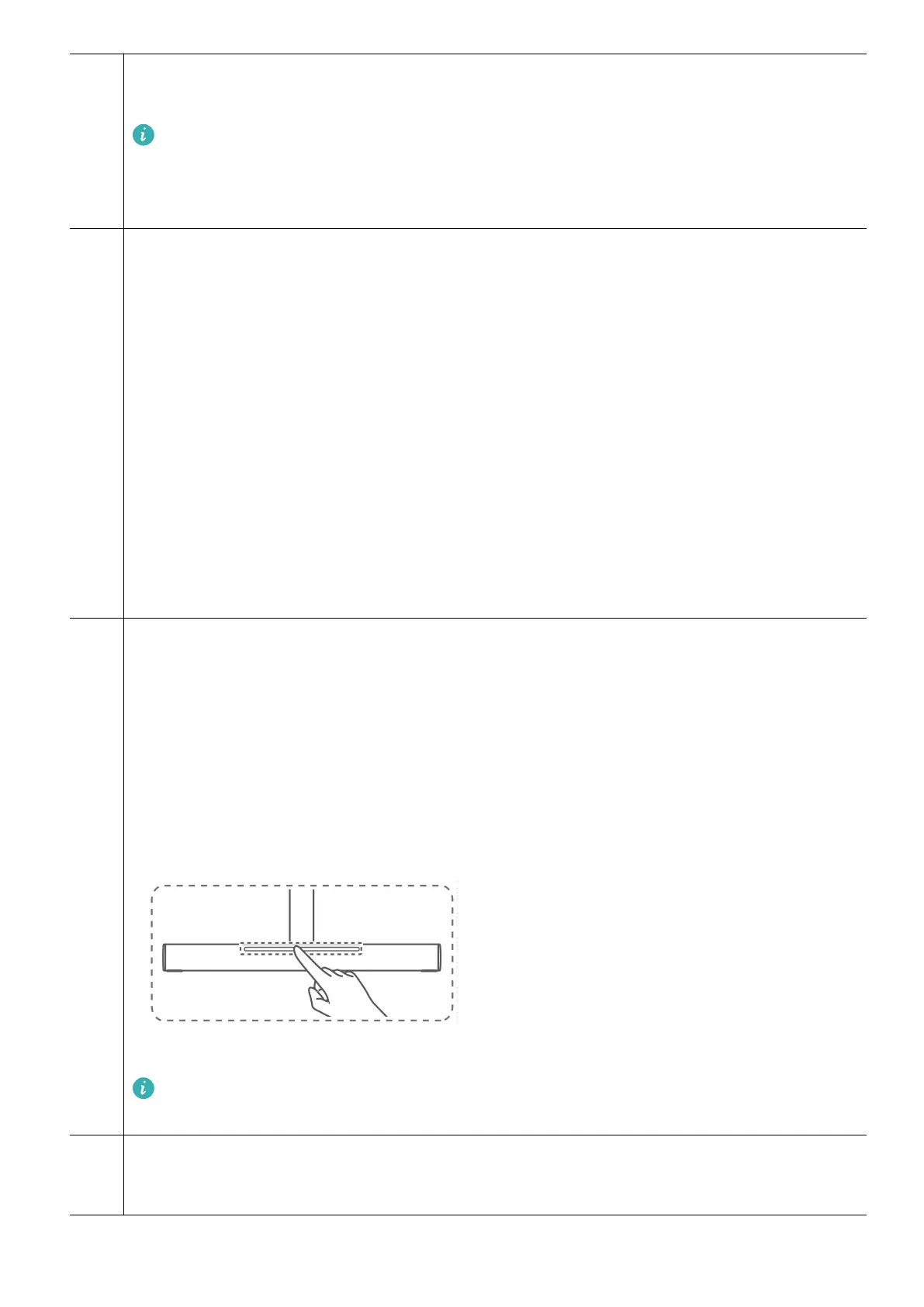1* Microphone
Used for video conferences, voice calls, and recordings.
• To use the microphone, use a USB-C to USB-C cable or a USB-C to USB-A
cable to connect the monitor to a computer.
• This component is only available with ZQE-CAA monitors.
2 5-way directional button
• Turns the monitor on or o and serves as an indicator.
• Press this button upward. After the brand logo is displayed on the monitor screen,
the indicator will blink and the monitor will then turn on.
• Press and hold this button upward for more than three seconds. The indicator will
be o and the monitor will then turn o.
• The indicator is o when the monitor is working.
• The indicator blinks when the monitor is in standby mode.
• Adjusts the monitor settings. For details, see the section "Setting the OSD menu".
• Locks or unlocks the button. When the monitor is powered on and the on-screen
display (OSD) menu is not opened, press this button when facing the screen until a
message is displayed. You will then be able to lock or unlock the button.
3* SoundBar
• Plays sound from the built-in speaker.
• Adjusts the speaker volume.
• Tap the touch area of the SoundBar with one nger to display the speaker
volume bar on the screen. Swipe left or right on the touch area of the SoundBar
with one nger to adjust the volume.
• Double-tap the touch area of the SoundBar with one nger to mute or unmute
the speaker.
• Displays the light eect.
This component is only available with ZQE-CAA monitors. A ZQE-CBA monitor
comes with a standard support in this position.
4
USB-C power port
Connects to a power adapter to supply power to the monitor.
Appearance and ports
3
