
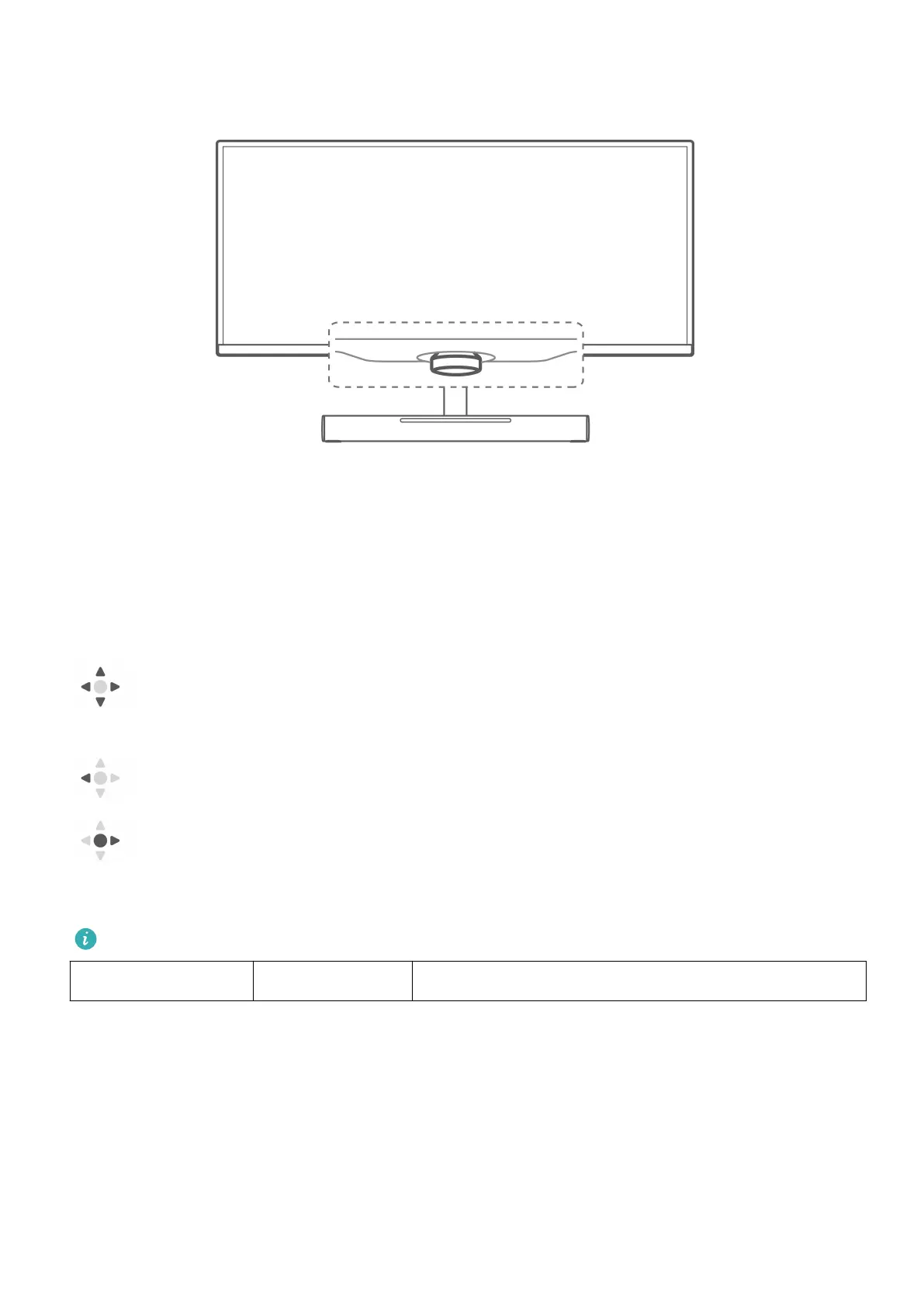 Loading...
Loading...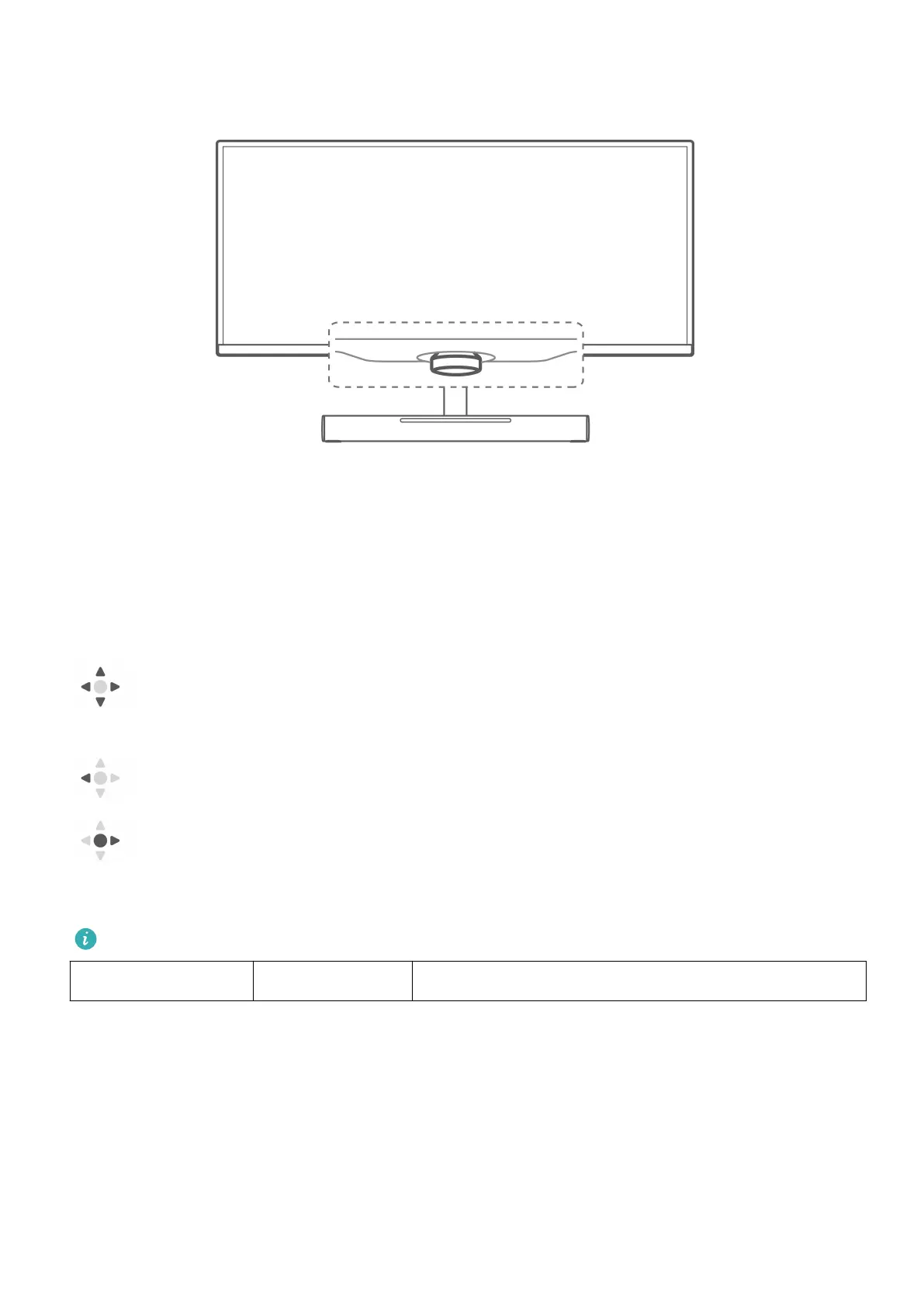
Do you have a question about the Huawei MateView GT and is the answer not in the manual?
| Screen Size | 34 inches |
|---|---|
| Resolution | 3440 x 1440 |
| Aspect Ratio | 21:9 |
| Refresh Rate | 165 Hz |
| Panel Type | VA |
| Brightness | 350 cd/m² |
| Contrast Ratio | 4000:1 |
| Curvature | 1500R |
| Color Gamut | 90% DCI-P3 |
| VESA Mount | 100 x 100 mm |
| Response Time | 4 ms |
| Ports | 2 x HDMI 2.0, 1 x DisplayPort 1.4, 1x USB-C |
| Audio | 2x 5W speakers |