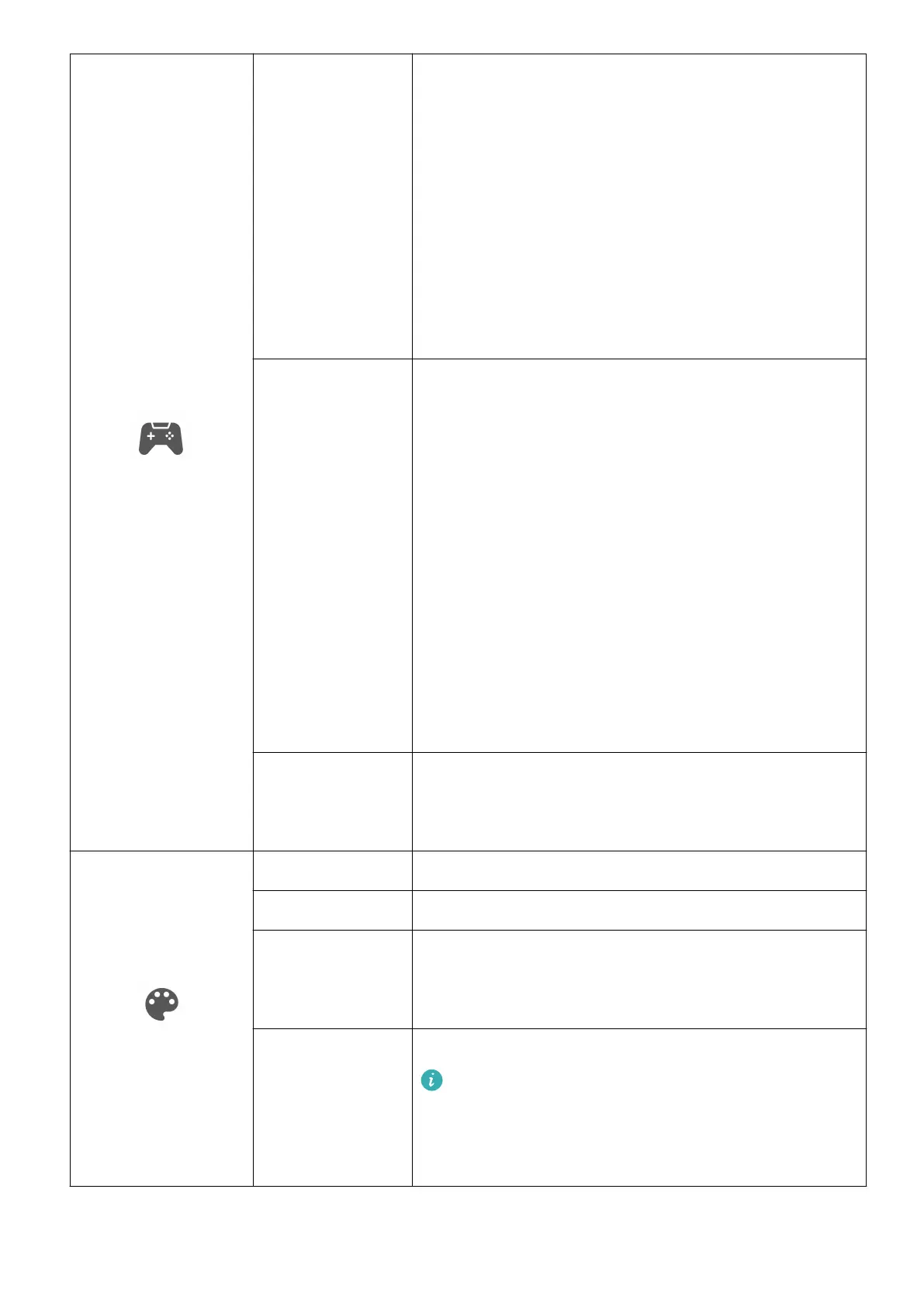GamingVision
Game assist In the Game scenario, you can congure the
following auxiliary settings:
Dark eld control: The gamma curve of the
monitor can be adjusted to enhance the dark hue in
images so that dark scenes and objects can be easily
identied.
Refresh rate: The refresh rate will be displayed after
this feature is enabled.
Crosshairs: Crosshairs will be displayed on the
screen after this feature is enabled.
Picture mode You can select an appropriate picture mode as
required. We recommend you to:
Select Scenery when browsing landscape images.
Select Movie when watching movies.
Select SRGB when browsing images on your
computer.
Select RTS when playing real-time strategy games.
Select FPS when playing rst-person shooting
games.
Select MOBA when playing Multiplayer Online
Battle Arena games.
Select Custom if you want to adjust more items.
Select P3 when browsing P3 images.
Lighting eects You can set the SoundBar light eect to Static or
Breathing, and adjust the color and speed of the
light eect.
Color
Brightness The value ranges from 0 to 100.
Contrast The value ranges from 0 to 100.
Color
temperature
You can set it to Standard, Cool, or Warm.
Alternatively, you can set Red, Green, and Blue to
values ranging from 0 to 100 in Custom.
Low blue light You can enable or disable this feature.
When you are reading for a long time, we
recommend that you enable this feature to
avoid eye fatigue. Once it is enabled, the screen
will take on a mild yellow tint.
Setting the OSD menu
12
