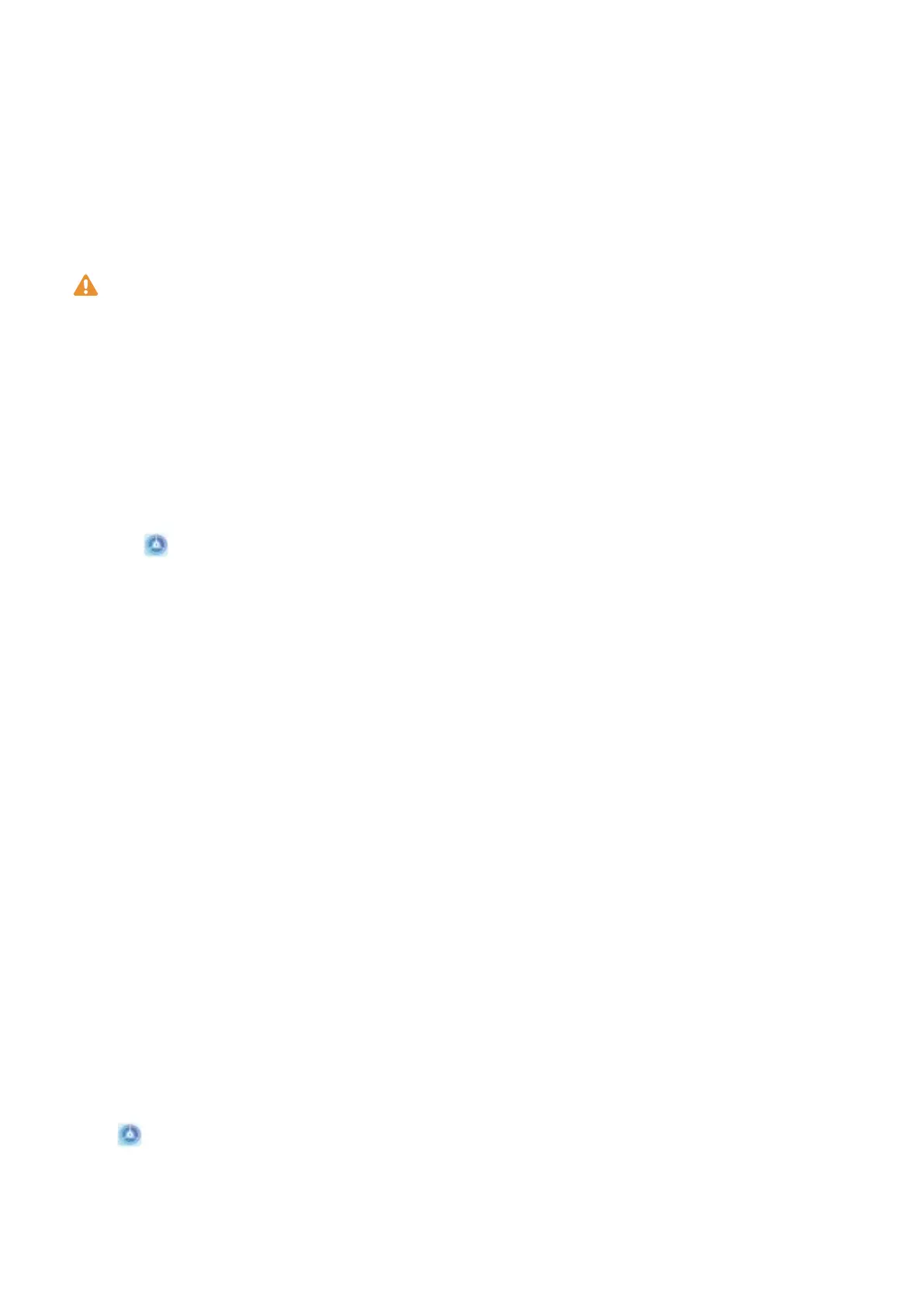Exciting Features
Featured Usage Tips
Enroll Your Facial Information to Enable Face Unlock
Face unlock allows you to quickly unlock your Phone by holding it up to your face.
l Only the owner can enable Face unlock. This feature is not available for users or guests, and
not supported in PrivateSpace either.
l Face unlock is not available if the screen unlock password has not been entered for three or
more days in a row, or if your Phone has been remotely locked, or has been restarted.
l When using Face unlock to unlock your Phone, keep your eyes open, face yourself directly
towards your Phone, and keep your face at a distance of 20 cm (7.87 in.) to 50 cm (19.69 in.)
from your device. In order to scan your face accurately, avoid using this feature when you are in
a dark environment or when facing direct light.
1 Open Settings. Go to Security & privacy > Face recognition and enter your screen unlock
password.
2 You can select Enable pick up to wake. In this case, your Phone will turn on the screen and
identify your facial features to unlock the screen automatically whenever you pick up your Phone
and hold it to your face. If you do not wish to use this feature, you can disable this option. Touch
Enroll face and follow the onscreen instructions to enroll your face.
3 Methods to set Face unlock:
l Direct unlock: Turn on the screen. Your Phone
identies your facial features and unlocks the
screen.
l Swipe to unlock: Turn on the screen. After your Phone identies your facial features, swipe
the lock screen to unlock your device.
l Smart display of lock screen notications: Enable Slide to unlock and Smart lock screen
notications. On the lock screen, your Phone hides notication details by default and displays
them only after identifying the device owner's face.
l Access app lock: Enable Access App lock to access apps and locked apps using Face unlock.
Access Phone Functions from Anywhere with Navigation Dock
In order to close an app or return to the home screen, you must use the navigation bar at the bottom
of your Phone. You can enable the Navigation dock feature on your Phone to avoid using navigation
buttons and to comfortably operate your device with one hand.
Open
Settings. Go to System > System navigation > Navigation dock and enable Navigation
dock. The Navigation dock will appear on the screen. You can then drag it to your preferred location.
The Navigation dock can perform the following actions:
l Back: Touch the Navigation dock once to go back one step, or touch it twice to go back two steps.
1