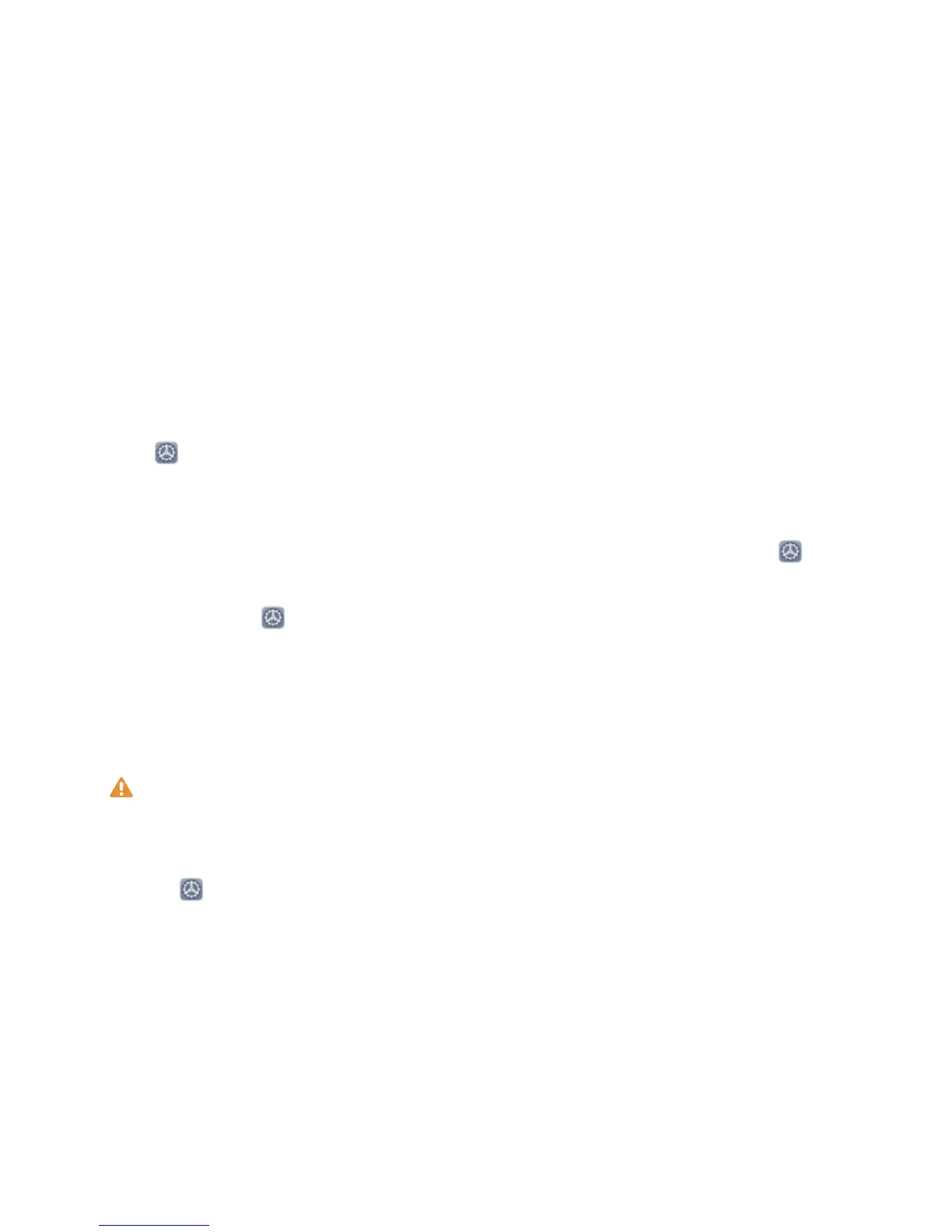2 Selecting Enable pick up to wake will allow the screen to turn on and unlock when you pick up
your device and hold it to your face. If you do not need this feature, leave it deselected. Touch Get
started, and enrol your face.
3 Face unlock modes:
l Select an unlock method: On the Face recognition screen, touch Unlock device. If you
select Direct unlock, your device identies your facial features and unlocks your screen when
the screen is on. If you select Slide to unlock, after your device
identies your facial features,
you can slide the lock screen to unlock. Selecting Off will disable Face unlock.
l Smart display of lock screen notications: Enable Show notications. On the lock screen,
your device hides notication details and displays them only after recognizing the owner's face.
l Access App lock: Enable Access App lock to access App lock and locked apps using Face
unlock.
Pick Up to Unlock
Open
Settings, and go to Security & privacy > Face recognition. When enrolling facial data,
select Enable pick up to wake, and set the Face unlock method to Direct unlock. Once the setup is
complete, you can simply raise your Phone to unlock the screen, without a password or ngerprint.
If you haven't selected Enable pick up to wake when enrolling facial data, you can open
Settings, go to Security & privacy > Face recognition, and set the Face unlock method to Direct
unlock. Then, open Settings, go to Smart assistance > Shortcuts & gestures > Wake screen,
and select Pick up to wake.
Enrol a Fingerprint
You can enrol a ngerprint on your device and then use your ngerprint to unlock your screen and
access your Safe or App lock without a password.
l When your device restarts or your
ngerprint is not recognised, you will need to use your lock
screen password to unlock.
l Before enrolling a ngerprint, make sure your nger is clean and dry.
1 Open Settings.
2 Go to Security & privacy > Fingerprint ID and follow the instructions to set or enter the lock
screen password.
3 Go to New in-screen
ngerprint > ADD FINGERPRINT to enrol your ngerprint.
4 Place your ngertip on the ngerprint sensor and hold until your device vibrates. Repeat this step
using different parts of your ngertip.
5 After enrolment is complete, touch OK.
To unlock the screen, simply place your nger on the ngerprint sensor.
Connect to Wi-Fi
By connecting your device to a Wi-Fi network, you can effectively save mobile data.
New Device
19