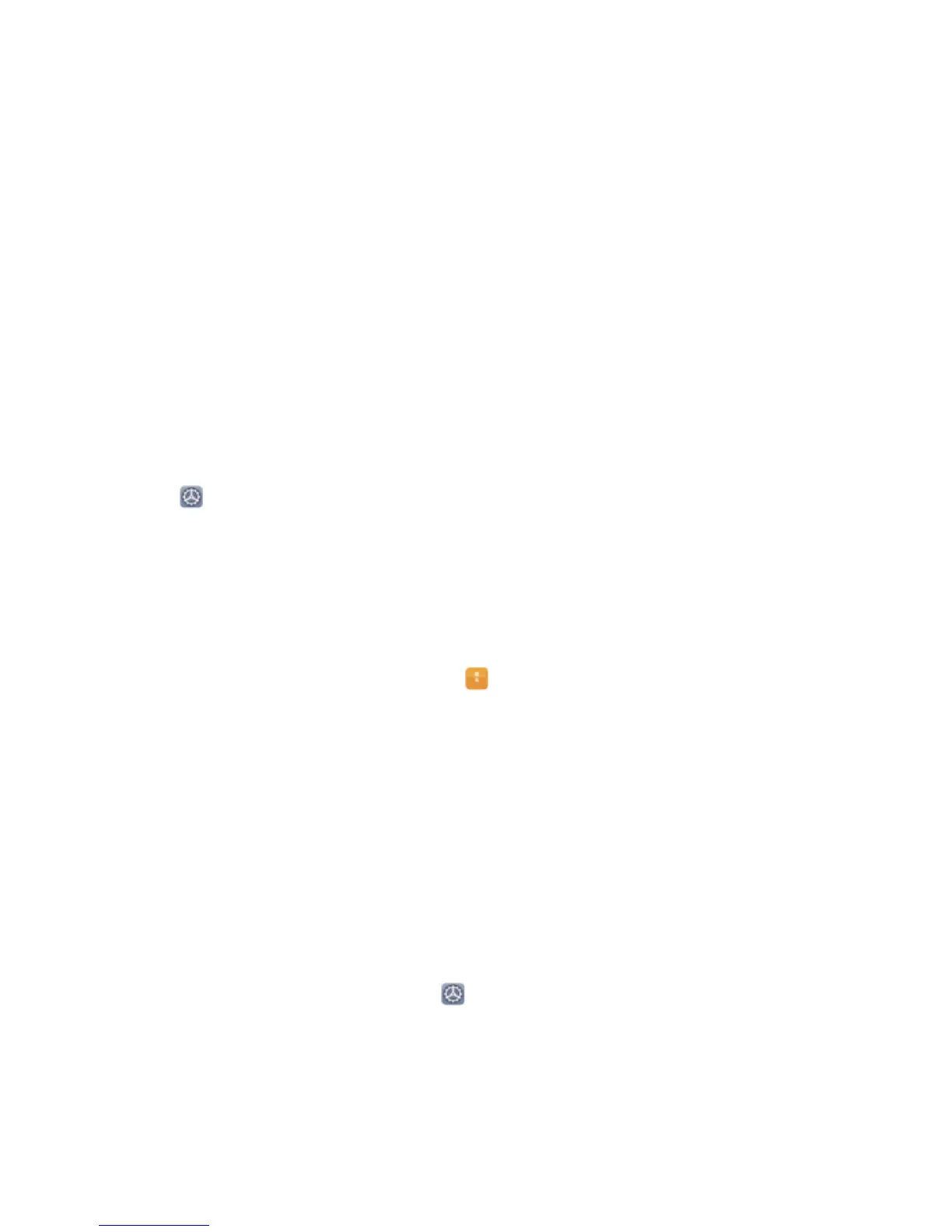2 Go to Security & privacy > Fingerprint ID.
3 Enter the screen unlock password and then follow the onscreen instructions to enter the
ngerprint conguration screen.
4 In the Fingerprint list section, you can:
l Enrol a new ngerprint: Touch New in-screen ngerprint > ADD FINGERPRINT to enrol a
new ngerprint.
l Rename or delete a ngerprint: Touch a previously enrolled ngerprint to rename or delete
it.
l Identify a ngerprint: Touch Identify ngerprint to identify and highlight enrolled
ngerprints.
Use a Fingerprint to Quickly Access Private Information
Tired of having to enter a password each time you want to access private information in your Safe or
a locked app? You can use your
ngerprint to quickly access your private information. This method is
convenient and safe.
1 Open Settings.
2 Go to Security & privacy > Fingerprint ID.
3 Enter the screen unlock password and then follow the onscreen instructions to enter the
ngerprint conguration screen. Enable Access Safe and Access App lock, and then follow the
onscreen instructions to enter the passwords.
Now you can:
l Use a ngerprint to access the Safe: Open Files and touch Safe, you can then access the
Safe using your ngerprint.
l Use a ngerprint to access apps locked by App lock: You can now open locked apps on your
home screen using your ngerprint.
Enable or Disable Location Services
After obtaining the location information permission, apps can obtain your location at any time. If your
location information is obtained by a malicious app, you may be at risk of harm or fraud. You can
enable or disable location services as needed and regularly monitor and manage the allowed
permissions for your apps to protect your privacy and security.
Enable or disable location services: Open Settings, go to Security & privacy > Location
access, and enable or disable Access my location. When location services are disabled, aside for
pre-installed software (such as Find my Phone), your Phone will stop all apps and services from
collecting and using your location information. The system will ask you to enable location services
when you attempt to use these apps.
Security and Privacy
88
