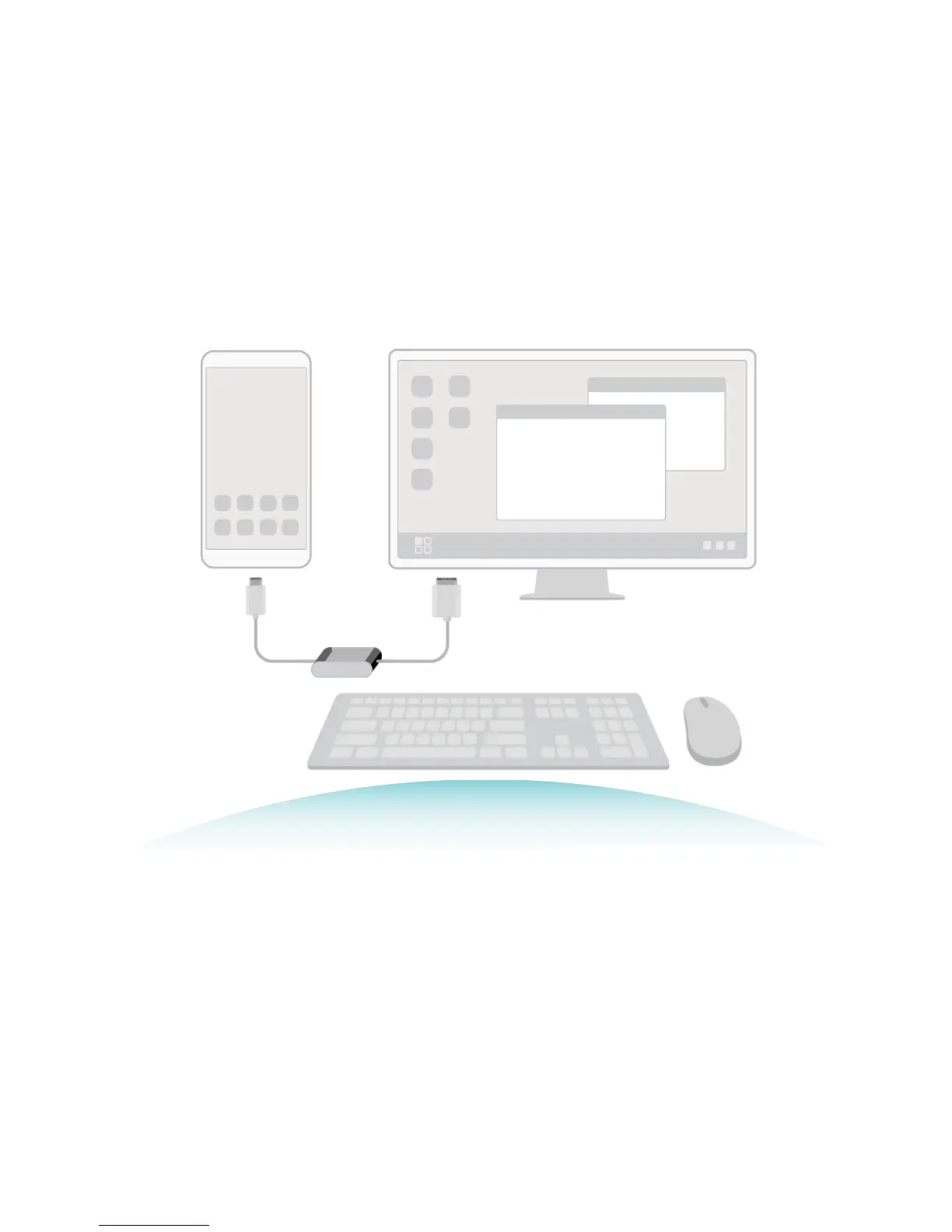l Dual displays: Display work-related content on the external display while you chat with friends on
your Phone.
l Desktop experience: Enjoy a desktop experience with Android apps. Open multiple windows,
manage les, search your device, or change the desktop wallpaper. You can also connect a mouse,
keyboard, and other peripherals.
l Wireless projection: Connect your Phone to an external display without the fuss of using a short
connection cable.
l Large-screen conference: Project the conference PPT on the external display. Use Pointer to write
on the external display directly for a more intelligent conference presentation.
Connect Your Phone to an External Display
By using a cable, your Phone can be connected to an external display.
Use a docking station without USB ports to connect your Phone to an external display, or a docking
station with USB ports to connect your Phone to a display, keyboard, and mouse simultaneously.
l Docking station without USB ports: supports the conversion of USB Type-C to one interface,
such as USB Type-C to HDMI. If your external display has an HDMI port, use a USB Type-C to HDMI
adapter to connect your device to the external display.
l Docking station with USB ports: supports the conversion of USB Type-C to multiple interfaces,
such as USB Type-C to HDMI/USB/USB. If your external display has an HDMI port, but you also want
to connect a mouse and keyboard to your device, use a USB Type-C to HDMI/USB/USB adapter.
Device Connection
77