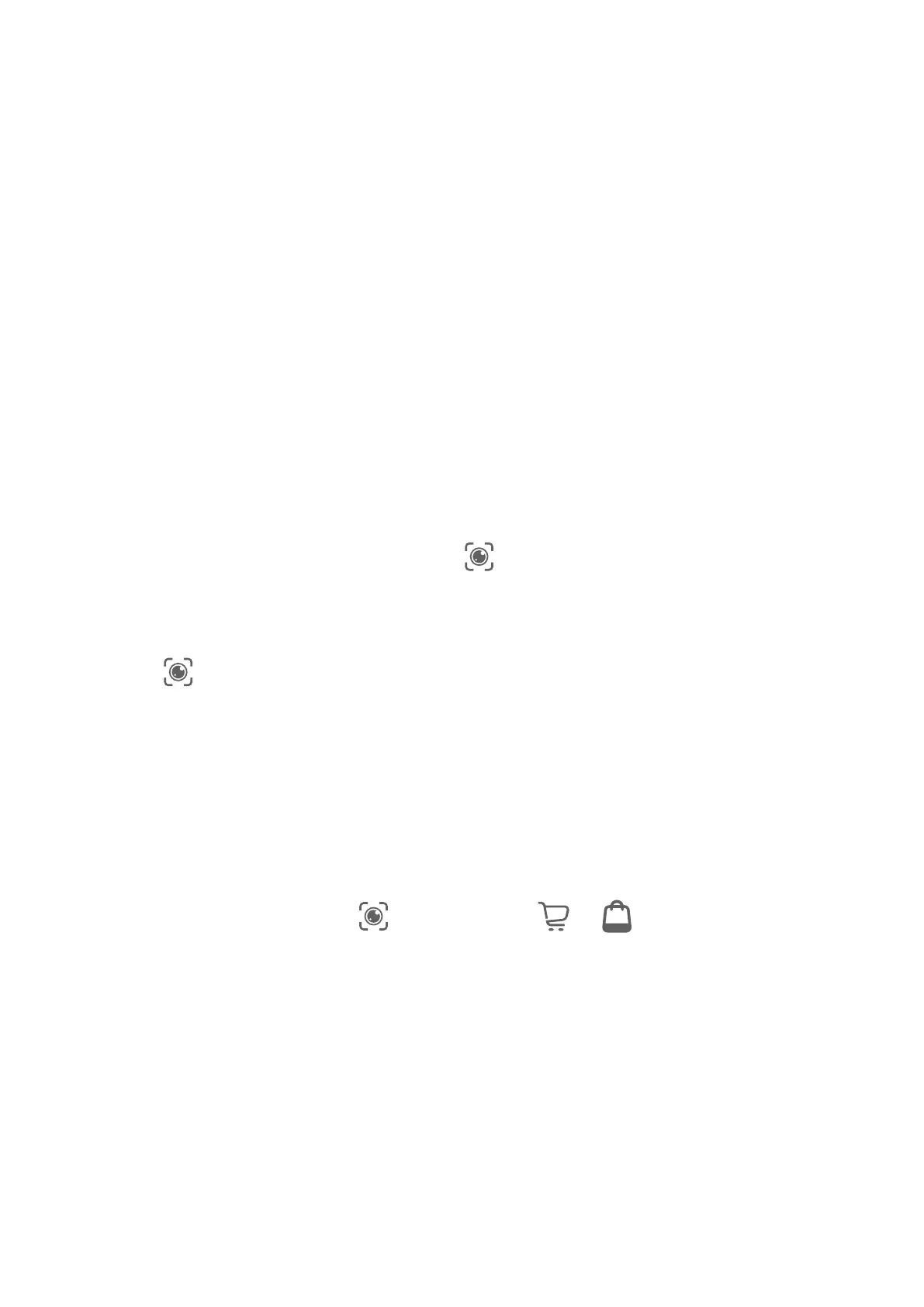Shop with AI Voice
1 Go to Settings > HUAWEI Assistant > AI Touch and enable AI Touch.
2 When you see an item you wish to buy on your device, wake up AI Voice and ask
questions or give commands such as "How much is the cosmetics in the screen", "I want
to buy the electric fan in the screen", or "Help me
nd the same style skirt on the screen".
3 When several items are displayed on the screen, adjust the size and position of the
identication box to t around the item you wish to identify.
4 After the item has been identied, links to purchase it on dierent shopping platforms will
be displayed.
AI Lens
Enable AI Lens
There are several methods for you to access AI Lens.
From Camera
Open Camera, select Photo mode, and touch
to access AI Lens.
From the Lock Screen
When the screen is locked, turn it on, swipe up from the bottom to open the shortcuts panel,
and touch to unlock the screen and access AI Lens.
Scan to Shop
When you see an item you wish to buy in a magazine or when you are strolling on the street,
you can use AI Lens to quickly search for the item and compare prices across multiple
shopping platforms before making a purchase.
Scan to Shop Using Camera
1 Go to Camera > Photo, touch
, and then touch or (depending on your device
model).
2 Position the item you want to buy within the
viewnder, and wait for it to be identied.
3 After the item has been identied by AI Lens, links to purchase it on dierent shopping
platforms will be displayed.
Scan to Translate
AI Lens allows you to scan and translate text in a foreign language, so you can easily read
road signs, menus, or descriptions on cosmetics bottles when you are travelling or shopping
abroad.
Smart Features
19
