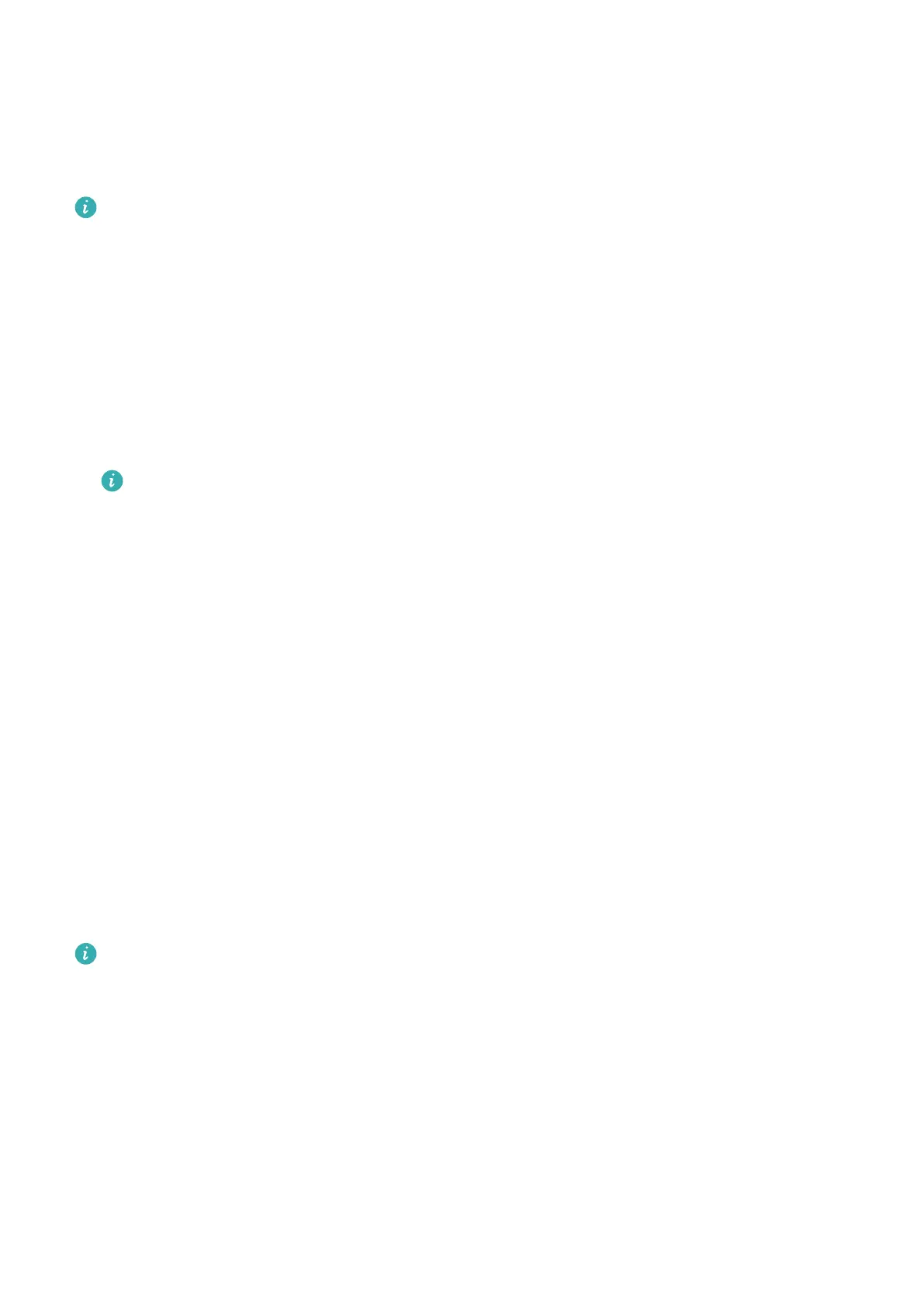Pairing and connecting
The device is ready to be paired via Bluetooth, when it is powered on for the rst time.
Download and install the latest version of the Health app.
Make sure that you are using one of the following devices, with Bluetooth and location
services enabled:
Phones: HarmonyOS 2/Android 6.0/iOS 9.0 or later (Some devices, such as the need to be
paired with a phone running iOS 12 or later). The actual version shall prevail.
Tablets: HarmonyOS 2 or later
HarmonyOS/Android users
1 Open the Health app and go to Devices > ADD. The app will automatically scan for
devices that it can connect to. Touch LINK next to the target device, and follow the
onscreen instructions to complete the pairing process.
• If you wish to pair your device with another phone, go to Settings > System >
Disconnect on your device, touch √, and follow the onscreen instructions.
• If the target device is not in the list of devices that can be connected to
automatically, touch ADD, select the target device, touch PAIR, and follow the
onscreen instructions to complete the pairing process.
2 When a pairing request is displayed on the device screen, touch √ to initiate pairing.
Conrm the pairing on your phone/tablet as well.
iOS users
1 Open the Health app, go to Devices > ADD, select the device you wish to pair with, and
touch PAIR.
2 For some device models, you'll need to pair your device with the phone/tablet via
Bluetooth. Follow the onscreen instructions to select your device from the Bluetooth
settings screen. When a pairing request is displayed on your device, touch √.
3 Open the Health app, and follow the onscreen instructions to complete the pairing
process.
• Your device will display an icon onscreen to indicate a successful pairing, before
returning to the home screen and receiving the information (such as the date and
time). Otherwise, your device will display an icon on the screen to inform you that
pairing was unsuccessful. It will then return to the startup screen.
Charging
Charging
1 Connect the charging cradle to a power adapter and then connect the power adapter to a
power supply.
Getting Started
3
