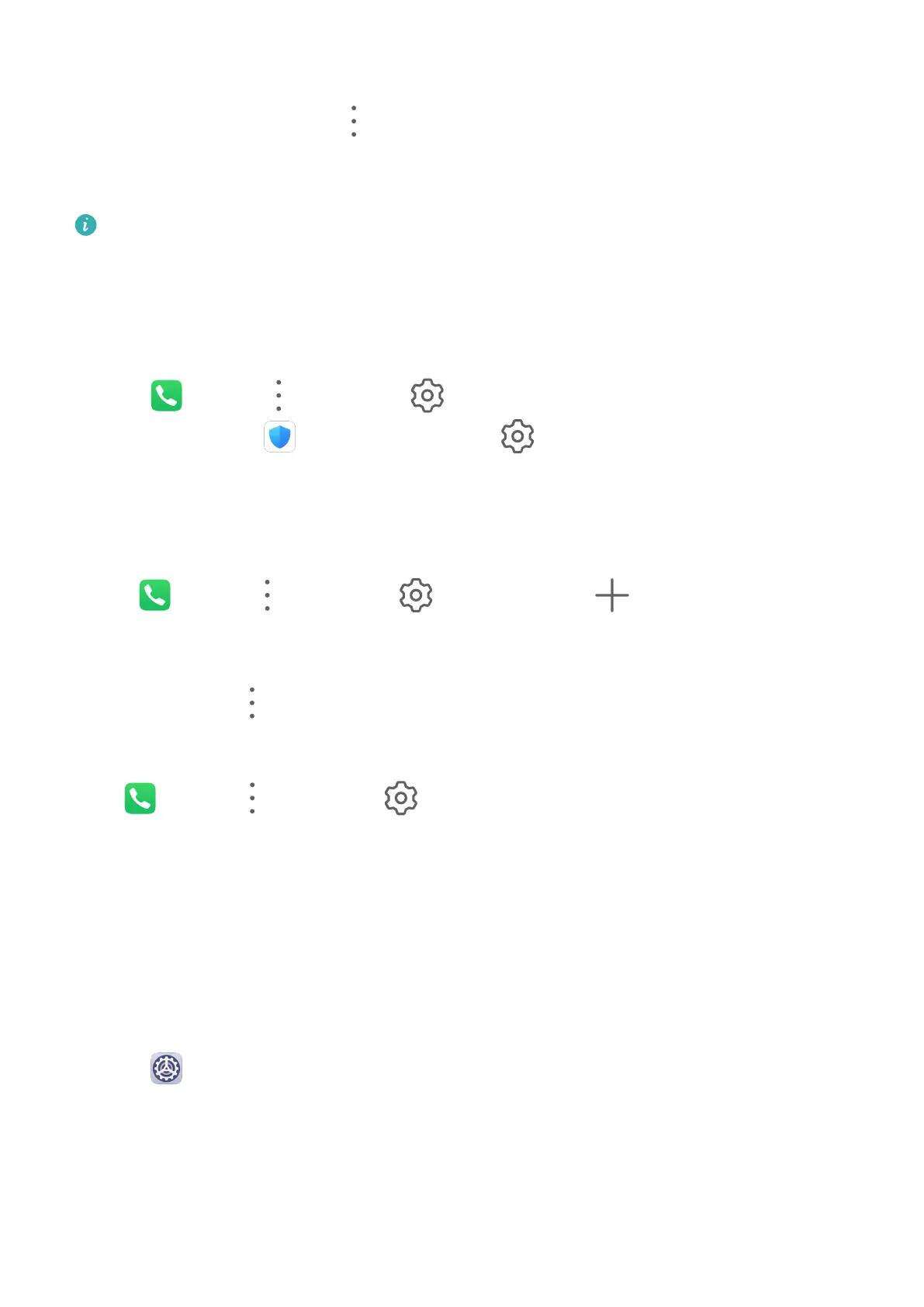Disable Call Forwarding
1 On the Phone screen, go to > Settings, and touch Call forwarding under the SIM
card you wish to disable call forwarding on.
2 Select the forwarding mode that you wish to disable and disable it.
This feature may vary depending on your carrier.
Filter and Block Spam Calls
Set
dierent block rules to block sales, fraud, and other kinds of spam calls.
Filter Spam Calls
1 Go to
Phone > > Blocked > and set the block rules.
Alternatively, go to Optimiser > Blocked > to set the block rules.
2 Touch Call block rules and toggle on the switches of corresponding block rules.
Block Incoming Calls from Specic Numbers
You can block incoming calls from specic numbers using either of the following methods:
• Go to Phone > > Blocked > > Blocklist, touch , then add the phone
numbers you want to block.
• On the Phone screen, touch the Contacts tab at the bottom, touch the contact you want to
block, then go to > Block contact.
Set Whether to Receive Notications for Blocked Calls
Go to
Phone > > Blocked > > Receive notications and set whether to receive
notications for blocked calls.
Emergency SOS and Calls
Use Emergency SOS
If you encounter an emergency, you can quickly and secretly send an SOS message to your
emergency contacts.
1 Enable GPS and allow the Emergency SOS feature to access your location.
2 Go to
Settings > Security > Emergency SOS, enable Also send SOS message, then
set your emergency contacts.
Once you have enabled the Emergency SOS feature, if you encounter an emergency, press
the Power button ve times in quick succession and your device will automatically send a
message with your current location to your emergency contacts.
Apps
24
