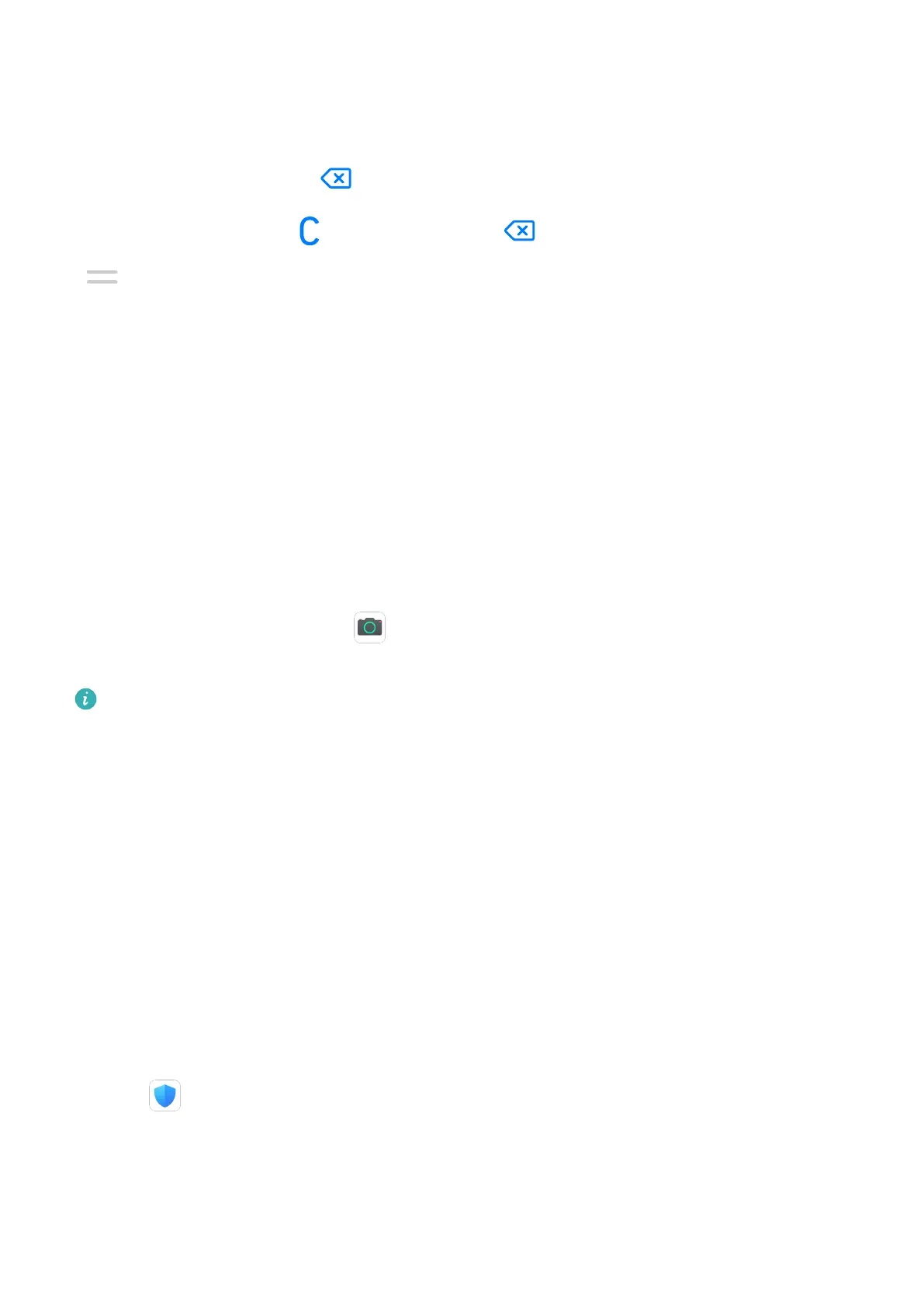Copy, Delete, or Clear Numbers
• Copy a calculation result: Touch and hold the calculation result, touch Copy, then paste the
result somewhere else, such as in a note or message.
• Delete the last digit: Touch .
• Clear the display: Touch . You can also touch to clear the display after touching
to complete the calculation.
Quickly Access Frequently Used App Features
Quickly Access Frequently Used App Features
You can access frequently used features of certain apps from app icons on the home screen,
and even add shortcuts for these features to the home screen.
Quickly Access Frequently Used App Features
Touch and hold an app icon until a pop-up menu is displayed. Then touch a frequently used
feature to access it.
For example, touch and hold the icon, then touch a shooting mode from the pop-up
menu to access it.
If no pop-up menu is displayed after you touch and hold an app icon, the app does not
support this feature.
Add Frequently Used App Features to the Home Screen
Touch and hold an app icon on your home screen to bring up the pop-up menu. Touch and
hold the desired feature and drag it to your home screen to create a shortcut.
Optimizer
Cleanup
You can use Cleanup in Optimiser to scan for redundant or large
les, such as app residue,
unwanted installation packages, WeChat data, and more. Once detected, you can choose
whether or not to delete les as suggested.
1 Open Optimiser, then touch Cleanup.
2 When the scan is complete, touch Clean up after each item and delete any les you don't
need.
Clean Up Duplicate Files
Optimiser can identify duplicate les on your device.
Apps
35
