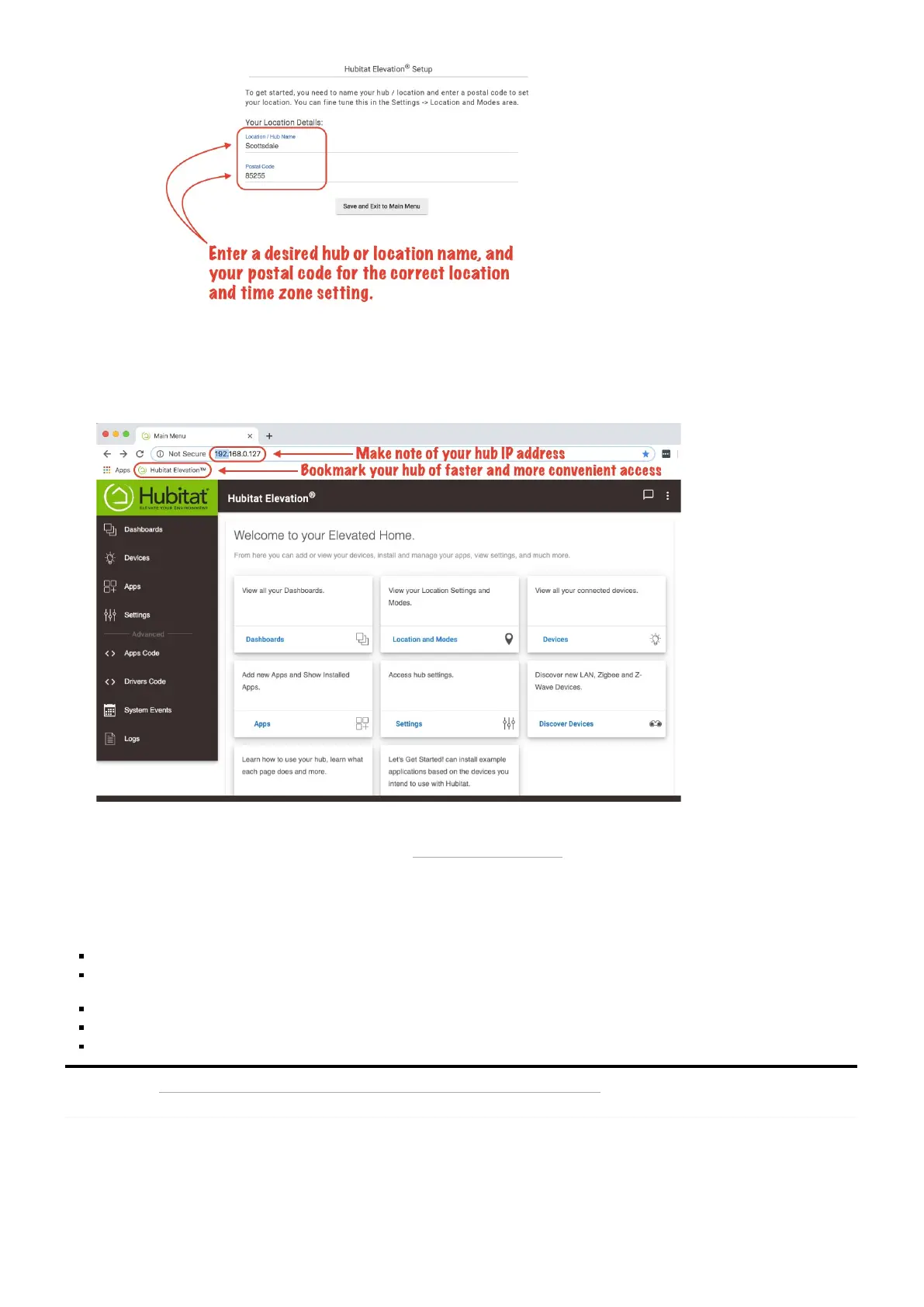10. You will now be redirected to the Hubitat Elevation
®
Main Menu of your Web Interface. Be sure to note the IP address in your
browser address bar. This is a fast way to access the Web Interface of your hub. For an even faster and more convenient
connection to Hubitat Elevation
®
, we recommend bookmarking the hub address in your web browser.
Congratulations! You have completed the initial setup of your new Hubitat Elevation
®
hub. You can now begin adding devices and apps,
set-up modes and build rules with the included apps. See Discovering your Devices to learn how to add wireless Zigbee and Z-Wave
radio devices to your hub.
Use a different device to register (we recommend using a computer for the initial setup).
Microsoft Internet Explorer and Microsoft Edge browser (prior to the Chromium version) are not supported. Google Chrome is
recommended for the best experience, but Firefox may also be used.
Make sure your device is connected to the the same network segment (i.e. the same IP subnet)..
Reboot your ISP modem/router, or your stand-alone router.
Power cycle your hub by unplugging the power cord for 30 seconds before plugging it back in.
Retrieved from "https://docs.hubitat.com/index.php?title=Registration_and_setup&oldid=2650"
This page was last edited on 7 March 2020, at 08:59.
Troubleshooting Registration
Registration and setup - Hubitat Documentation https://docs.hubitat.com/index.php?title=Registration_and_setup
